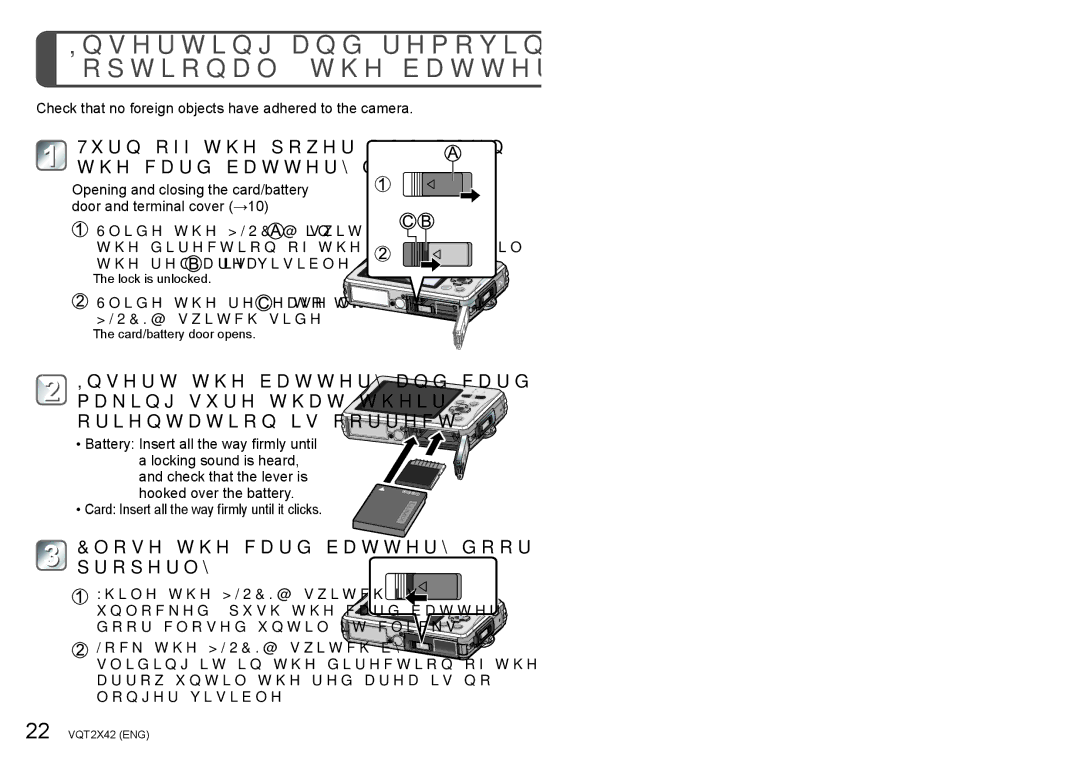VQT2X42, DMC-TS10S, DMC-TS10, M0710KZ0, DMCTS10K specifications
The Panasonic DMC-TS10, also known as DMCTS10K or M0710KZ0, is a compact and highly durable digital camera designed for adventurers and outdoor enthusiasts. This model incorporates a range of advanced technologies and features that make it a reliable choice for capturing moments in diverse and challenging environments.One of the standout characteristics of the DMC-TS10 is its rugged design. The camera is waterproof up to 33 feet (10 meters), shockproof from falls of up to 5 feet (1.5 meters), and dustproof, allowing it to withstand the rigors of outdoor activities, whether you're hiking, swimming, or participating in winter sports. This robust construction makes it an ideal companion for exploring nature without the worry of damaging your camera.
The DMC-TS10 is equipped with a 14.1-megapixel CCD sensor, delivering high-resolution images with excellent detail and clarity. The camera features a 28mm wide-angle Leica DC lens with a 4x optical zoom, enabling users to capture expansive landscapes or zoom in on distant subjects while maintaining image quality. The lens is designed to provide vibrant colors and sharp images, enhancing the overall photographic experience.
In terms of technology, the DMC-TS10 incorporates Intelligent Auto mode, which automatically adjusts settings such as exposure, white balance, and focus, ensuring that users can easily capture great shots without needing extensive photography knowledge. The camera also offers a range of scene modes and creative filters, allowing users to experiment with different styles and effects.
Another notable feature is the 2.7-inch LCD display, which is designed for easy viewing in bright outdoor conditions. The screen is equipped with anti-reflective coatings and offers high visibility, making it easier to frame shots in direct sunlight.
Video capabilities include the ability to record HD video at 720p, allowing users to capture high-quality motion footage in addition to still images. With the inclusion of optical image stabilization, the camera helps reduce blurriness and produce steady images, even when shooting at longer focal lengths or in challenging conditions.
To complement its performance, the DMC-TS10 is powered by a rechargeable lithium-ion battery, providing substantial shooting time on a single charge, perfect for extended adventures. The camera's design and features reflect Panasonic's commitment to creating versatile and powerful devices that cater to the needs of both casual and serious photographers alike. For users seeking a compact camera that can endure the elements while delivering impressive results, the Panasonic DMC-TS10 is a remarkable option.