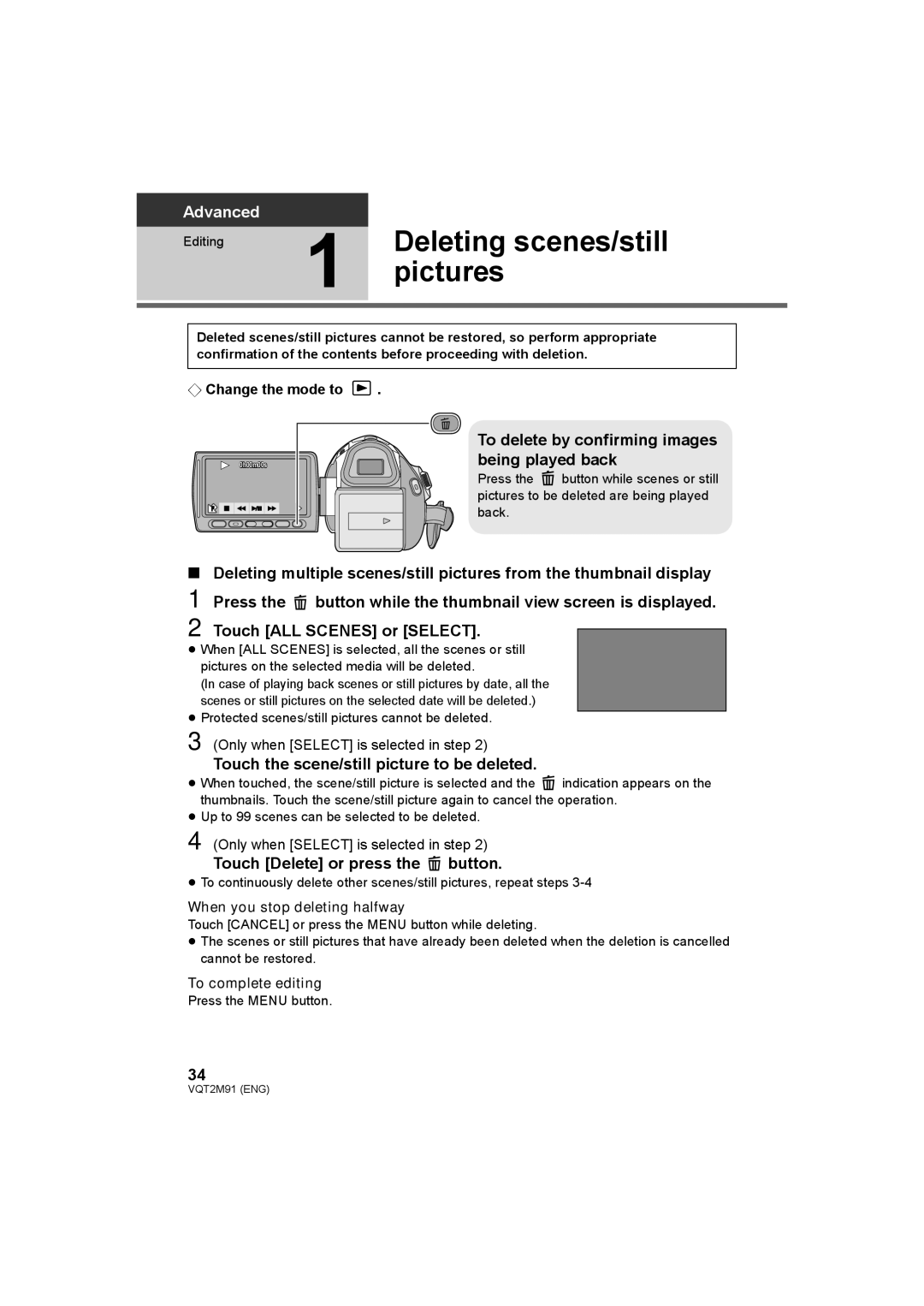Advanced
Editing | 1 | Deleting scenes/still |
|
pictures
Deleted scenes/still pictures cannot be restored, so perform appropriate confirmation of the contents before proceeding with deletion.
¬Change the mode to ![]() .
.
0h00m00s
F
To delete by confirming images being played back
Press the ![]() button while scenes or still pictures to be deleted are being played back.
button while scenes or still pictures to be deleted are being played back.
∫Deleting multiple scenes/still pictures from the thumbnail display
1 Press the ![]() button while the thumbnail view screen is displayed.
button while the thumbnail view screen is displayed.
2 Touch [ALL SCENES] or [SELECT].
≥When [ALL SCENES] is selected, all the scenes or still pictures on the selected media will be deleted.
(In case of playing back scenes or still pictures by date, all the scenes or still pictures on the selected date will be deleted.)
≥Protected scenes/still pictures cannot be deleted.
3 (Only when [SELECT] is selected in step 2)
Touch the scene/still picture to be deleted.
≥When touched, the scene/still picture is selected and the ![]() indication appears on the thumbnails. Touch the scene/still picture again to cancel the operation.
indication appears on the thumbnails. Touch the scene/still picture again to cancel the operation.
≥Up to 99 scenes can be selected to be deleted.
4 (Only when [SELECT] is selected in step 2)
Touch [Delete] or press the  button.
button.
≥To continuously delete other scenes/still pictures, repeat steps
When you stop deleting halfway
Touch [CANCEL] or press the MENU button while deleting.
≥The scenes or still pictures that have already been deleted when the deletion is cancelled cannot be restored.
To complete editing
Press the MENU button.
34
VQT2M91 (ENG)