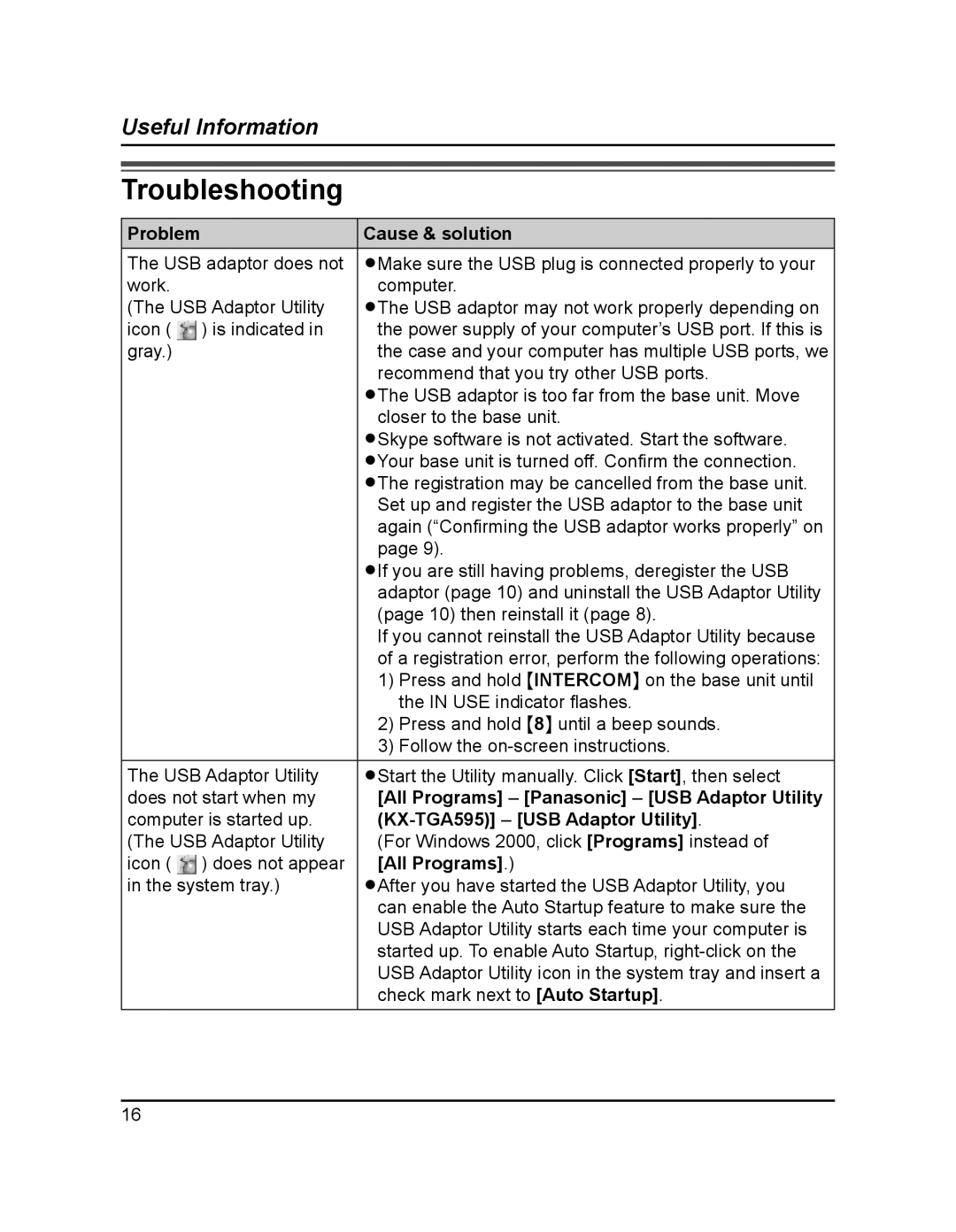KX-TGA595AL specifications
The Panasonic KX-TGA595AL is a cordless phone designed to offer exceptional convenience and functionality for both home and office use. With its sleek design and advanced features, this model stands out as an ideal choice for those seeking a reliable communication solution.One of the key characteristics of the KX-TGA595AL is its DECT 6.0 technology, which provides a wide range of frequencies to ensure clearer sound quality and enhanced range. This technology minimizes interference from other devices, allowing for uninterrupted conversations. The phone supports multiple handsets, making it easy to expand your communication network throughout your premises, especially useful in larger homes or workplaces.
The KX-TGA595AL comes equipped with a large, easy-to-read LCD display that provides essential information at a glance. Users can easily navigate through various features and settings with the intuitive interface. The phone’s backlit keypad ensures visibility even in low-light conditions, offering convenience during late-night calls or in dimly lit rooms.
Another notable feature of the KX-TGA595AL is its long battery life. The phone is designed to operate for extended periods on a single charge, providing ample standby and talk time. With proper usage, users can enjoy hours of communication without the need for frequent recharging, enhancing the overall user experience.
Additionally, the KX-TGA595AL features a built-in answering machine, allowing users to capture voicemail messages when they are unable to answer calls. This feature ensures that important communications are not missed, and messages can be reviewed at the user's convenience.
Privacy and security are also addressed in the KX-TGA595AL, as it includes features such as call blocking, which allows users to easily block unwanted callers. This is particularly beneficial for managing nuisance calls and maintaining a stress-free communication environment.
In summary, the Panasonic KX-TGA595AL is an innovative cordless phone that combines advanced technology with user-friendly features. Its DECT 6.0 technology, long battery life, intuitive interface, built-in answering machine, and security features make it an excellent choice for individuals and families looking for a dependable communication device. Whether for personal or professional use, the KX-TGA595AL meets various communication needs with efficiency and style.