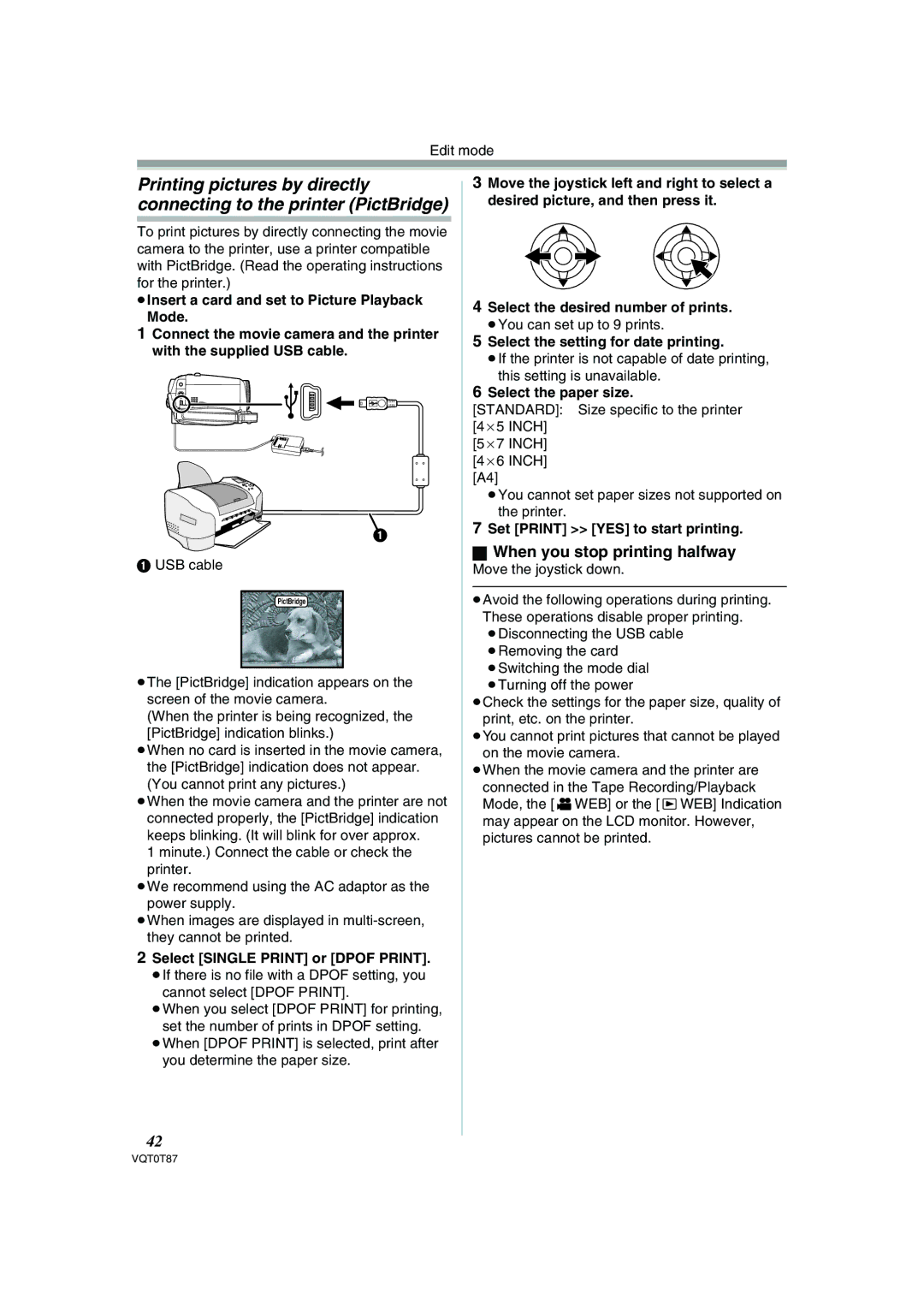Edit mode
Printing pictures by directly connecting to the printer (PictBridge)
To print pictures by directly connecting the movie camera to the printer, use a printer compatible with PictBridge. (Read the operating instructions for the printer.)
≥Insert a card and set to Picture Playback
Mode.
1Connect the movie camera and the printer with the supplied USB cable.
1
1USB cable
PictBridge
≥The [PictBridge] indication appears on the screen of the movie camera.
(When the printer is being recognized, the [PictBridge] indication blinks.)
≥When no card is inserted in the movie camera, the [PictBridge] indication does not appear. (You cannot print any pictures.)
≥When the movie camera and the printer are not connected properly, the [PictBridge] indication keeps blinking. (It will blink for over approx.
1 minute.) Connect the cable or check the printer.
≥We recommend using the AC adaptor as the power supply.
≥When images are displayed in
2Select [SINGLE PRINT] or [DPOF PRINT].
≥If there is no file with a DPOF setting, you cannot select [DPOF PRINT].
≥When you select [DPOF PRINT] for printing, set the number of prints in DPOF setting.
≥When [DPOF PRINT] is selected, print after you determine the paper size.
3Move the joystick left and right to select a desired picture, and then press it.
4Select the desired number of prints.
≥You can set up to 9 prints.
5Select the setting for date printing.
≥If the printer is not capable of date printing, this setting is unavailable.
6Select the paper size.
[STANDARD]: Size specific to the printer [4a5 INCH]
[5a7 INCH] [4a6 INCH] [A4]
≥You cannot set paper sizes not supported on the printer.
7Set [PRINT] >> [YES] to start printing.
ªWhen you stop printing halfway
Move the joystick down.
≥Avoid the following operations during printing. These operations disable proper printing. ≥Disconnecting the USB cable ≥Removing the card
≥Switching the mode dial ≥Turning off the power
≥Check the settings for the paper size, quality of print, etc. on the printer.
≥You cannot print pictures that cannot be played on the movie camera.
≥When the movie camera and the printer are connected in the Tape Recording/Playback Mode, the [ ![]() WEB] or the [
WEB] or the [ ![]() WEB] Indication may appear on the LCD monitor. However, pictures cannot be printed.
WEB] Indication may appear on the LCD monitor. However, pictures cannot be printed.
42
VQT0T87