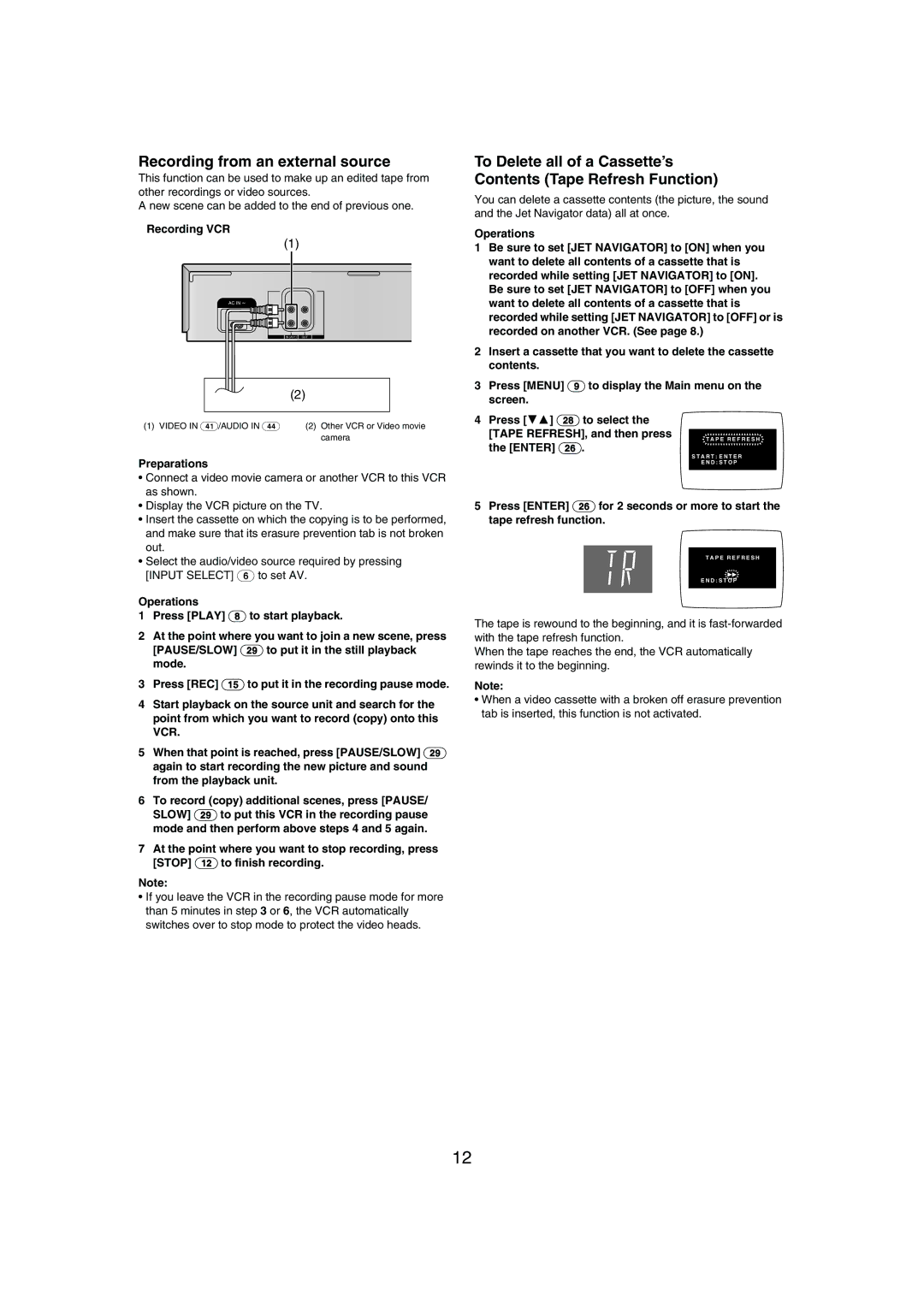NV-MV21GN specifications
The Panasonic NV-MV21GN is a notable entry in the realm of VHS camcorders, an iconic device designed for home users and aspiring filmmakers alike. This model delivered remarkable performance and reliability during its time, showcasing features that catered to both casual recording and more serious videography.At the heart of the NV-MV21GN is its compact form factor, making it convenient for portability. Weighing just a few kilograms, users can easily carry it for various outings, be it family events or nature trips. The camcorder boasts a sleek design, with an intuitive layout that allows users to access controls efficiently.
One of the standout features of the NV-MV21GN is its 22x optical zoom lens, allowing users to capture distant subjects with clarity and detail. This optical zoom capability is complemented by a digital zoom, enhancing flexibility for different types of shots. The 800x digital zoom offers additional options while ensuring that image quality remains acceptable even at extended focal lengths.
The camcorder also integrates a built-in image stabilization system, which minimizes the impact of shaky hands and movements, making video footage smoother and more professional in appearance. This feature is particularly beneficial for amateur videographers seeking to create high-quality recordings without the need for professional stabilization equipment.
Another noteworthy technology present in the NV-MV21GN is the ability to record in both SP (Standard Play) and LP (Long Play) modes. This dual recording option gives users the flexibility to choose between extended recording times or better video quality, depending on their needs. The NV-MV21GN supports VHS-C tapes, which are compact and convenient for use in smaller camcorders while maintaining the same quality as standard VHS tapes.
User-friendliness is enhanced by a clear viewfinder and a flip-out LCD screen, providing easy framing and playback options. With its capability to capture audio through a built-in microphone, the NV-MV21GN ensures that recordings are comprehensive, combining both visual and auditory elements effectively.
In summary, the Panasonic NV-MV21GN embodies a blend of portability, advanced features, and practical functionality, making it a well-rounded choice for video enthusiasts. Its combination of a powerful zoom lens, effective image stabilization, and flexible recording modes establishes it as a noteworthy camcorder in its category, providing users with the tools needed to create memorable videos.