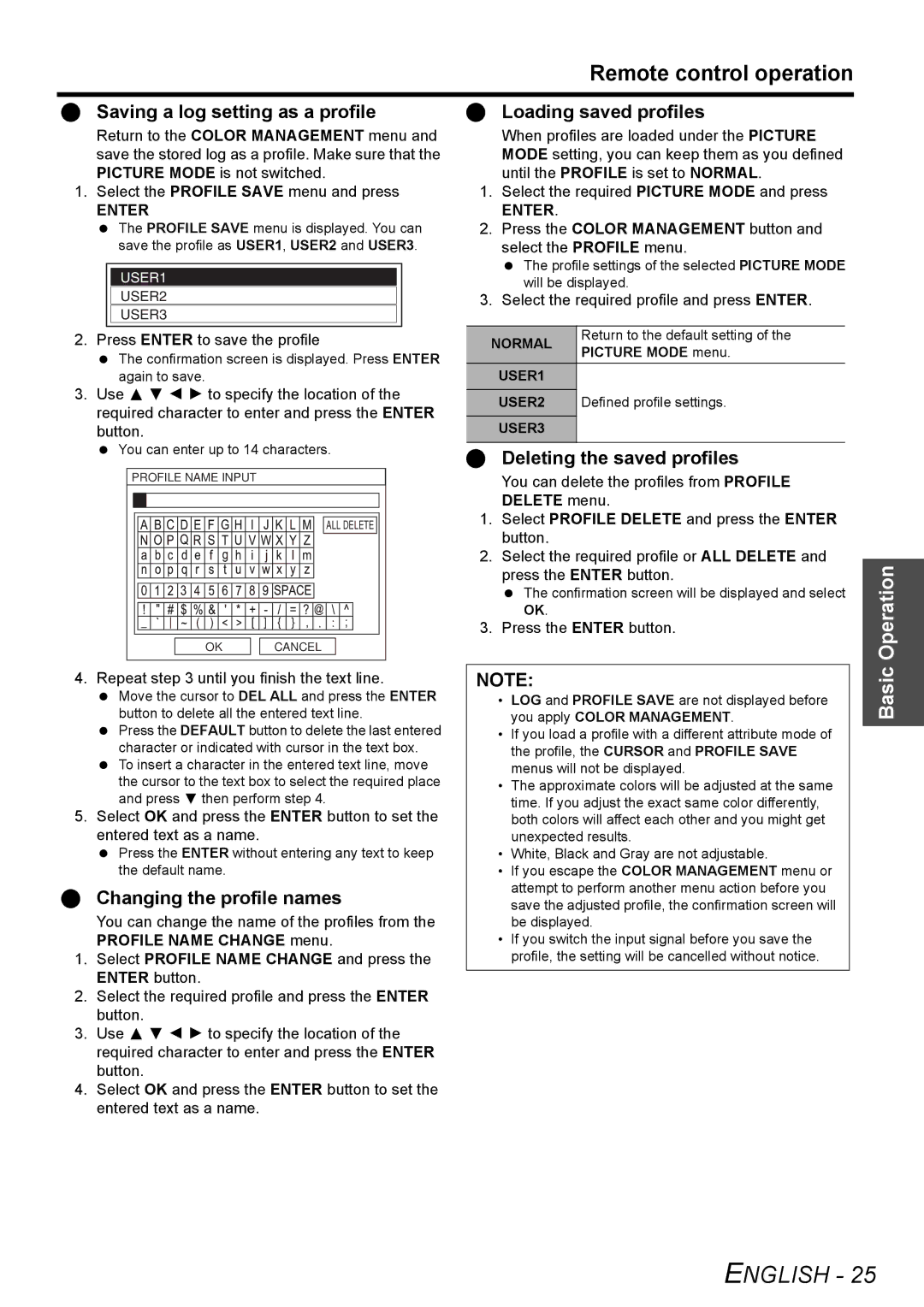PT-AX200U specifications
The Panasonic PT-AX200U is a robust and versatile home theater projector that has garnered attention for its impressive performance and advanced features. Designed for both home cinema enthusiasts and casual viewers, this projector combines high-quality visuals with user-friendly technology, making it a popular choice for those looking to enhance their home entertainment setup.One of the standout features of the PT-AX200U is its native resolution, which is 720p (1280 x 720). This resolution is well-suited for high-definition video content, providing crisp and clear images that bring movies and sports to life. With a brightness rating of 2000 ANSI lumens, the projector can deliver vibrant images even in moderately lit environments, ensuring a flexible viewing experience for various lighting conditions.
The PT-AX200U employs Panasonic's proprietary Dynamic Iris technology, which automatically adjusts the brightness of the lamp to enhance contrast. This feature allows for deeper blacks and brighter whites, resulting in stunning image quality across a wide range of scenes. Additionally, its 4000:1 contrast ratio significantly improves the depth and detail in darker scenes, making it ideal for cinematic presentations.
Portability is another key characteristic of the PT-AX200U. Its compact design and lightweight construction make it easy to set up in different locations, whether you're hosting a movie night in the living room or giving a presentation in a conference room. The projector also includes a variety of connectivity options, including HDMI, component video, and composite video inputs, catering to a range of devices from laptops and gaming consoles to DVD players.
Furthermore, the PT-AX200U features Panasonic's LCD projection technology, which enhances color accuracy and sharpness. The efficient cooling system ensures that the projector runs quietly, allowing audiences to immerse themselves fully in the viewing experience without distractions from fan noise.
In terms of setup, the projector includes vertical lens shift, which provides greater flexibility in mounting options and allows for adjustments without distortion. The included remote control enhances user convenience, offering easy access to all essential functions and settings.
In conclusion, the Panasonic PT-AX200U is an excellent choice for anyone seeking a reliable and high-performing projector. With its combination of impressive image quality, advanced technologies, and user-friendly features, it offers a compelling solution for both home entertainment and professional presentations.