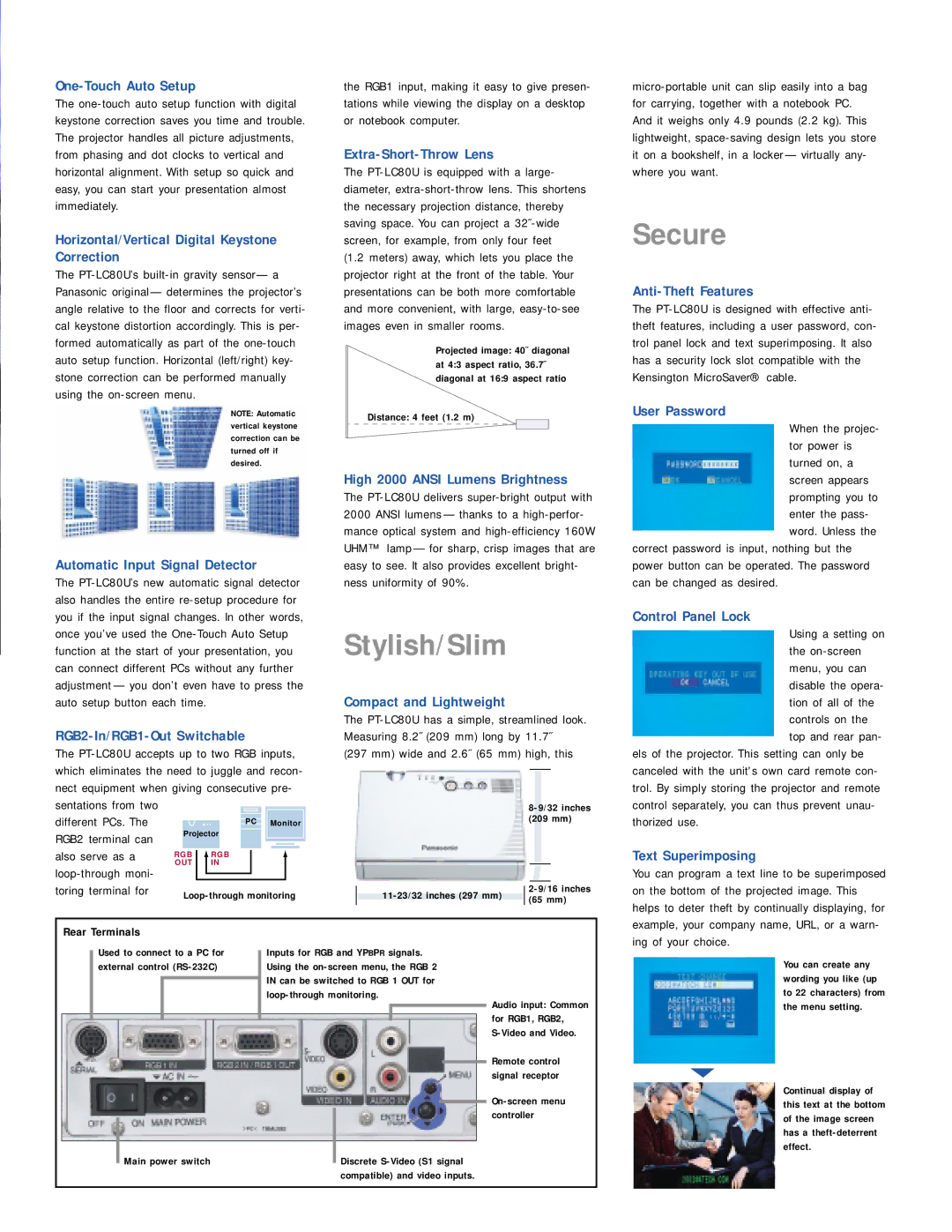One-Touch Auto Setup
The one-touch auto setup function with digital keystone correction saves you time and trouble. The projector handles all picture adjustments, from phasing and dot clocks to vertical and horizontal alignment. With setup so quick and easy, you can start your presentation almost immediately.
Horizontal/Vertical Digital Keystone Correction
The PT-LC80U’s built-in gravity sensor— a Panasonic original — determines the projector’s angle relative to the floor and corrects for verti- cal keystone distortion accordingly. This is per- formed automatically as part of the one-touch auto setup function. Horizontal (left/right) key- stone correction can be performed manually using the on-screen menu.
NOTE: Automatic vertical keystone correction can be turned off if desired.
Automatic Input Signal Detector
The PT-LC80U’s new automatic signal detector also handles the entire re-setup procedure for you if the input signal changes. In other words, once you’ve used the One-Touch Auto Setup function at the start of your presentation, you can connect different PCs without any further adjustment — you don’t even have to press the auto setup button each time.
RGB2-In/RGB1-Out Switchable
The PT-LC80U accepts up to two RGB inputs, which eliminates the need to juggle and recon- nect equipment when giving consecutive pre- sentations from two
different PCs. The | | | | | PC | Monitor |
RGB2 terminal can | | Projector | | | | | |
| | | | | | | | | |
also serve as a | RGB | | | | RGB | | | | | |
| | | | | | | |
| | | | | |
| | | | | | | |
loop-through moni- | OUT | | | | IN | | | | | |
| | | | | | | | | |
| | | | | | | | | |
toring terminal for | | Loop-through monitoring |
| |
the RGB1 input, making it easy to give presen- tations while viewing the display on a desktop or notebook computer.
Extra-Short-Throw Lens
The PT-LC80U is equipped with a large- diameter, extra-short-throw lens. This shortens the necessary projection distance, thereby saving space. You can project a 32˝-wide screen, for example, from only four feet
(1.2 meters) away, which lets you place the projector right at the front of the table. Your presentations can be both more comfortable and more convenient, with large, easy-to-see images even in smaller rooms.
Projected image: 40˝ diagonal at 4:3 aspect ratio, 36.7˝ diagonal at 16:9 aspect ratio
Distance: 4 feet (1.2 m)
High 2000 ANSI Lumens Brightness
The PT-LC80U delivers super-bright output with 2000 ANSI lumens — thanks to a high-perfor- mance optical system and high-efficiency 160W UHM™ lamp — for sharp, crisp images that are easy to see. It also provides excellent bright- ness uniformity of 90%.
Stylish/Slim
Compact and Lightweight
The PT-LC80U has a simple, streamlined look. Measuring 8.2˝ (209 mm) long by 11.7˝
(297 mm) wide and 2.6˝ (65 mm) high, this
8-9/32 inches
(209 mm)
11-23/32 inches (297 mm) | | 2-9/16 inches |
|
| (65 mm) |
| |
micro-portable unit can slip easily into a bag for carrying, together with a notebook PC. And it weighs only 4.9 pounds (2.2 kg). This lightweight, space-saving design lets you store it on a bookshelf, in a locker — virtually any- where you want.
Secure
Anti-Theft Features
The PT-LC80U is designed with effective anti- theft features, including a user password, con- trol panel lock and text superimposing. It also has a security lock slot compatible with the Kensington MicroSaver® cable.
User Password
When the projec- tor power is turned on, a screen appears prompting you to enter the pass- word. Unless the
correct password is input, nothing but the power button can be operated. The password can be changed as desired.
Control Panel Lock
Using a setting on the on-screen menu, you can disable the opera- tion of all of the controls on the top and rear pan-
els of the projector. This setting can only be canceled with the unit's own card remote con- trol. By simply storing the projector and remote control separately, you can thus prevent unau- thorized use.
Text Superimposing
You can program a text line to be superimposed on the bottom of the projected image. This helps to deter theft by continually displaying, for
Rear Terminals
| Used to connect to a PC for | | Inputs for RGB and YPBPR signals. |
| |
| external control (RS-232C) | | Using the on-screen menu, the RGB 2 |
| | | | | IN can be switched to RGB 1 OUT for |
| | | | |
| | | | | loop-through monitoring. |
| | | | | | | | | | | | Audio input: Common |
| | | | | | | | | | | |
| | | | | | | | | | | | for RGB1, RGB2, |
| | | | | | | | | | |
| | | | | | | | | | |
| | | | | | | | | | | | S-Video and Video. |
| | | | | | | | | | | | Remote control |
| | | | | | | | | | | |
| | | | | | | | | | | | signal receptor |
| | | | | | | | | | | | On-screen menu |
| | | | | | | | | | | |
| | | | | | | | | | | | controller |
| | | | | | | | | | | | |
| | Main power switch | | | | Discrete S-Video (S1 signal |
| | |
| | | | | | | compatible) and video inputs. |
example, your company name, URL, or a warn- ing of your choice.
You can create any wording you like (up to 22 characters) from the menu setting.
Continual display of this text at the bottom of the image screen has a theft-deterrent effect.