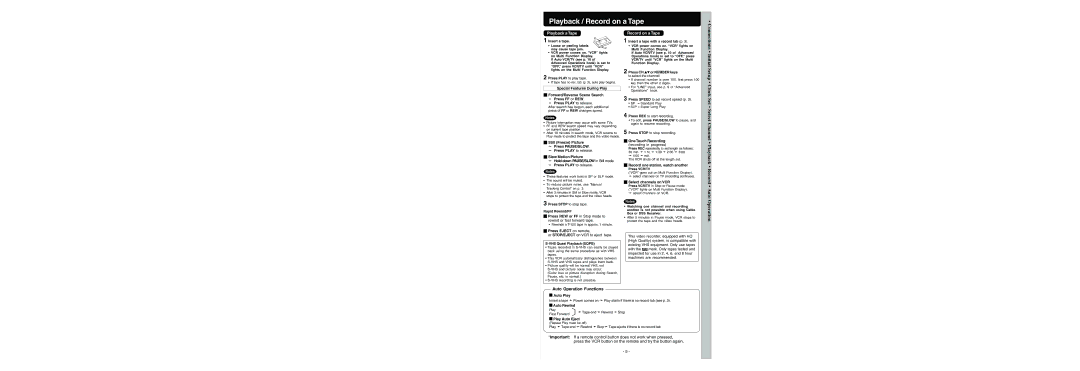Playback / Record on a Tape
•
Playback a Tape
1 Insert a tape.
• Loose or peeling labels may cause tape jam.
•VCR power comes on. “ VCR” lights on Multi Function Display.
If Auto VCR/TV (see p. 10 of Advanced Operations book) is set to “ OFF,” press VCR/TV until “ VCR” lights on the Multi Function Display.
2 Press PLAY to play tape.
•If tape has no rec. tab (p. 3), auto play begins.
Special Features During Play
Record on a Tape
1 Insert a tape with a record tab (p. 3).
•VCR power comes on. “ VCR” lights on Multi Function Display.
If Auto VCR/TV (see p. 10 of Advanced Operations book) is set to “ OFF,” press VCR/TV until “ VCR” lights on the Multi Function Display.
2 Press CH ![]()
![]() or NUMBER keys to select the channel.
or NUMBER keys to select the channel.
•If channel number is over 100, first press 100 key then the other 2 digits.
•For “LINE” input, see p. 9 of “Advanced Operations” book.
Connections • Initial Setup • Clock
![]()
![]() Forward/Reverse Scene Search
Forward/Reverse Scene Search
➛Press FF or REW.
➛Press PLAY to release.
After search has begun, each additional press of FF or REW changes speed.
Notes
•Picture interruption may occur with some TVs.
•FF and REW search speed may vary depending on current tape position.
•After 10 minutes in search mode, VCR returns to Play mode to protect the tape and the video heads.
3 Press SPEED to set record speed (p. 3).
•SP = Standard Play
•SLP = Super Long Play
4 Press REC to start recording.
•To edit, press PAUSE/SLOW to pause, and again to resume recording.
5 Press STOP to stop recording.
Set • Select Channel
![]()
![]() Still (Freeze) Picture
Still (Freeze) Picture
➛Press PAUSE/SLOW.
➛Press PLAY to release.
![]()
![]() Slow Motion Picture
Slow Motion Picture
➛Hold down PAUSE/SLOW in Still mode.
➛Press PLAY to release.
Notes
•These features work best in SP or SLP mode.
•The sound will be muted.
•To reduce picture noise, see “Manual Tracking Control” on p. 3.
•After 3 minutes in Still or Slow mode, VCR stops to protect the tape and the video heads.
3 Press STOP to stop tape.
Rapid Rewind/FF
![]()
![]() Press REW or FF in Stop mode to rewind or fast forward tape.
Press REW or FF in Stop mode to rewind or fast forward tape.
• Rewinds a

 One Touch Recording
One Touch Recording
(recording in progress)
Press REC repeatedly to set length as follows: 30 min. ➛ 1 hr. ➛ 1:30 ➛ 2:00 ➛ 3:00
➛4:00 ➛ exit.
The VCR shuts off at the length set.

 Record one station, watch another
Record one station, watch another
Press VCR/TV
(“VCR” goes out on Multi Function Display),
➛select channels on TV (recording continues).

 Select channels on VCR
Select channels on VCR
Press VCR/TV in Stop or Pause mode. (“VCR” lights on Multi Function Display),
➛select channels on VCR.
Notes
•Watching one channel and recording another is not possible when using Cable Box or DSS Receiver.
•After 5 minutes in Pause mode, VCR stops to protect the tape and the video heads.
• Playback • Record • Auto Operation

 Press EJECT on remote,
Press EJECT on remote,
or STOP/EJECT on VCR to eject tape.
S-VHS Quasi Playback (SQPB)
•Tapes recorded in
•This VCR automatically distinguishes between
•Picture quality will be normal VHS, not
(Color loss or picture disruption during Search, Pause, etc. is normal.)
•
This video recorder, equipped with HQ (High Quality) system, is compatible with existing VHS equipment. Only use tapes
with the ![]() mark. Only tapes tested and inspected for use in 2, 4, 6, and 8 hour machines are recommended.
mark. Only tapes tested and inspected for use in 2, 4, 6, and 8 hour machines are recommended.
Auto Operation Functions
![]()
![]() Auto Play
Auto Play
Insert a tape ➛ Power comes on ➛ Play starts if there is no record tab (see p. 3).
![]()
![]() Auto Rewind
Auto Rewind
Play | ➛Tape end ➛ Rewind ➛ Stop | |
Fast Forward | ||
|
![]() Play Auto Eject (Repeat Play must be off)
Play Auto Eject (Repeat Play must be off)
Play ➛ Tape end ➛ Rewind ➛ Stop➛ Tape ejects if there is no record tab
*Important: If a remote control button does not work when pressed, press the VCR button on the remote and try the button again.
- 5 -