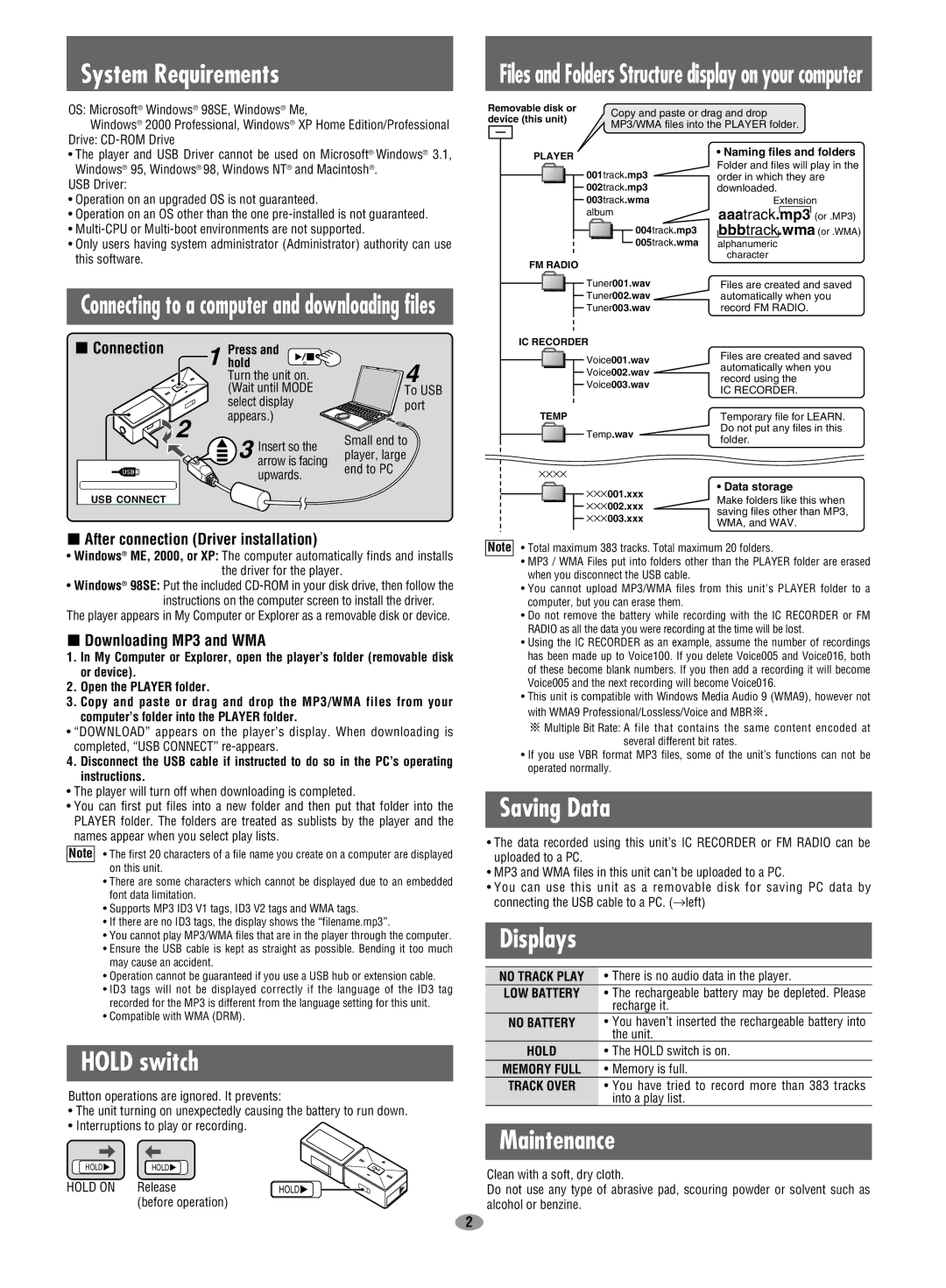System Requirements
OS: Microsoft® Windows® 98SE, Windows® Me,
Windows® 2000 Professional, Windows® XP Home Edition/Professional Drive:
Files and Folders Structure display on your computer
Removable disk or | Copy and paste or drag and drop | |
device (this unit) | ||
MP3/WMA files into the PLAYER folder. | ||
|
•The player and USB Driver cannot be used on Microsoft® Windows® 3.1, Windows® 95, Windows® 98, Windows NT® and Macintosh®.
USB Driver:
•Operation on an upgraded OS is not guaranteed.
•Operation on an OS other than the one
•
•Only users having system administrator (Administrator) authority can use this software.
Connecting to a computer and downloading files
Connection | 1 holdPress and | 4 |
| Turn the unit on. | |
| (Wait until MODE | To USB |
| select display | port |
| appears.) |
|
| 2 | Small end to |
| 3 Insert so the | |
| player, large | |
| arrow is facing |
|
PLAYER
001track.mp3
002track.mp3
003track.wma
album
004track.mp3
005track.wma
FM RADIO
![]()
![]() Tuner001.wav
Tuner001.wav
Tuner002.wav
Tuner003.wav
IC RECORDER
![]()
![]() Voice001.wav
Voice001.wav
Voice002.wav
Voice003.wav
TEMP
Temp.wav
•Naming files and folders Folder and files will play in the order in which they are downloaded.
Extension
aaatrack.mp3 (or .MP3) bbbtrack.wma (or .WMA)
alphanumeric
character
Files are created and saved automatically when you record FM RADIO.
Files are created and saved automatically when you record using the
IC RECORDER.
Temporary file for LEARN. Do not put any files in this folder.
upwards. | end to PC |
|
 After connection (Driver installation)
After connection (Driver installation)
•Windows® ME, 2000, or XP: The computer automatically finds and installs the driver for the player.
•Windows® 98SE: Put the included
The player appears in My Computer or Explorer as a removable disk or device.
 Downloading MP3 and WMA
Downloading MP3 and WMA
1.In My Computer or Explorer, open the player’s folder (removable disk or device).
2.Open the PLAYER folder.
3.Copy and paste or drag and drop the MP3/WMA files from your computer’s folder into the PLAYER folder.
•“DOWNLOAD” appears on the player’s display. When downloading is completed, “USB CONNECT”
4.Disconnect the USB cable if instructed to do so in the PC’s operating instructions.
•The player will turn off when downloading is completed.
•You can first put files into a new folder and then put that folder into the PLAYER folder. The folders are treated as sublists by the player and the names appear when you select play lists.
Note • The first 20 characters of a file name you create on a computer are displayed on this unit.
•There are some characters which cannot be displayed due to an embedded font data limitation.
•Supports MP3 ID3 V1 tags, ID3 V2 tags and WMA tags.
•If there are no ID3 tags, the display shows the “filename.mp3”.
•You cannot play MP3/WMA files that are in the player through the computer.
•Ensure the USB cable is kept as straight as possible. Bending it too much may cause an accident.
•Operation cannot be guaranteed if you use a USB hub or extension cable.
•ID3 tags will not be displayed correctly if the language of the ID3 tag recorded for the MP3 is different from the language setting for this unit.
•Compatible with WMA (DRM).
HOLD switch
Button operations are ignored. It prevents:
•The unit turning on unexpectedly causing the battery to run down.
•Interruptions to play or recording.
HOLD | HOLD |
|
HOLD ON | Release | HOLD |
| (before operation) |
|
⋅⋅⋅⋅
⋅⋅⋅001.xxx | • Data storage | |
Make folders like this when | ||
⋅⋅⋅002.xxx | ||
⋅⋅⋅003.xxx | saving files other than MP3, | |
WMA, and WAV. | ||
|
Note • Total maximum 383 tracks. Total maximum 20 folders.
•MP3 / WMA Files put into folders other than the PLAYER folder are erased when you disconnect the USB cable.
•You cannot upload MP3/WMA files from this unit's PLAYER folder to a computer, but you can erase them.
•Do not remove the battery while recording with the IC RECORDER or FM RADIO as all the data you were recording at the time will be lost.
•Using the IC RECORDER as an example, assume the number of recordings has been made up to Voice100. If you delete Voice005 and Voice016, both of these become blank numbers. If you then add a recording it will become Voice005 and the next recording will become Voice016.
•This unit is compatible with Windows Media Audio 9 (WMA9), however not with WMA9 Professional/Lossless/Voice and MBR ![]() .
.
![]() Multiple Bit Rate: A file that contains the same content encoded at several different bit rates.
Multiple Bit Rate: A file that contains the same content encoded at several different bit rates.
•If you use VBR format MP3 files, some of the unit’s functions can not be operated normally.
Saving Data
•The data recorded using this unit’s IC RECORDER or FM RADIO can be uploaded to a PC.
•MP3 and WMA files in this unit can’t be uploaded to a PC.
•You can use this unit as a removable disk for saving PC data by connecting the USB cable to a PC. (→left)
Displays
NO TRACK PLAY | • There is no audio data in the player. |
LOW BATTERY | • The rechargeable battery may be depleted. Please |
| recharge it. |
NO BATTERY | • You haven’t inserted the rechargeable battery into |
| the unit. |
HOLD | • The HOLD switch is on. |
MEMORY FULL | • Memory is full. |
TRACK OVER | • You have tried to record more than 383 tracks |
| into a play list. |
Maintenance
Clean with a soft, dry cloth.
Do not use any type of abrasive pad, scouring powder or solvent such as alcohol or benzine.
2