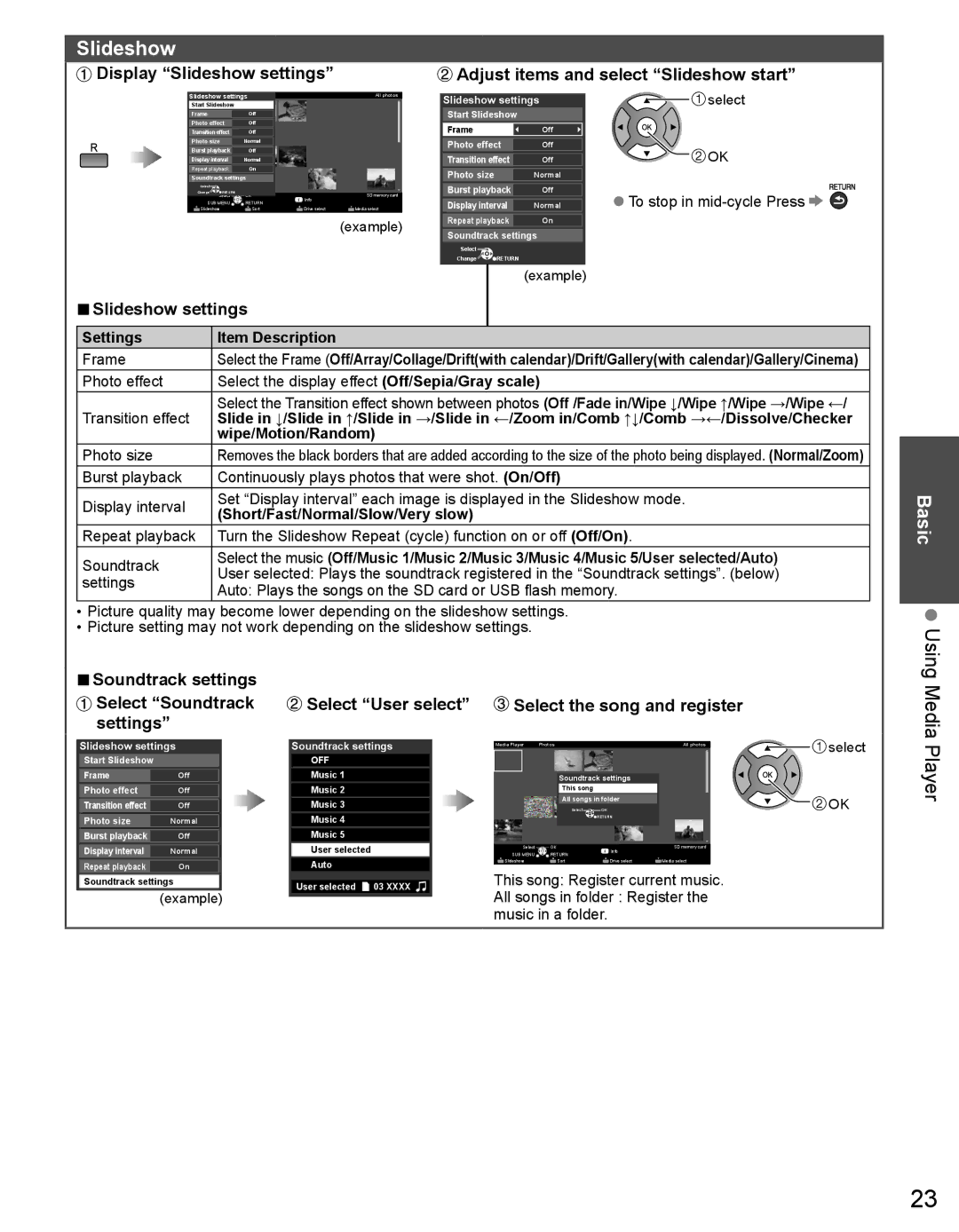Slideshow
Display “Slideshow settings” | Adjust items and select “Slideshow start” |
SlideshowMe ia Play r settingsPho o |
| All photos | |||||
Start Slideshow |
|
|
|
| |||
Frame |
|
|
| Off |
|
|
|
Photo effect |
| Off |
|
|
| ||
Transition effect |
| Off |
|
|
| ||
Photo size |
|
| Normal |
|
|
| |
Burst playback |
| Off |
|
|
| ||
Display interval |
| Normal |
|
|
| ||
Repeat playback |
| On |
|
|
| ||
Soundtrack settings |
|
|
| ||||
Select |
|
|
|
|
|
|
|
Change |
| RETURN |
|
| SD memory card | ||
| Select |
| OK | Info | |||
|
| ||||||
SUB MENU | RETURN |
|
| ||||
|
|
| |||||
Slideshow |
|
| Sort | Drive select | Media select | ||
Slideshow settings | select | |
Start Slideshow |
|
|
Frame | Off |
|
Photo effect | Off | OK |
Transition effect | Off | |
Photo size | Normal |
|
Burst playback | Off | To stop in |
Display interval | Normal | |
| ●● | |
| (example) | Repeat playback | On | |||
| Soundtrack settings |
| ||||
|
|
| ||||
|
| Select |
|
|
| |
|
| Change RETURN |
| |||
|
|
|
| (example) | ||
■■Slideshow settings |
|
|
|
| ||
Settings | Item Description |
|
|
|
| |
Frame | Select the Frame (Off/Array/Collage/Drift(with calendar)/Drift/Gallery(with calendar)/Gallery/Cinema) | |||||
Photo effect | Select the display effect (Off/Sepia/Gray scale) |
| ||||
Transition effect | Select the Transition effect shown between photos (Off /Fade in/Wipe ↓/Wipe ↑/Wipe →/Wipe ←/ | |||||
Slide in ↓/Slide in ↑/Slide in →/Slide in ←/Zoom in/Comb ↑↓/Comb →←/Dissolve/Checker | ||||||
| wipe/Motion/Random) |
|
|
|
| |
Photo size | Removes the black borders that are added according to the size of the photo being displayed. (Normal/Zoom) | |||||
Burst playback | Continuously plays photos that were shot. (On/Off) | |||||
Display interval | Set “Display interval” each image is displayed in the Slideshow mode. | |||||
(Short/Fast/Normal/Slow/Very slow) |
| |||||
|
| |||||
Repeat playback | Turn the Slideshow Repeat (cycle) function on or off (Off/On). | |||||
Soundtrack | Select the music (Off/Music 1/Music 2/Music 3/Music 4/Music 5/User selected/Auto) | |||||
User selected: Plays the soundtrack registered in the “Soundtrack settings”. (below) | ||||||
settings | ||||||
Auto: Plays the songs on the SD card or USB flash memory. | ||||||
| ||||||
•Picture quality may become lower depending on the slideshow settings.
•Picture setting may not work depending on the slideshow settings.
Basic
Using
■■Soundtrack settings |
|
Select “Soundtrack | Select “User select” |
settings” |
|
 Select the song and register
Select the song and register
Media
Slideshow settings | Soundtrack settings | ||
Start Slideshow |
| OFF |
|
Frame | Off | Music 1 |
|
Photo effect | Off | Music 2 |
|
Transition effect | Off | Music 3 |
|
Photo size | Normal | Music 4 |
|
Burst playback | Off | Music 5 |
|
Display interval | Normal | User selected |
|
Repeat playback | On | Auto |
|
Soundtrack settings | User selected | 03 XXXX | |
| (example) | ||
|
|
| |
Media Player ![]() PhotosAll photos
PhotosAll photos
Soundtrack settings
This song
All songs in folder
| Select | OK |
|
|
| RETURN |
|
Select | OK | Info | SD memory card |
SUB MENU | RETURN |
| |
|
| ||
Slideshow | Sort | Drive select | Media select |
This song: Register current music.
All songs in folder : Register the music in a folder.
![]()
![]() select
select
![]()
![]() OK
OK
Player
23