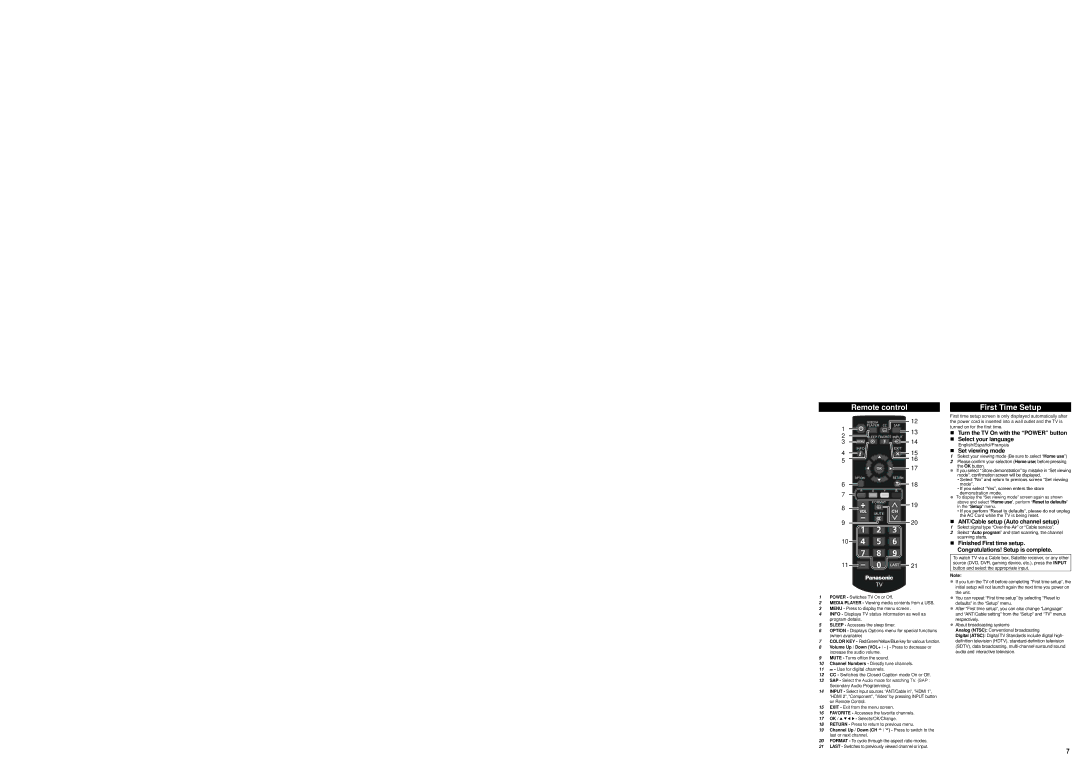Remote control
| MEDIA | 12 |
1 | PLAYER CC | SAP |
| 13 | |
2 |
| |
| 14 | |
3 |
| |
4 |
| 15 |
5 |
| 16 |
|
| 17 |
| OPTION |
|
6 |
| 18 |
7 |
|
|
8 |
| 19 |
|
|
9![]()
![]() 20
20
10![]()
![]()
![]()
![]()
11 
![]()
![]()
![]()
![]() 21
21
1無 POWER - Switches TV On or Off.
2無 MEDIA PLAYER - Viewing media contents from a USB.
3無 MENU - Press to display the menu screen .
4無 INFO - Displays TV status information as well as program details.
5無 SLEEP - Accesses the sleep timer.
6無 OPTION - Displays Options menu for special functions (when available)
7無 COLOR KEY - Red/Green/Yellow/Blue key for various function. 8無 Volume Up / Down (VOL+ / - ) - Press to decrease or
| increase the audio volume. | ||
9無 MUTE - Turns off/on the sound. | |||
10無 | Channel Numbers - Directly tune channels. | ||
11無 |
| - Use for digital channels. | |
| |||
12無 | CC - Switches the Closed Caption mode On or Off. | ||
13無 | SAP - Select the Audio mode for watching TV. (SAP : | ||
| Secondary Audio Programming). | ||
14無 | INPUT - Select input sources “ANT/Cable in”, ”HDMI 1”, | ||
| ”HDMI 2”, ”Component”, ”Video” by pressing INPUT button | ||
| on Remote Control. | ||
15無 | EXIT - Exit from the menu screen. | ||
16無 | FAVORITE - Accesses the favorite channels. | ||
17無 | OK / | - Selects/OK/Change. | |
18無 | RETURN - Press to return to previous menu. | ||
19無 | Channel Up / Down (CH V / V) - Press to switch to the | ||
| last or next channel. | ||
20無 | FORMAT - To cycle through the aspect ratio modes. | ||
21無 | LAST - Switches to previously viewed channel or input. | ||
First Time Setup
First time setup screen is only displayed automatically after the power cord is inserted into a wall outlet and the TV is turned on for the first time.
Turn the TV On with the “POWER” button
Select your language
English/Español/Français
Set viewing mode
1無 Select your viewing mode (Be sure to select “Home use”)
2無 Please confirm your selection (Home use) before pressing the OK button.
zz If you select “ Store demonstration” by mistake in “Set viewing mode”, confirmation screen will be displayed.
• Select “No” and return to previous screen “Set viewing mode”.
• If you select “Yes”, screen enters the store demonstration mode.
zz To display the “Set viewing mode” screen again as shown above and select “Home use”, perform “Reset to defaults” in the “Setup” menu.
• If you perform “Reset to defaults”, please do not unplug the AC Cord while the TV is being reset.
ANT/Cable setup (Auto channel setup)
1無 Select signal type
2無 Select “Auto program” and start scanning, the channel scanning starts.
Finished First time setup. Congratulations! Setup is complete.
To watch TV via a Cable box, Satellite receiver, or any other source (DVD, DVR, gaming device, etc.), press the INPUT button and select the appropriate input.
Note:
zz If you turn the TV off before completing “First time setup”, the initial setup will not launch again the next time you power on the unit.
zz You can repeat “First time setup” by selecting “Reset to defaults” in the “Setup” menu.
zz After “First time setup”, you can also change “Language” and “ANT/Cable setting” from the “Setup” and “TV” menus respectively.
zz About broadcasting systems
Analog (NTSC): Conventional broadcasting
Digital (ATSC): Digital TV Standards include digital high- definition television (HDTV),
7