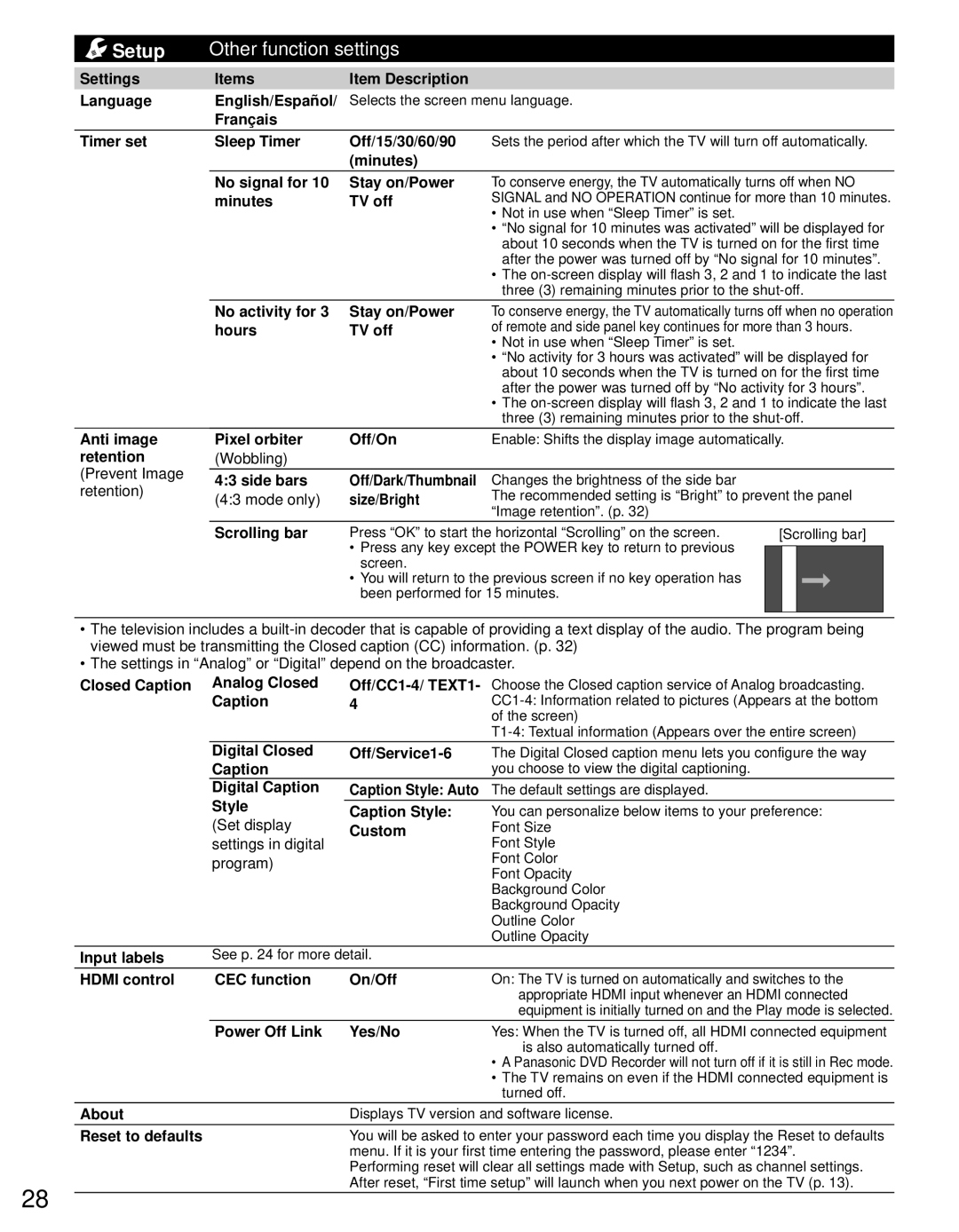Setup | Other function settings |
| |
Settings | Items | Item Description |
|
Language | English/Español/ Selects the screen menu language. | ||
| Français |
|
|
Timer set | Sleep Timer | Off/15/30/60/90 | Sets the period after which the TV will turn off automatically. |
|
| (minutes) |
|
No signal for 10 | Stay on/Power |
minutes | TV off |
To conserve energy, the TV automatically turns off when NO SIGNAL and NO OPERATION continue for more than 10 minutes.
•Not in use when “Sleep Timer” is set.
•“No signal for 10 minutes was activated” will be displayed for about 10 seconds when the TV is turned on for the first time after the power was turned off by “No signal for 10 minutes”.
•The
No activity for 3 | Stay on/Power |
hours | TV off |
To conserve energy, the TV automatically turns off when no operation of remote and side panel key continues for more than 3 hours.
•Not in use when “Sleep Timer” is set.
•“No activity for 3 hours was activated” will be displayed for about 10 seconds when the TV is turned on for the first time after the power was turned off by “No activity for 3 hours”.
•The
Anti image | Pixel orbiter | Off/On | Enable: Shifts the display image automatically. | |||
retention | (Wobbling) |
|
|
|
| |
(Prevent Image |
|
|
|
|
| |
4:3 side bars | Off/Dark/Thumbnail | Changes the brightness of the side bar |
|
| ||
retention) |
|
| ||||
(4:3 mode only) | size/Bright | The recommended setting is “Bright” to prevent the panel | ||||
| ||||||
|
|
| “Image retention”. (p. 32) |
|
| |
| Scrolling bar | Press “OK” to start the horizontal “Scrolling” on the screen. | [Scrolling bar] | |||
|
| • Press any key except the POWER key to return to previous |
|
| ||
|
|
|
| |||
|
| screen. |
|
|
| |
• You will return to the previous screen if no key operation has been performed for 15 minutes.
•The television includes a
•The settings in “Analog” or “Digital” depend on the broadcaster.
Closed Caption | Analog Closed | Choose the Closed caption service of Analog broadcasting. | |
| Caption | 4 | |
|
|
| of the screen) |
|
|
| |
| Digital Closed | The Digital Closed caption menu lets you configure the way | |
| Caption |
| you choose to view the digital captioning. |
| Digital Caption | Caption Style: Auto | The default settings are displayed. |
| Style | Caption Style: | You can personalize below items to your preference: |
| (Set display | Custom | Font Size |
| settings in digital | Font Style | |
|
| ||
| program) |
| Font Color |
|
|
| Font Opacity |
|
|
| Background Color |
|
|
| Background Opacity |
|
|
| Outline Color |
|
|
| Outline Opacity |
Input labels | See p. 24 for more detail. |
| |
HDMI control | CEC function | On/Off | On: The TV is turned on automatically and switches to the |
|
|
| appropriate HDMI input whenever an HDMI connected |
|
|
| equipment is initially turned on and the Play mode is selected. |
| Power Off Link | Yes/No | Yes: When the TV is turned off, all HDMI connected equipment |
|
|
| is also automatically turned off. |
|
|
| • A Panasonic DVD Recorder will not turn off if it is still in Rec mode. |
|
|
| • The TV remains on even if the HDMI connected equipment is |
|
|
| turned off. |
About |
| Displays TV version and software license. | |
Reset to defaults |
| You will be asked to enter your password each time you display the Reset to defaults | |
|
| menu. If it is your first time entering the password, please enter “1234”. | |
|
| Performing reset will clear all settings made with Setup, such as channel settings. | |
28
After reset, “First time setup” will launch when you next power on the TV (p. 13).