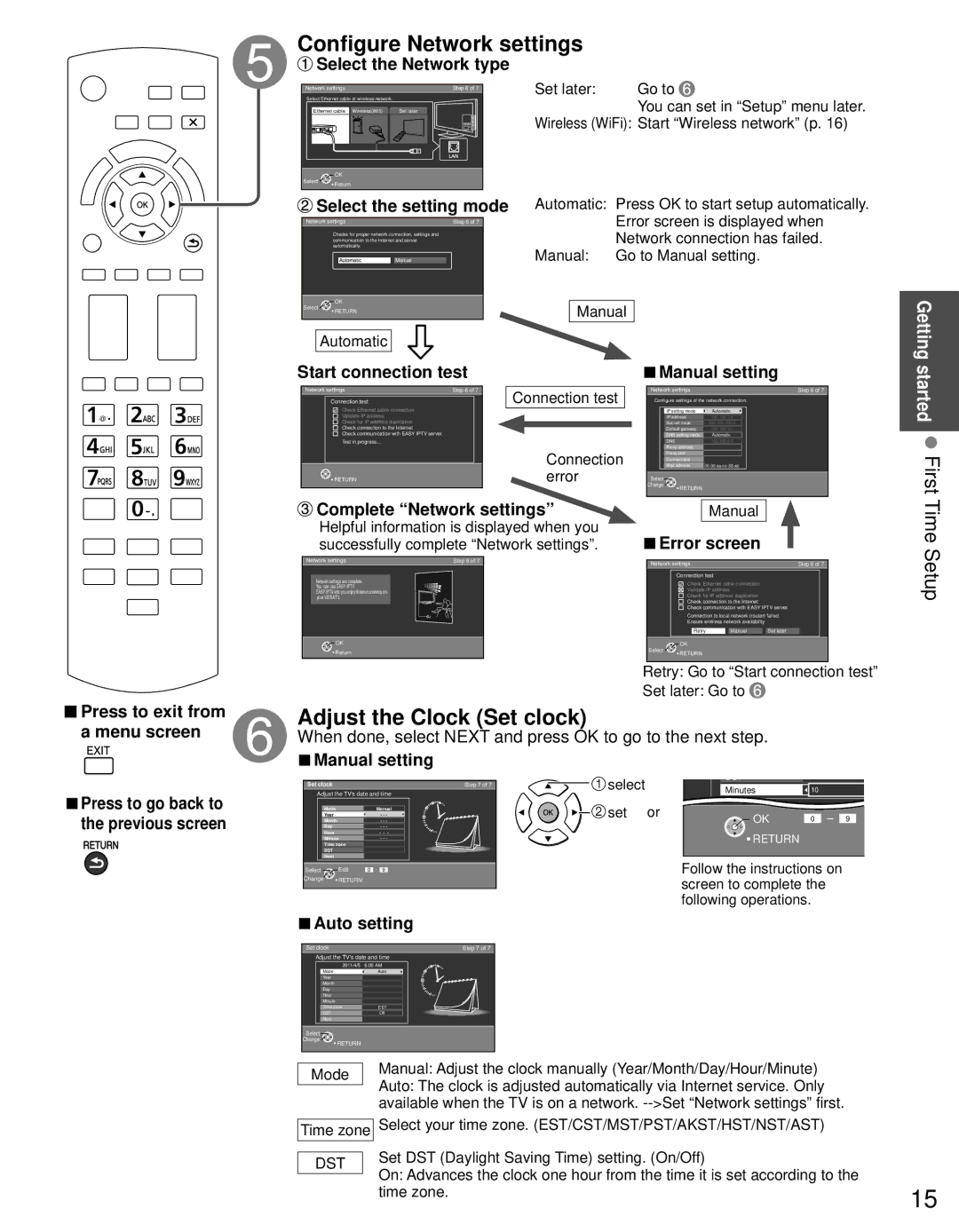TC-P50S30, TC-P42S30, TC-P46S30 specifications
The Panasonic TC-P46S30, TC-P42S30, and TC-P50S30 are part of Panasonic's S30 series of plasma televisions, which were released to offer an immersive viewing experience with vivid colors and exceptional picture quality. As part of the company's commitment to developing advanced display technologies, these models cater to a variety of needs for home entertainment enthusiasts.The TC-P46S30 is equipped with a 46-inch screen, while the TC-P42S30 features a more compact 42-inch display, and the TC-P50S30 boasts a larger 50-inch screen. All three models utilize plasma technology, which enhances their ability to deliver deeper blacks and a wider color gamut compared to traditional LCD TVs.
One of the standout features of the S30 series is the Infinite Black Panel technology. This innovative technology ensures that image contrast is optimized, rendering shadows in a way that is true to life. This results in stunning details in dark scenes, making them more engaging and enjoyable. Additionally, the high-speed phosphor technology employed in these models reduces motion blur, making them ideal for fast-paced sports and action movies.
Panasonic's Viera Image Viewer is also included on these televisions, enabling users to easily access photos and videos from SD cards and USB devices. This feature enriches the user's experience, allowing them to share memories with friends and family on a large, vibrant screen.
Another noteworthy aspect is the energy efficiency of the S30 series, which boasts a modest power consumption relative to its size. This makes it an environmentally friendly choice for consumers looking to cut down on energy costs while still enjoying impressive visual performance.
Further enhancing the connectivity options, the S30 models are equipped with multiple HDMI inputs, ensuring that users can connect various devices such as gaming consoles, Blu-ray players, and streaming devices without hassle. The inclusion of a USB port and component inputs adds to the versatility, allowing for an easy setup of entertainment systems.
In summary, the Panasonic TC-P46S30, TC-P42S30, and TC-P50S30 plasma TVs stand out for their stunning picture quality, advanced display technologies, and user-friendly features. Whether you are watching movies, playing video games, or displaying photos, these models provide an exceptional viewing experience for any home theater setup.