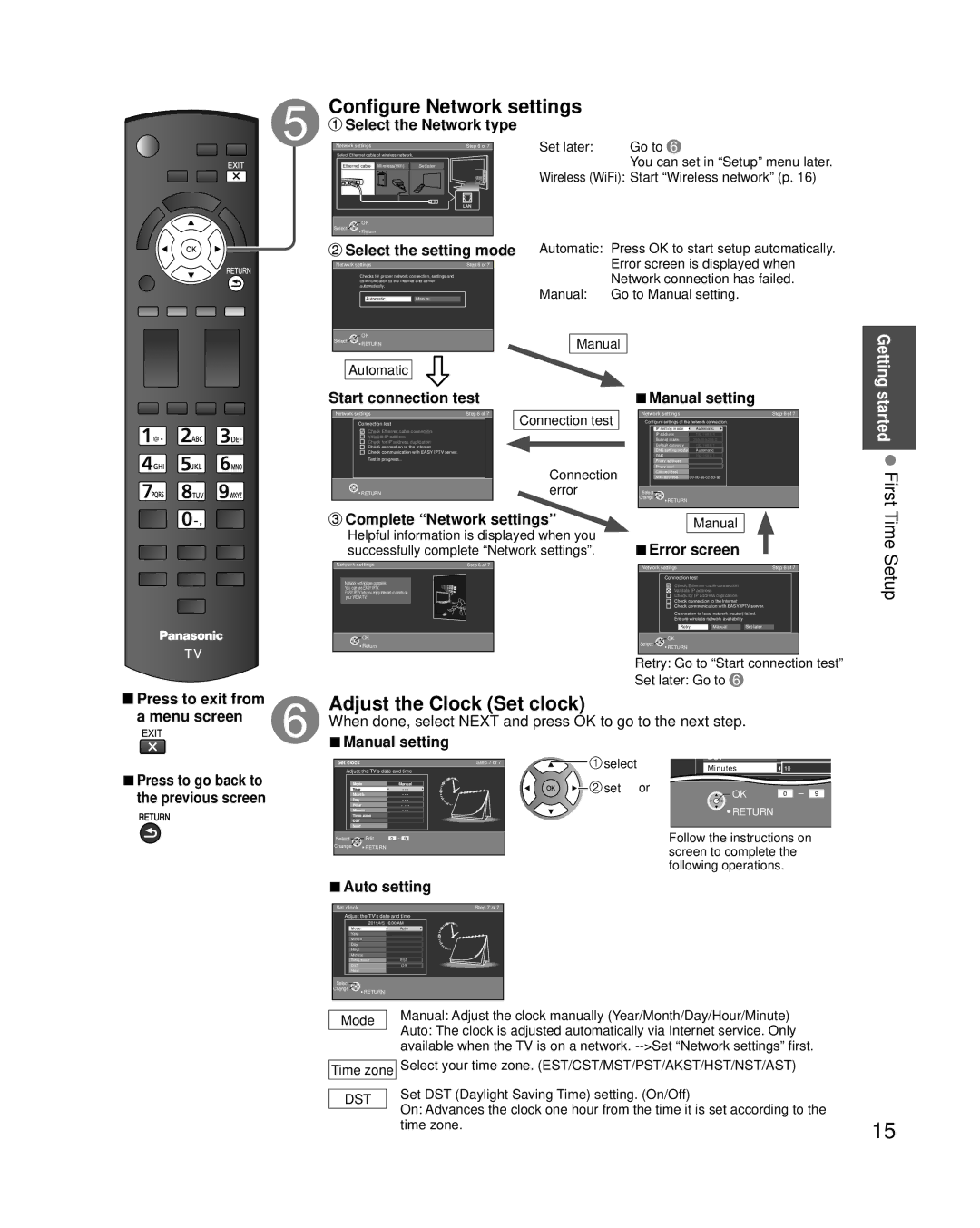TC-P50X3, TC-P42X3, TC-P46X3 specifications
The Panasonic TC-P46X3, TC-P42X3, and TC-P50X3 are part of Panasonic’s acclaimed line of Viera plasma TVs, offering impressive picture quality and features that cater to home entertainment enthusiasts. These models exemplify the brand’s commitment to delivering outstanding visual performance through advanced technology and innovative design.One of the most notable features of these televisions is their use of plasma display technology. This technology provides deeper blacks and vibrant colors by utilizing millions of tiny gas-filled cells. The result is a superior level of contrast and a broader color spectrum, ensuring that viewers experience their favorite movies and shows in stunning detail. The 600Hz sub-field drive technology further enhances motion clarity, reducing blur during fast-moving scenes and making it ideal for sports viewing and action-packed films.
The Viera TC-P46X3, TC-P42X3, and TC-P50X3 also come equipped with several smart features. With Viera Connect, users have access to a range of online services and applications that enhance the viewing experience. This platform provides seamless access to streaming services like Netflix and YouTube, enabling users to enjoy a vast library of content at their convenience. Additionally, the built-in Wi-Fi capability allows for easy connectivity to home networks, streamlining the process of enjoying online content.
Audio performance is another essential aspect of these plasma TVs. They feature enhanced audio systems that deliver immersive sound quality, enriching the overall viewing experience. The unique Viera Link functionality enables users to control multiple compatible devices using a single remote, simplifying the user experience.
Design-wise, the TC-P46X3, TC-P42X3, and TC-P50X3 showcase a sleek profile, making them a stylish addition to any room. The minimal bezel design optimizes screen real estate, providing an unobstructed view of the action on display.
Overall, the Panasonic TC-P46X3, TC-P42X3, and TC-P50X3 deliver a remarkable combination of excellent picture quality, advanced features, and stylish design, making them exemplary choices for those seeking a top-tier home entertainment experience. As part of Panasonic's legacy of innovation in the television industry, these models stand out for their exceptional performance and user-friendly features, ensuring that they remain relevant in today’s ever-evolving digital landscape.