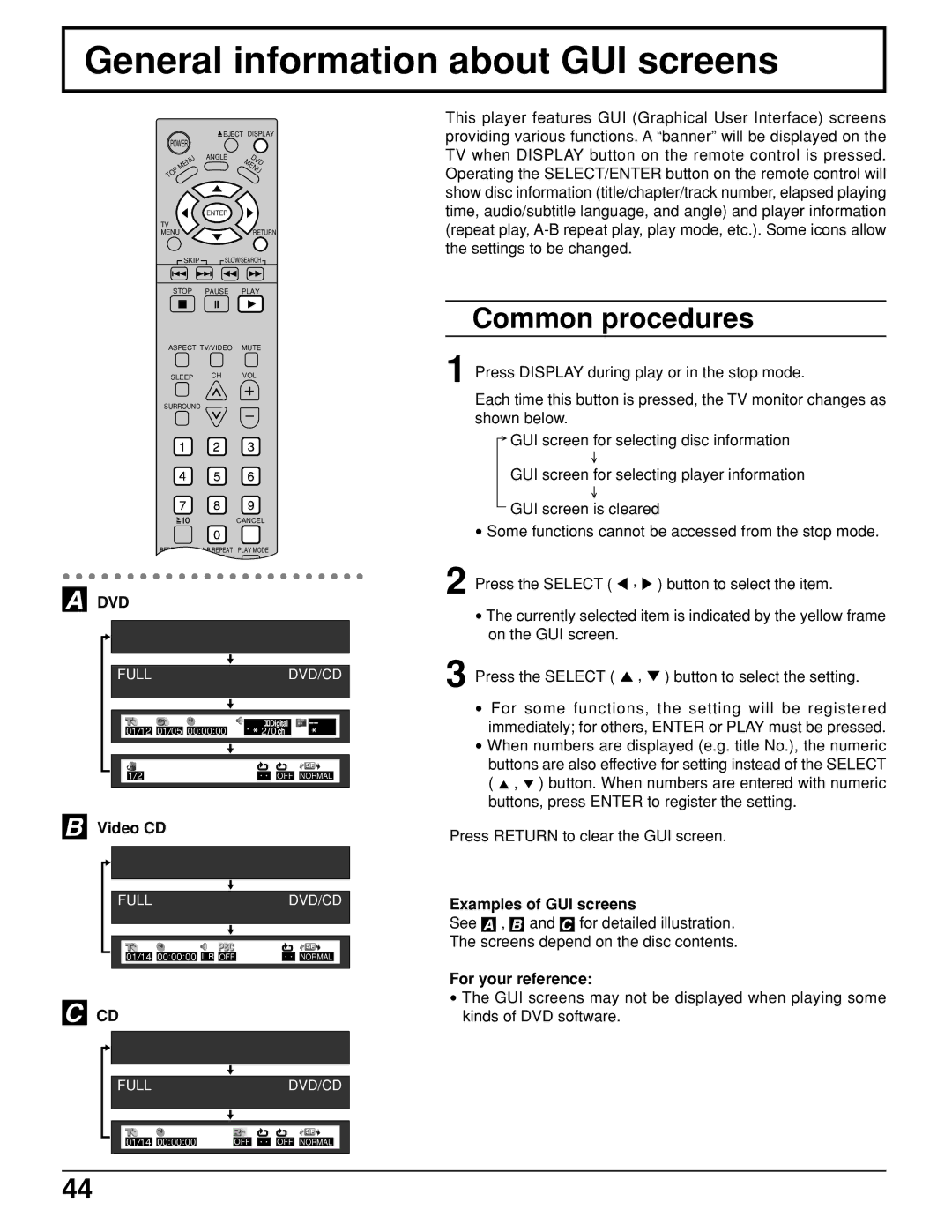TC 11LV1 specifications
The Panasonic TC 11LV1 is a noteworthy addition to the realm of compact display technology, offering a blend of versatile features and advanced technology. Specifically designed for both personal and professional use, this television model stands out for its compact size and exceptional visual performance, making it an ideal option for smaller spaces or specialized applications like commercial settings.One of the key features of the Panasonic TC 11LV1 is its impressive display quality. The television utilizes high-definition LCD technology that ensures vibrant colors and sharp images. This model boasts a resolution that enhances the viewing experience, allowing users to enjoy their favorite shows, movies, or content with remarkable clarity. Coupled with a suitable aspect ratio, the TC 11LV1 provides an immersive viewing experience, whether in a home theater setting or as part of a digital signage solution.
In terms of connectivity, the TC 11LV1 offers a variety of input options, making it highly adaptable to different devices. It includes multiple HDMI ports, ensuring compatibility with modern streaming devices, gaming consoles, and Blu-ray players. Additionally, it features USB ports for direct playback of media files, making it a convenient choice for various multimedia applications. The integrated audio system further enhances the media consumption experience, delivering clear sound quality that complements its visual prowess.
The Panasonic TC 11LV1 is also designed with energy efficiency in mind. Its advanced energy-saving technologies help reduce power consumption, making it an environmentally friendly choice. This feature is particularly valuable for users conscious of their energy usage and looking to minimize their carbon footprint, without compromising on performance.
Another notable aspect of the TC 11LV1 is its sleek and modern design, which fits seamlessly into a variety of environments. Its compact size allows for easy installation and positioning, whether mounted on a wall or placed on a stand. This versatility further enhances its appeal for both residential and commercial installations.
In conclusion, the Panasonic TC 11LV1 is a compact television that effortlessly combines advanced display technology, versatile connectivity options, and energy-saving features. Its outstanding image quality, ease of use, and stylish design make it a strong contender in the modern television market, particularly for those seeking a reliable and efficient display solution.