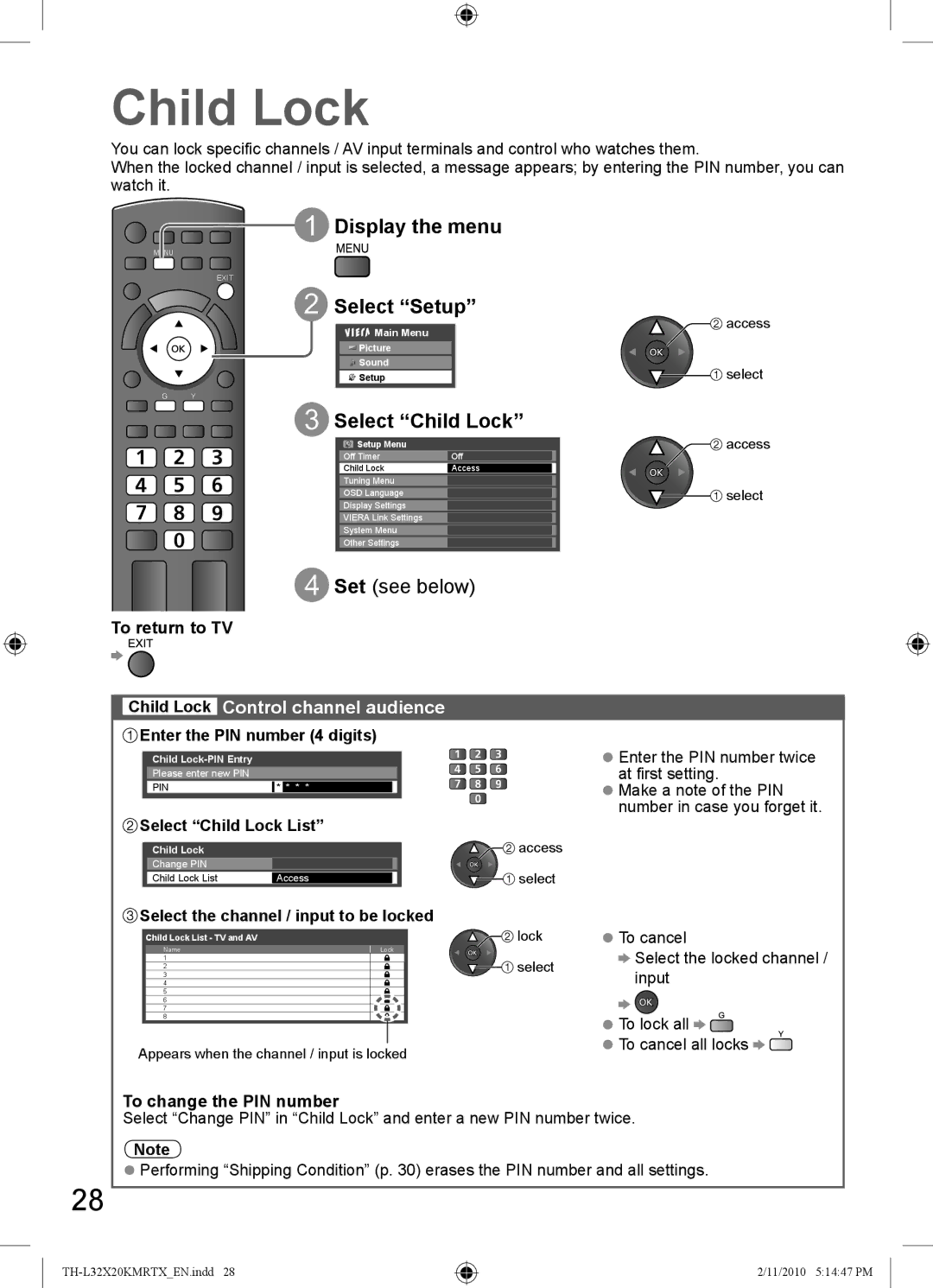Child Lock
You can lock specific channels / AV input terminals and control who watches them.
When the locked channel / input is selected, a message appears; by entering the PIN number, you can watch it.
 Display the menu
Display the menu
MENU
EXIT
Select “Setup”
Main Menu | access |
| |
Picture |
|
Sound | select |
Setup | |
G Y |
|
Select “Child Lock” | |
Setup Menu | access |
Off Timer | Off |
Child Lock | Access |
Tuning Menu |
|
OSD Language |
|
|
| select |
|
|
|
| |
|
|
|
| |
Display Settings |
|
|
|
|
|
|
|
| |
VIERA Link Settings |
|
|
|
|
|
|
|
| |
System Menu |
|
|
|
|
|
|
|
| |
Other Settings |
|
|
|
|
 Set (see below)
Set (see below)
To return to TV
Child Lock Control channel audience
![]() Enter the PIN number (4 digits)
Enter the PIN number (4 digits)
Child
Please enter new PIN
PIN* * * *
![]() Select “Child Lock List”
Select “Child Lock List”
Child Lock |
| access |
Change PIN |
| select |
Child Lock List | Access |
 Select the channel / input to be locked
Select the channel / input to be locked
Child Lock List - TV and AV |
| lock | |
Name | Lock |
| |
1 |
| select | |
2 | Lock | ||
| |||
3 | Lock |
| |
4 | Lock |
| |
5 | Lock |
| |
6 | Lock |
| |
7 | Lock |
| |
8 | Lock |
|
Appears when the channel / input is locked
●Enter the PIN number twice at first setting.
●Make a note of the PIN number in case you forget it.
●To cancel
![]() Select the locked channel / input
Select the locked channel / input
●To lock all ![]()
![]()
●To cancel all locks ![]()
![]()
To change the PIN number
Select “Change PIN” in “Child Lock” and enter a new PIN number twice.
Note
●Performing “Shipping Condition” (p. 30) erases the PIN number and all settings.
28
2/11/2010 5:14:47 PM