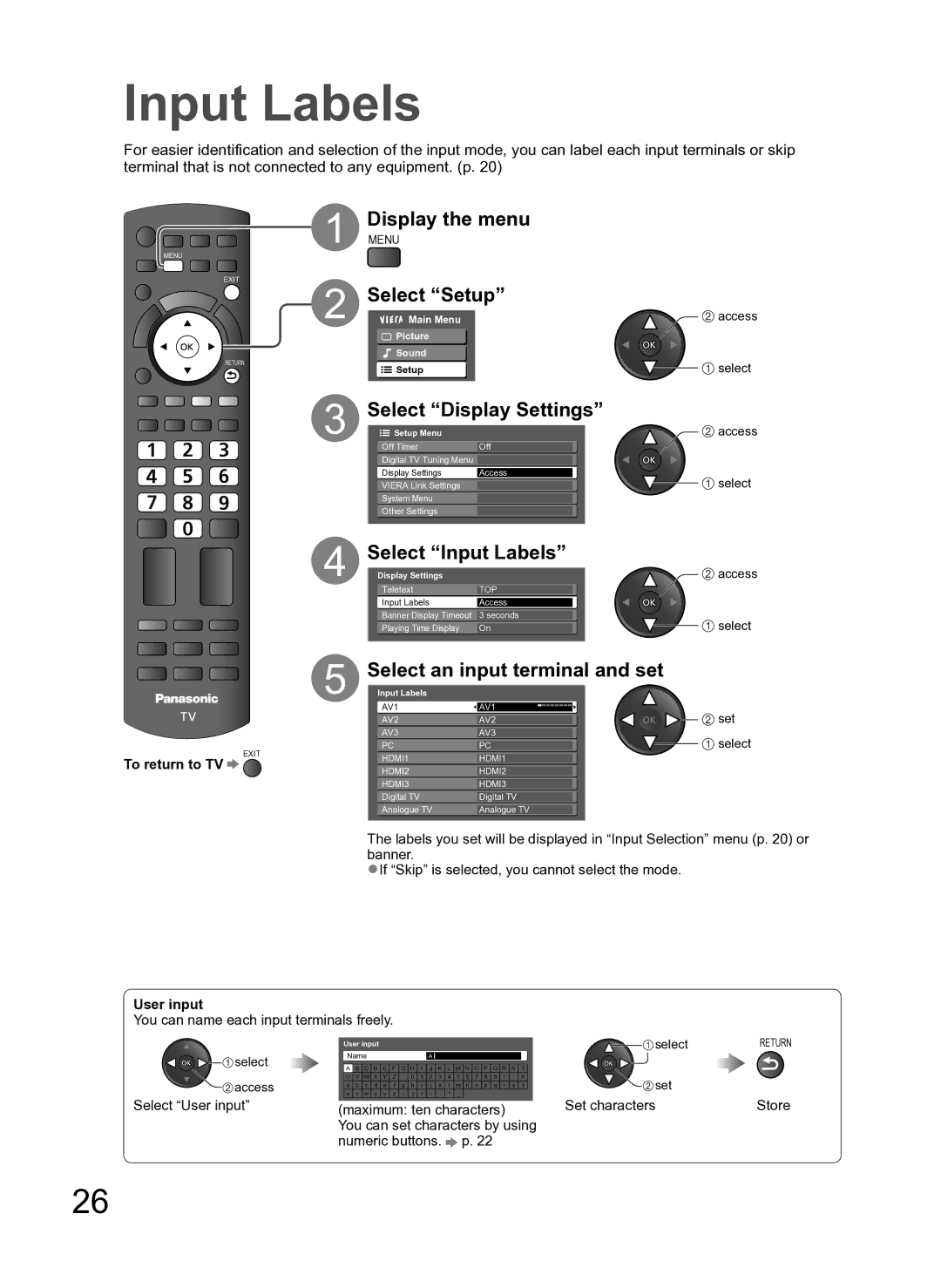Input Labels
For easier identification and selection of the input mode, you can label each input terminals or skip terminal that is not connected to any equipment. (p. 20)
TV AV
MENU
EXIT
RETURN
1
2
3
Display the menu
MENU
Select “Setup”
Main Menu | access |
Picture |
|
Sound |
|
Setup | select |
Select “Display Settings”
Setup Menu | access |
Off Timer | Off |
Digital TV Tuning Menu |
|
Display Settings | Access |
VIERA Link Settings | select |
System Menu
Other Settings
To return to TV ![]()
4
5
EXIT
Select “Input Labels”
Display Settings |
| access |
Teletext | TOP |
|
Input Labels | Access |
|
Banner Display Timeout | 3 seconds | select |
Playing Time Display | On |
Select an input terminal and set
Input Labels |
|
|
AV1 |
|
|
AV1 | set | |
AV2 |
| |
AV2 | ||
AV3 |
|
|
AV3 | select | |
PC |
| |
PC | ||
HDMI1 |
|
|
HDMI1 |
| |
HDMI2 |
|
|
HDMI2 |
| |
HDMI3 |
|
|
HDMI3 |
| |
Digital TV |
|
|
Digital TV |
| |
Analogue TV |
|
|
Analogue TV |
|
The labels you set will be displayed in “Input Selection” menu (p. 20) or banner.
●If “Skip” is selected, you cannot select the mode.
User input
You can name each input terminals freely.
![]()
![]()
![]()
![]() select
select ![]()
![]() access
access
Select “User input”
User input |
|
|
|
|
|
|
|
|
|
|
|
|
|
|
| |||||
Name |
|
|
|
|
|
|
|
|
|
|
|
|
|
| ||||||
|
|
| A |
| ||||||||||||||||
|
|
|
|
|
|
|
|
|
|
|
|
|
|
|
|
|
|
|
| |
A | B | C | D | E | F | G | H | I | J | K | L | M | N | O | P | Q | R | S | T | |
U | V | W | X | Y | Z |
| 0 | 1 | 2 | 3 | 4 | 5 | 6 | 7 | 8 | 9 | ! | : | # | |
a | b | c | d | e | f | g | h | i | j | k | l | m | n | o | p | q | r | s | t | |
u | v | w | x | y | z | ( | ) | + | - | . | * | _ |
|
|
|
|
|
|
|
|
(maximum: ten characters)
You can set characters by using numeric buttons. ![]() p. 22
p. 22
select | RETURN |
set |
|
Set characters | Store |
26