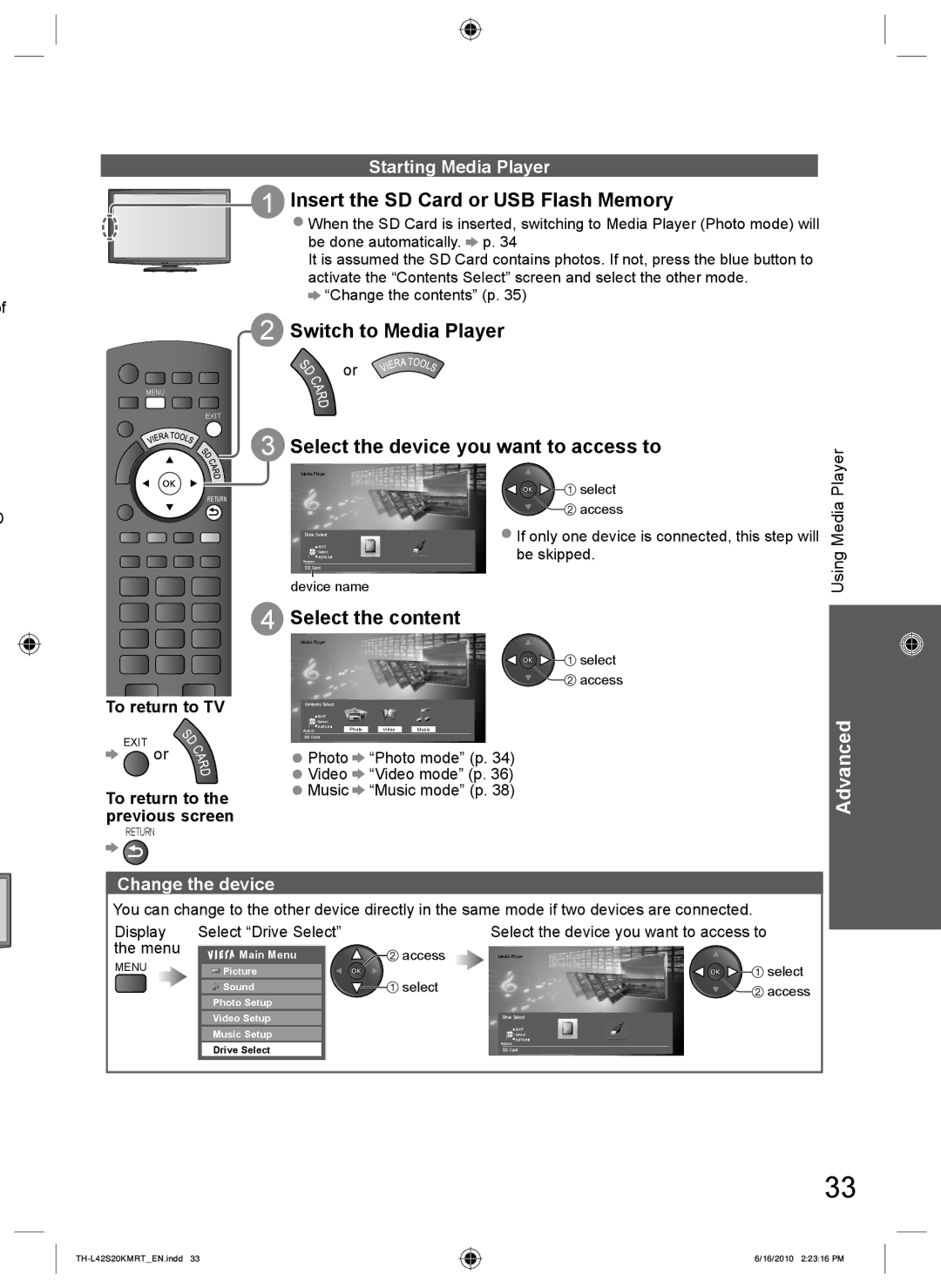of
POWER
| INPUT | |
| TV | AV |
ASPECT | MENU | OFF TIMER |
INFO |
| EXIT |
OPTION |
| RETURN |
D | G | B |
R | ||
TEXT | STTL INDEX | HOLD |
Starting Media Player
1 Insert the SD Card or USB Flash Memory
● When the SD Card is inserted, switching to Media Player (Photo mode) will be done automatically. ![]() p. 34
p. 34
It is assumed the SD Card contains photos. If not, press the blue button to activate the “Contents Select” screen and select the other mode.
![]() “Change the contents” (p. 35)
“Change the contents” (p. 35)
2 Switch to Media Player
or
3 Select the device you want to access to | Player | |
Media Player | select | |
| ● If only one device is connected, this step will | Media |
| access |
|
Drive Select |
|
|
EXIT | be skipped. | Using |
Access | ||
Select |
| |
device name |
| |
RETURN |
|
|
SD Card
|
| 4 Select the content | ||
|
| Media Player |
|
|
|
|
|
| select |
MUTE | SURROUND |
|
| access |
To return to TV | EXIT |
|
| |
|
| Contents Select |
|
|
|
| Select |
|
|
|
| RETURN | Photo | Video Music |
|
| Access | ||
EXIT or |
| SD Card |
|
|
| ● Photo |
| “Photo mode” (p. 34) | |
|
| ● Video |
| “Video mode” (p. 36) |
To return to the | ● Music |
| “Music mode” (p. 38) | |
previous screen
RETURN
Change the device
You can change to the other device directly in the same mode if two devices are connected.
Display | Select “Drive Select” |
| Select the device you want to access to | |
the menu | Main Menu | access | Media Player | |
MENU | ||||
Picture | select | select | ||
| Sound | access | ||
| Photo Setup |
| ||
|
|
| ||
| Video Setup |
| Drive Select | |
|
|
| ||
| Music Setup |
| EXIT | |
|
| Select | ||
|
| RETURN | ||
| Drive Select |
| Access | |
|
| SD Card |
Advanced
33
6/16/2010 2:23:16 PM