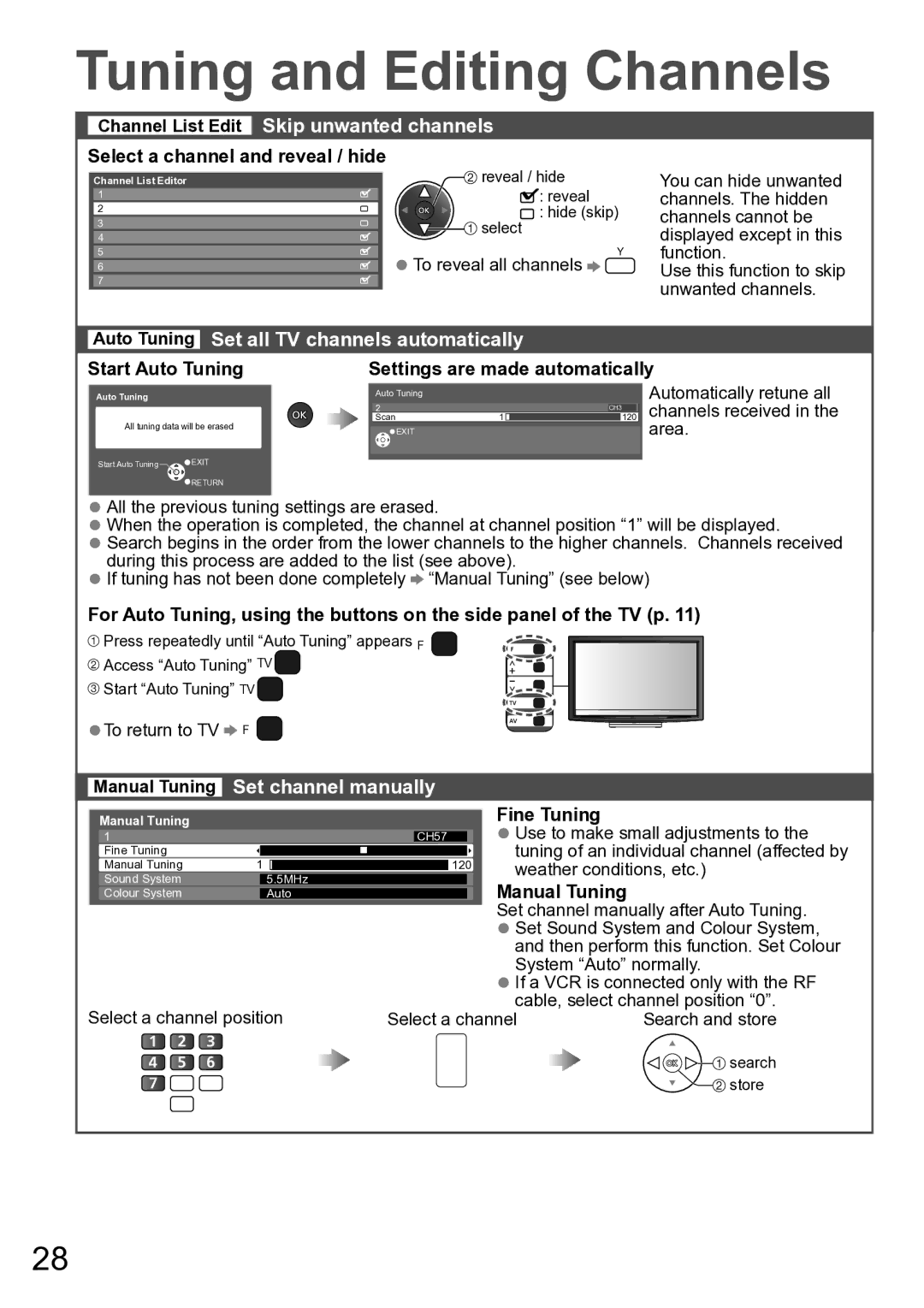TH-P42A20V, TH-P42A20R, TH-P42A2S, TH-P42A2G, TH-P42A20P specifications
The Panasonic TH-P42A20K, TH-P42A20M, TH-P42A20P, TH-P42A2G, and TH-P42A2S are part of the impressive lineup of Plasma televisions that Panasonic has established over the years. Each model brings unique features, advanced technologies, and exceptional performance, designed to enhance the viewing experience for consumers.At the forefront of the features is the impressive 42-inch display size, which is ideal for various types of viewing environments, from cozy living rooms to larger entertainment spaces. The screens are equipped with Full HD 1920 x 1080 resolution, ensuring that images are sharp, vibrant, and life-like. The use of plasma technology is a significant differentiator, offering deeper blacks, wider viewing angles, and superior color reproduction compared to traditional LCD screens.
One key technology utilized in these models is the VIERA engine, which significantly enhances picture quality through advanced processing capabilities. This ensures high dynamic range and outstanding color accuracy, giving users a more immersive viewing experience. Coupled with this is the 600Hz sub-field drive, which delivers smooth motion through motion compensation techniques, making it ideal for fast-paced content such as sports or action movies.
In terms of connectivity, the TH-P42A series models come equipped with multiple HDMI inputs, allowing users to connect various devices such as Blu-ray players, gaming consoles, and sound systems seamlessly. Additionally, the USB port enables easy access to multimedia content stored on USB devices, providing flexibility in how content is enjoyed.
The design of these models strikes a balance between elegance and practicality. With a slim profile and minimalist bezels, these TVs are aesthetically pleasing and fit seamlessly into any home décor. They also feature built-in speakers that produce clear sound, further enhancing the overall viewing experience.
Moreover, energy efficiency is an important characteristic of the Panasonic TH-P42A series, as the models are designed to consume less power while maintaining extraordinary picture quality.
In summary, the Panasonic TH-P42A20K, TH-P42A20M, TH-P42A20P, TH-P42A2G, and TH-P42A2S plasmas represent a quintessential blend of advanced technology and user-centric features. Each model underscores Panasonic's commitment to delivering exceptional visual performance, usability, and elegant design, making them an excellent choice for consumers seeking high-quality entertainment solutions.