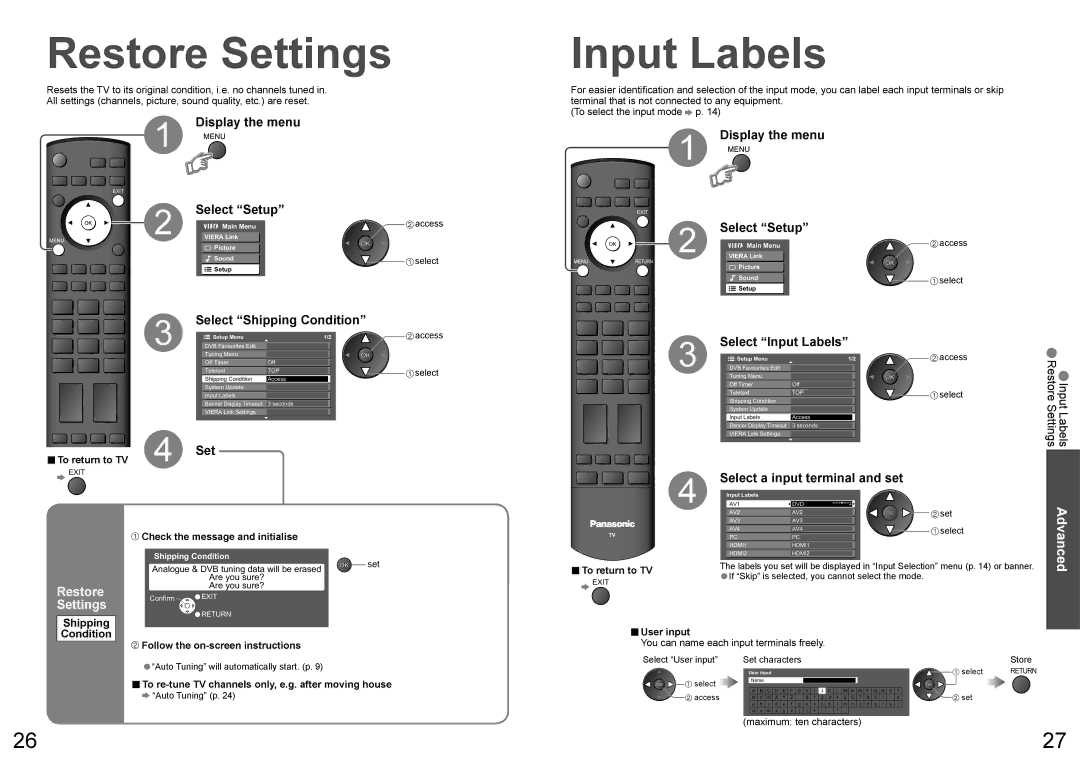Restore Settings
Resets the TV to its original condition, i.e. no channels tuned in.
All settings (channels, picture, sound quality, etc.) are reset.
1 Display the menu
INPUT
![]()
![]() OPTION SD CARD
OPTION SD CARD
EXIT |
|
|
|
| 2 | Select “Setup” | access |
| Main Menu | ||
RETURN | VIERA Link |
| |
|
| Picture |
|
|
| Sound | select |
|
| Setup |
|
Select “Shipping Condition”
3 | Setup Menu | 1/2 | access | ||
DVB Favourites Edit |
|
|
|
| |
|
|
|
| ||
| Tuning Menu |
|
|
|
|
|
|
|
|
| |
| Off Timer |
|
|
|
|
| Off |
| |||
|
|
|
|
| select |
| Teletext | TOP |
|
| |
| Shipping Condition |
|
|
|
|
| Access |
| |||
| System Update |
|
|
|
|
|
|
|
|
| |
| Input Labels |
|
|
|
|
|
|
|
|
| |
| Banner Display Timeout |
|
|
| |
| 3 seconds |
| |||
| VIERA Link Settings |
|
|
|
|
|
|
|
|
| |
■To return to TV | 4 | Set |
EXIT |
|
|
Input Labels
For easier identification and selection of the input mode, you can label each input terminals or skip terminal that is not connected to any equipment.
(To select the input mode ![]() p. 14)
p. 14)
1 Display the menu
INPUT
![]()
![]() OPTION SD CARD
OPTION SD CARD
EXIT
Select “Setup”
| 2 | Main Menu | access |
RETURN | VIERA Link |
| |
|
| Picture |
|
|
| Sound | select |
|
| Setup |
|
3 | Select “Input Labels” |
|
| • | ||||||
Setup Menu | 1/2 |
|
| access | ||||||
|
| • | ||||||||
DVB Favourites Edit |
|
|
|
|
|
|
| |||
|
|
|
|
|
|
| ||||
| Tuning Menu |
|
|
|
|
|
|
| ||
|
|
|
|
|
|
|
| |||
|
|
|
|
|
|
|
|
|
| |
| Off Timer | Off |
|
|
|
|
| |||
|
|
|
|
|
| Input Labels RestoreSettings | ||||
| Teletext |
|
|
|
|
|
| select | ||
| TOP |
| ||||||||
| Shipping Condition |
|
|
|
|
|
| |||
|
|
|
|
|
|
|
| |||
| System Update |
|
|
|
|
|
|
| ||
|
|
|
|
|
|
|
| |||
| Input Labels |
|
|
|
|
|
|
| ||
| Access |
|
| |||||||
| Banner Display Timeout |
|
|
|
|
|
| |||
| 3 seconds |
|
| |||||||
4 | VIERA Link Settings |
|
|
|
|
|
|
| ||
|
|
|
|
|
|
| ||||
Select a input terminal and set |
|
| ||||||||
|
|
| ||||||||
InputAV1 Labels |
|
|
|
|
|
|
| |||
| DVD |
| set |
| ||||||
| AV2 |
|
|
|
|
|
| |||
|
| AV2 |
| |||||||
|
|
|
|
|
|
| ||||
| AV3 | AV3 |
|
|
| |||||
| AV4 | AV4 |
| select |
| |||||
Restore Settings
Shipping Condition
 Check the message and initialise
Check the message and initialise
Shipping Condition
Analogue & DVB tuning data will be erased ![]() set Are you sure?
set Are you sure?
Are you sure?
Confirm![]()
![]() EXIT
EXIT
![]() RETURN
RETURN
![]() Follow the
Follow the
•“Auto Tuning” will automatically start. (p. 9)
■To
![]() “Auto Tuning” (p. 24)
“Auto Tuning” (p. 24)
TV |
|
|
| Advanced |
PC | PC |
| ||
|
| |||
| HDMI1 |
|
| |
| HDMI1 | |||
| HDMI2 |
|
| |
| HDMI2 | |||
■To return to TV | The labels you set will be displayed in “Input Selection” menu (p. 14) or banner. | |||
•If “Skip” is selected, you cannot select the mode. |
| |||
EXIT |
| |||
■User input
You can name each input terminals freely.
Select “User input” | Set characters |
|
|
|
|
|
|
|
|
|
|
|
|
|
| Store | ||||||||||
| User input |
|
|
| 1 of 2 |
|
| select | RETURN | |||||||||||||||||
|
|
|
|
|
| |||||||||||||||||||||
select |
| Name |
|
|
|
|
|
|
|
|
|
|
|
|
|
|
|
|
| |||||||
|
|
|
|
|
|
|
|
|
|
|
|
|
|
|
|
|
|
|
|
|
|
|
|
|
| |
access |
| A | B | C | D | E | F | G | H | I | J | K | L | M | N | O | P | Q | R | S | T |
|
| set |
| |
| U | V | W | X | Y | Z |
| 0 | 1 | 2 | 3 | 4 | 5 | 6 | 7 | 8 | 9 | ! | : | # |
|
|
| |||
|
| a | b | c | d | e | f | g | h | i | j | k | l | m | n | o | p | q | r | s | t |
|
|
|
| |
|
| u | v | w | x | y | z | ( | ) | + | - | . | * | _ |
|
|
|
|
|
|
|
|
|
|
| |
(maximum: ten characters)
26 | 27 |