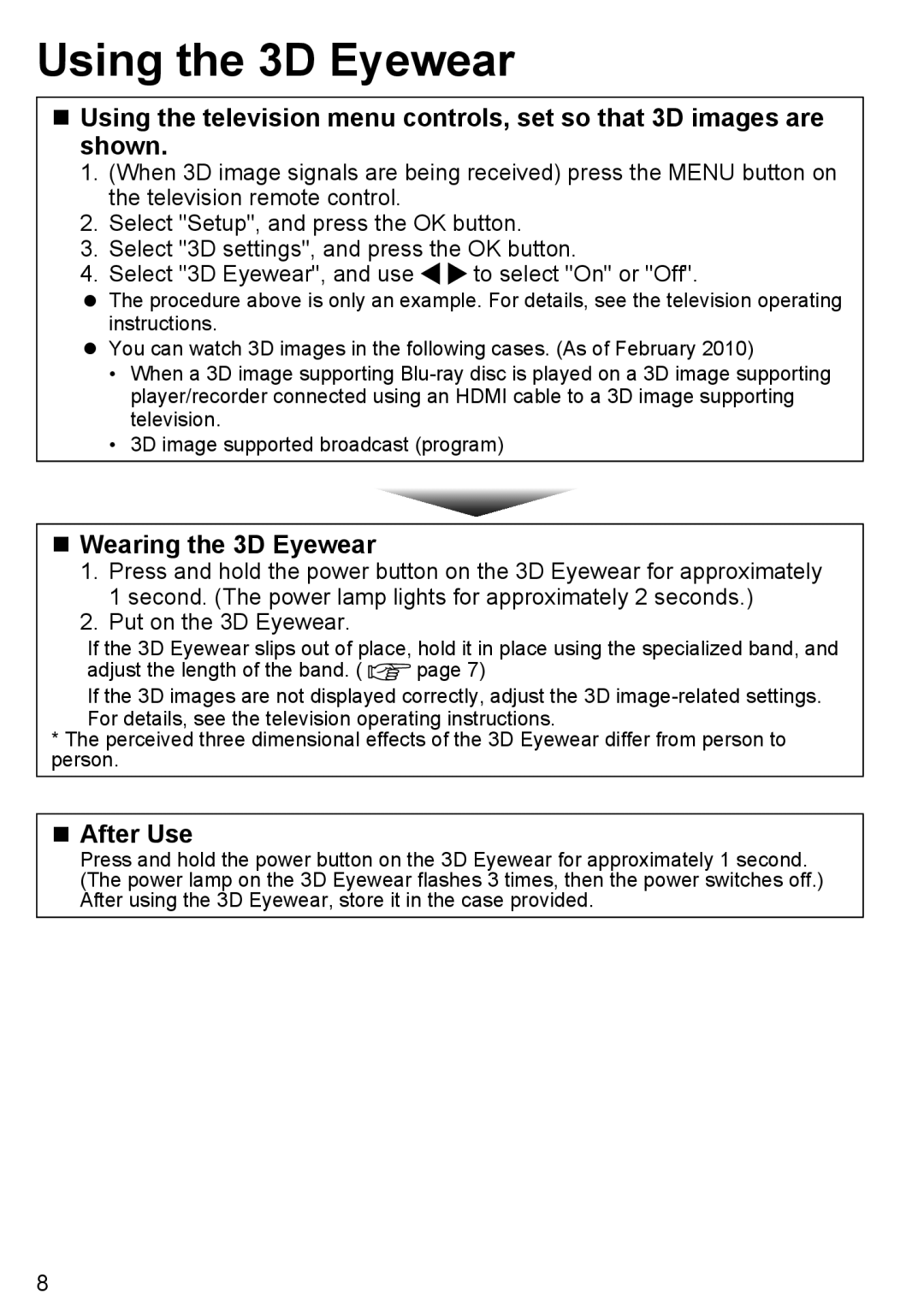Using the 3D Eyewear
Using the television menu controls, set so that 3D images are shown.
1.(When 3D image signals are being received) press the MENU button on the television remote control.
2.Select "Setup", and press the OK button.
3.Select "3D settings", and press the OK button.
4.Select "3D Eyewear", and use ![]()
![]() to select "On" or "Off".
to select "On" or "Off".
The procedure above is only an example. For details, see the television operating instructions.
You can watch 3D images in the following cases. (As of February 2010)
•When a 3D image supporting
•3D image supported broadcast (program)
Wearing the 3D Eyewear
1.Press and hold the power button on the 3D Eyewear for approximately 1 second. (The power lamp lights for approximately 2 seconds.)
2.Put on the 3D Eyewear.
If the 3D Eyewear slips out of place, hold it in place using the specialized band, and
adjust the length of the band. ( ![]() page 7)
page 7)
If the 3D images are not displayed correctly, adjust the 3D
For details, see the television operating instructions.
* The perceived three dimensional effects of the 3D Eyewear differ from person to person.
After Use
Press and hold the power button on the 3D Eyewear for approximately 1 second. (The power lamp on the 3D Eyewear flashes 3 times, then the power switches off.) After using the 3D Eyewear, store it in the case provided.
8