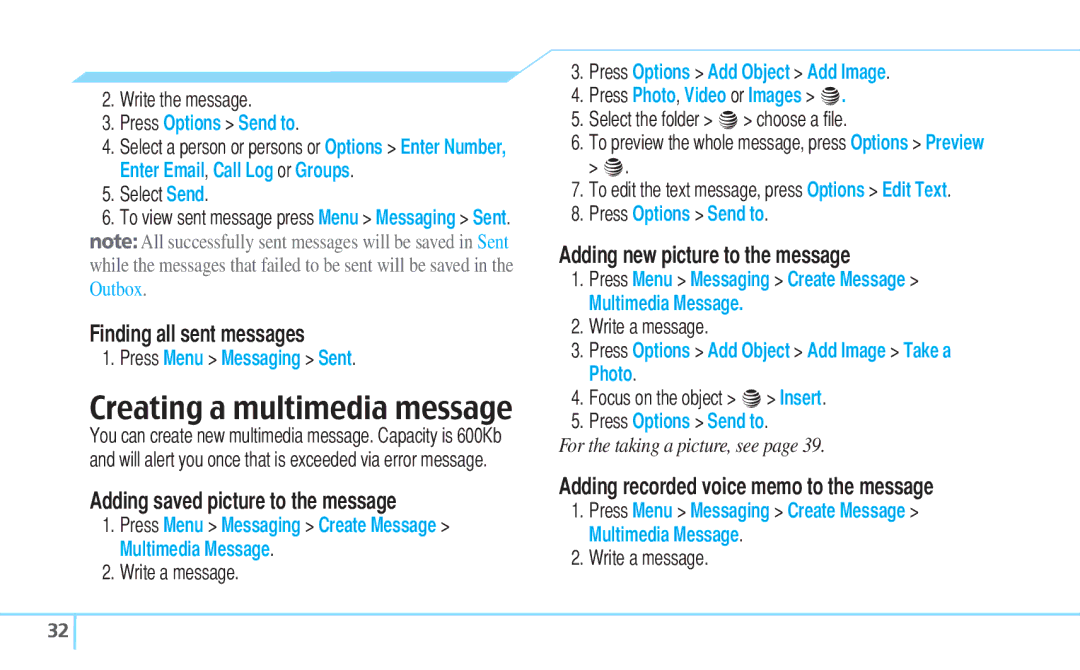C530 specifications
The Pantech C530 is a compact and stylish mobile phone that was popular in the mid-2000s for its blend of functionality and design. Targeted primarily at the youth market, the C530 showcases a range of features that cater to users seeking an entry-level device with a dynamic appearance and essential capabilities.One of the standout characteristics of the Pantech C530 is its compact size. Weighing in at just a few ounces, this phone easily fits into pockets or small bags, making it convenient for users on the go. The device sports a slim profile that enhances its portability without sacrificing functionality. A vibrant color screen offers clear visuals for messages, images, and simple navigation, which was impressive for a phone of its time.
In terms of technology, the C530 operates on a GSM network, making it compatible with various carriers. It supports GPRS for basic internet connectivity, allowing users to browse simple web pages, check emails, and engage in early forms of mobile social networking. This feature was groundbreaking for many users who were just beginning to explore mobile internet.
The phone’s interface is user-friendly, featuring a straightforward keypad layout that allows for easy text messaging and dialing. One of its key features is the ability to send and receive SMS and MMS messages, catering to a growing demand for instant communication. Users can also personalize their experience by setting ringtones and wallpapers, which adds an element of customization.
The Pantech C530 includes a basic camera, enabling users to capture memorable moments, although it lacks sophisticated features found in modern smartphones. Despite this, it was a desirable addition for users looking to share images via messaging.
Battery life is another highlight, with a solid performance that supports long hours of talk time, ensuring users remain connected throughout the day. The device also includes a speakerphone feature, enhancing hands-free communication.
In summary, the Pantech C530 is a noteworthy model in the evolution of mobile phones. It encapsulates the essentials of that era with its compact design, basic internet capabilities, multimedia messaging, and a simple user interface. With these features, the C530 appeals to users seeking reliability and fundamental functionality, laying the groundwork for future advancements in mobile technology.