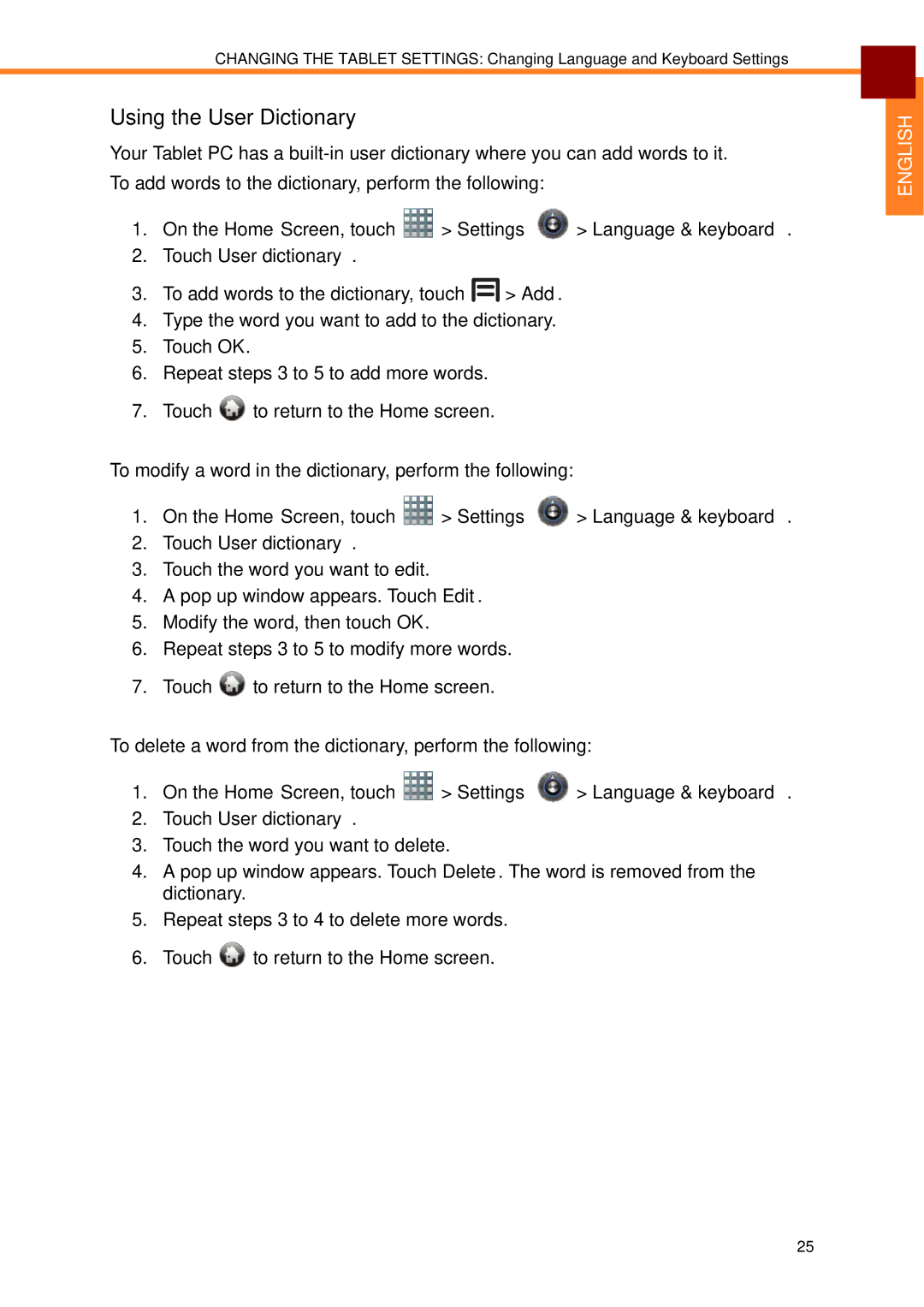EM-70B specifications
The Partner Tech EM-70B is a cutting-edge point-of-sale (POS) terminal designed to meet the evolving needs of retail and hospitality businesses. Recognized for its robust performance and versatile features, this terminal stands at the forefront of modern payment solutions, making it an indispensable tool for merchants worldwide.One of the main features of the EM-70B is its sleek and ergonomic design, which not only enhances aesthetic appeal but also promotes ease of use. The terminal boasts a large, high-resolution touchscreen display that provides clear visibility under various lighting conditions. This intuitive interface allows for quick access to applications, enabling faster transaction processing and improving customer service efficiency.
In terms of connectivity, the EM-70B is equipped with multiple options, including Wi-Fi, Ethernet, and Bluetooth, allowing for seamless integration into existing systems. This versatility enables businesses to adapt the terminal to their specific operational needs, whether they are a bustling restaurant or a retail outlet on the go. Additionally, the device supports various payment methods, including NFC technology for contactless payments, magnetic stripe, and chip card transactions. This multi-payment capability ensures that merchants can accommodate a wide range of customer preferences.
The EM-70B is built with durability in mind. It features a rugged casing that can withstand the rigors of daily use, making it ideal for high-traffic environments. Furthermore, the terminal is designed to operate efficiently in various conditions, ensuring reliability and longevity.
Security is paramount in any payment system, and the EM-70B addresses this concern with advanced encryption technologies. The device complies with the latest PCI DSS standards, safeguarding sensitive customer information and transaction data from potential threats. This commitment to security fosters customer trust and loyalty.
Moreover, the EM-70B supports a variety of software applications tailored to different business needs. This flexibility enables merchants to customize their POS experience, integrating inventory management, customer relationship management, and reporting tools into one efficient platform.
In conclusion, the Partner Tech EM-70B is an innovative POS terminal that combines performance, security, and versatility. With its user-friendly interface, robust connectivity options, durable design, and commitment to security, it is an ideal solution for businesses looking to enhance their payment processing capabilities. Whether in retail or hospitality, the EM-70B stands ready to optimize operations and elevate the customer experience.