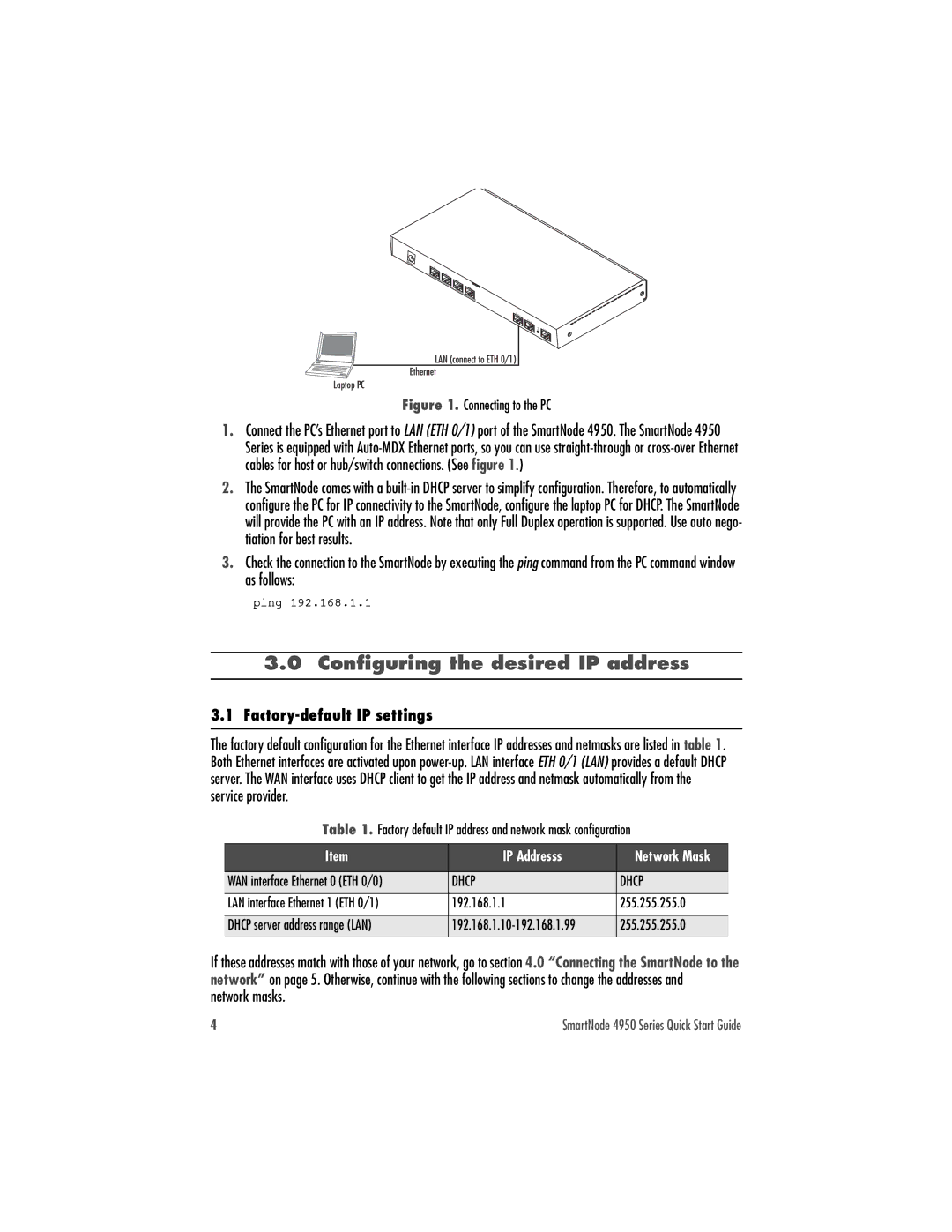4950 specifications
The Patton Electronic 4950 is a versatile and robust solution designed for businesses seeking to optimize their network connectivity and enhance data transmission capabilities. This device combines advanced technologies and sophisticated design, making it suitable for both small and large-scale deployments.One of the standout features of the Patton 4950 is its ability to support multiple communication protocols, allowing seamless integration into existing network architectures. It is equipped with both VoIP (Voice over Internet Protocol) and traditional telephony interfaces, enabling businesses to transition smoothly to modern communication solutions without losing their existing infrastructure investments.
The 4950 model leverages advanced digital signal processing technology, ensuring high-quality voice transmission with minimal delay and distortion. This is particularly beneficial for businesses that rely heavily on telecommunication and customer interaction. The device is designed to minimize latency, providing users with a clear and responsive communication experience.
In terms of security, the Patton 4950 is equipped with robust encryption protocols, safeguarding sensitive data during transmission. This feature is crucial for enterprises that handle confidential information and need to comply with various regulatory standards. The device also includes firewall capabilities, adding an extra layer of protection against potential cyber threats.
The Patton 4950 boasts impressive scalability, making it suitable for organizations of all sizes. Whether a company is just starting with a few users or expanding to numerous locations, the device can accommodate changing demands. Its modular design allows for easy upgrades and expansions, ensuring that businesses can adapt their infrastructure as needed without significant additional investment.
Another notable characteristic is its user-friendly interface, which simplifies the configuration and management processes. IT administrators can easily navigate the setup options, allowing for rapid deployment and reduced downtime. Additionally, the device supports remote management capabilities, enabling IT teams to monitor and maintain systems from anywhere.
In summary, the Patton Electronic 4950 is a comprehensive solution blending advanced voice and data technologies with a focus on security, scalability, and ease of use. This makes it an excellent choice for businesses looking to enhance their communication systems and support growth while ensuring reliable and secure data transmission. With its versatile features and robust design, the Patton 4950 is poised to meet the evolving needs of modern enterprises.