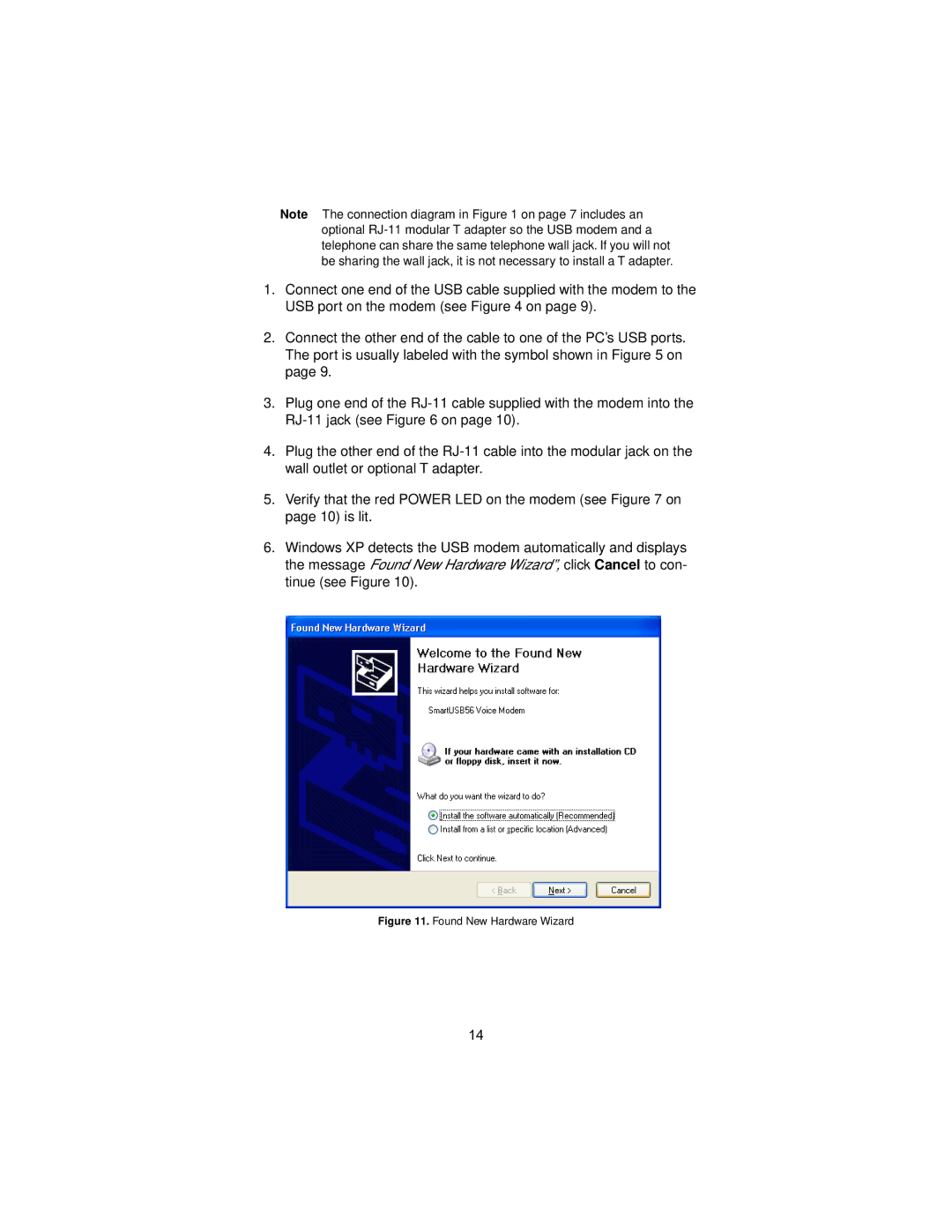2192, USB, V.92 specifications
The Patton Electronic V.92 USB 2192 modem is a robust piece of technology designed to deliver high-performance connectivity for a variety of applications. As a reliable external modem, the V.92 USB 2192 leverages the V.92 standards to facilitate faster and more efficient data transmission over traditional telephone lines. This modem is ideal for users who require a solid connection for both browsing the internet and transmitting data.One of the standout features of the V.92 USB 2192 is its support for V.92, V.90, and V.34 protocols. With V.92 technology, users can achieve download speeds of up to 56 Kbps, which translates to faster webpage loading times and improved file downloads. Moreover, V.92 also introduces features like PCM Upstream Modem and Modem-on-Hold, allowing users to receive incoming calls while remaining connected to the internet. This is particularly beneficial for individuals who rely on a single phone line for both voice and data communications.
The USB connectivity of the V.92 USB 2192 modem further enhances its usability. It easily connects to computers through a standard USB interface, eliminating the need for complicated installations or additional power sources. The plug-and-play capability makes it user-friendly, allowing even those without technical expertise to set up the modem quickly and efficiently.
In terms of design, the Patton 2192 modem is compact and lightweight, making it suitable for both home and office environments. Its sleek design emphasizes portability while maintaining durability. The modem also comes equipped with LED indicators that provide real-time status updates on the connection, ensuring users are always informed about their connectivity status.
The Patton Electronic V.92 USB 2192 modem also prioritizes security with features that protect against potential online threats. It includes built-in error correction protocols, which not only enhance data integrity but also reduce latency during data transmission. This modem is versatile and can be used across a range of operating systems, including Windows and Mac, making it a flexible choice for different users.
In addition, the V.92 USB 2192 modem is backed by Patton's commitment to quality and reliability, positioning it as a superior option for anyone needing dependable dial-up internet access. With its combination of speed, functionality, and user-friendly design, the Patton Electronic V.92 USB 2192 modem offers a compelling choice for users seeking effective online connectivity solutions.