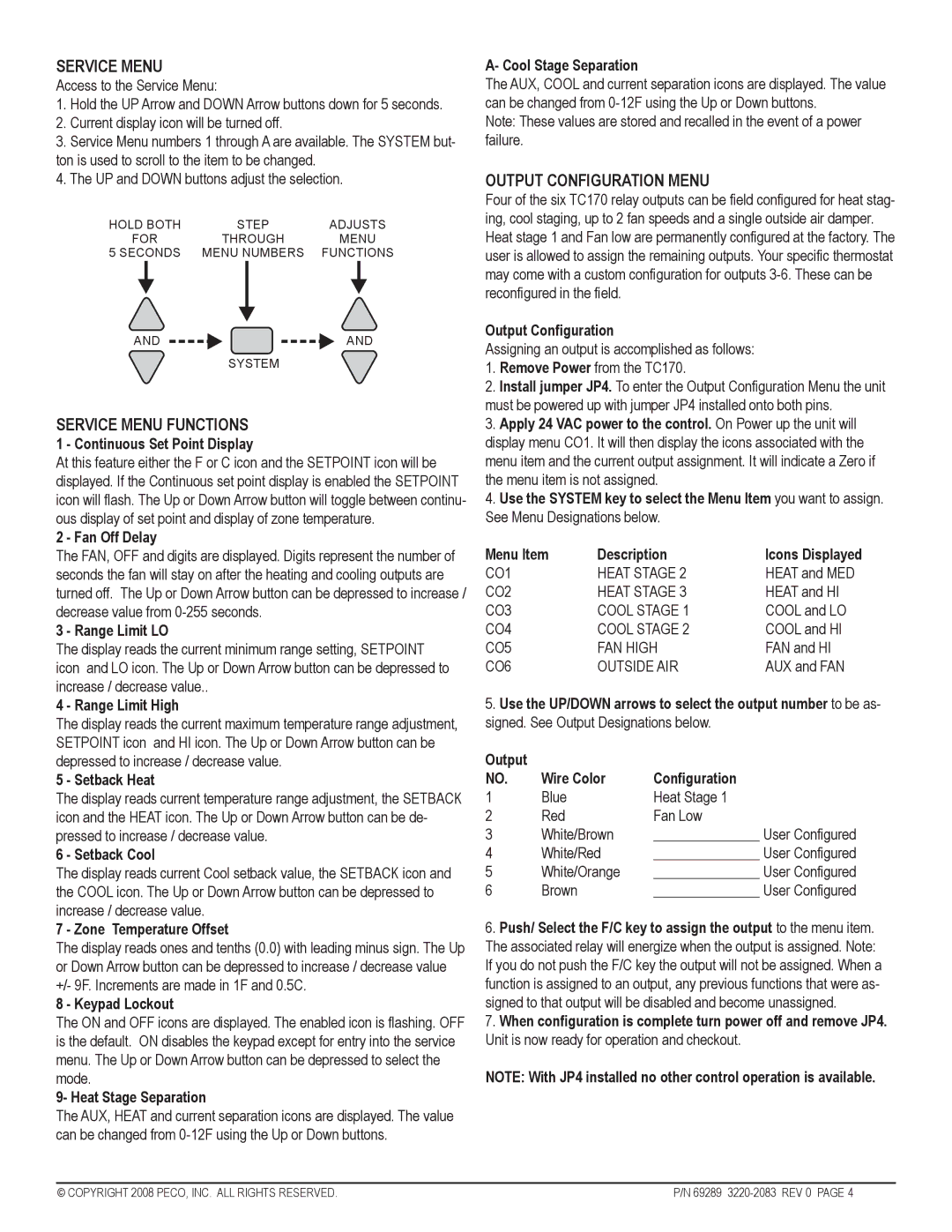TC170 specifications
Pecoware TC170 is an innovative touch computer designed for various industrial applications, offering robust features and cutting-edge technology to meet the demands of modern businesses. With a focus on durability, performance, and user-friendly interfaces, the TC170 stands out in the market as a reliable solution for various operational needs.One of the main features of the Pecoware TC170 is its impressive touchscreen display. The device comes equipped with a 17-inch high-resolution display that provides excellent visibility, even in challenging lighting conditions. This makes it ideal for environments such as factories and warehouses where bright lights or glare might interfere with visibility. The touchscreen is designed for ease of use, supporting multi-touch functionality for a more intuitive user experience.
The TC170 is built on a powerful processor platform, ensuring fast response times and efficient multitasking. It typically features an Intel Celeron or Core i-series processor, allowing it to handle various applications seamlessly. This performance is further complemented by ample RAM options, which enable the device to run multiple applications without compromising speed or efficiency.
In terms of connectivity, the Pecoware TC170 excels with multiple ports, including USB, Ethernet, and serial connections, allowing easy integration with various peripherals and automation systems. This versatility makes it suitable for different sectors, including manufacturing, logistics, and retail.
Durability is another defining characteristic of the TC170. It is designed to withstand the rigors of industrial environments, featuring a rugged chassis and IP-rated protection against dust and water. This resilience ensures that the device can operate reliably in harsh conditions, minimizing downtime and maintenance costs.
Additionally, the TC170 supports various operating systems, including Windows and Linux, providing flexibility for businesses to choose the software that best meets their operational needs. This adaptability is crucial in a rapidly evolving technological landscape, allowing organizations to stay competitive.
With its blend of technology, durability, and functionality, the Pecoware TC170 is an ideal solution for businesses looking to enhance productivity and streamline operations. Its user-friendly design, coupled with robust performance features, positions it as a frontrunner in the touch computer market. Whether for data entry, inventory management, or real-time processing, the TC170 is designed to meet the diverse needs of modern enterprises, making it a valuable investment for the future.