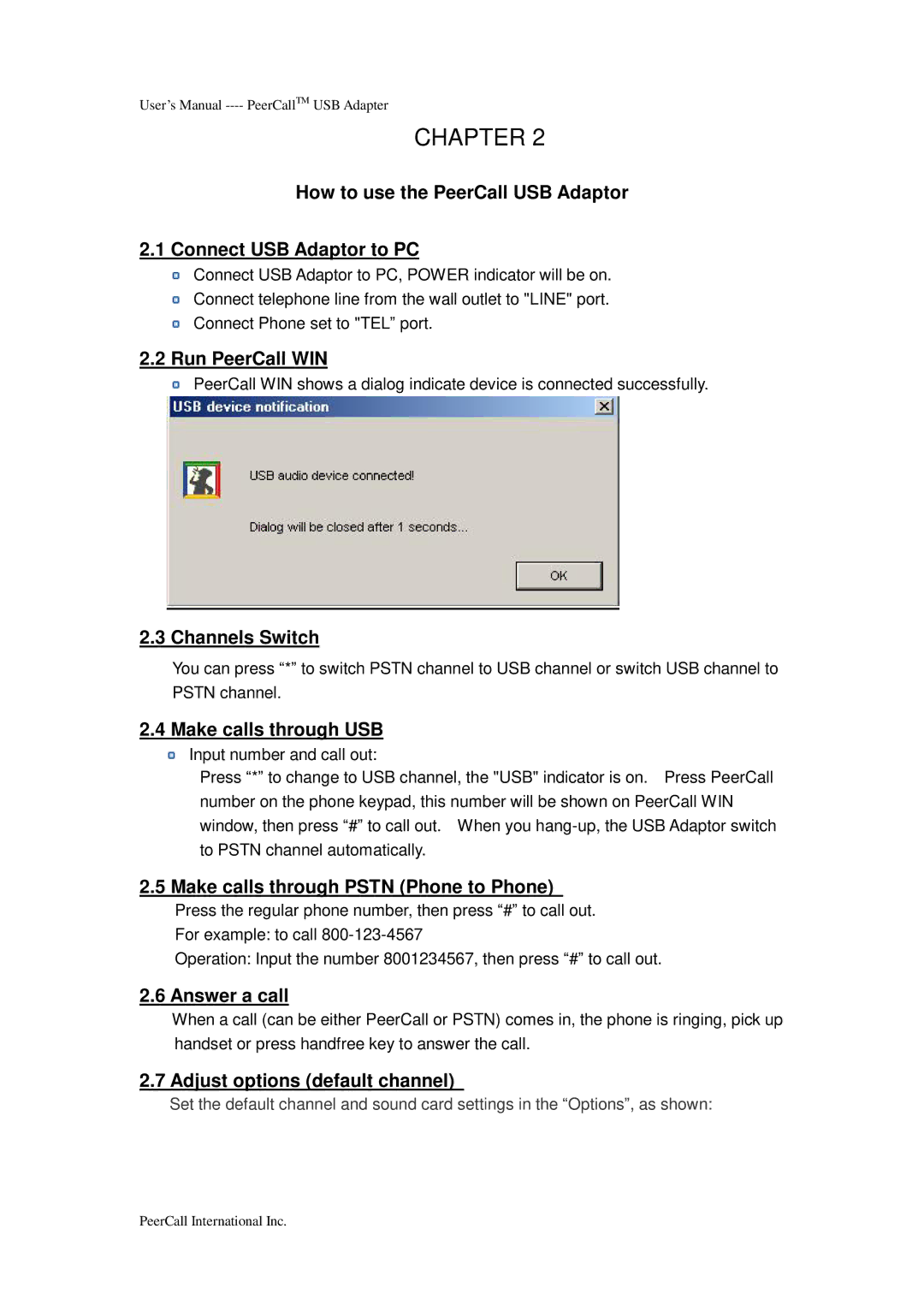USB Adaptor specifications
PeerCall USB Adaptor is an innovative solution designed for seamless connectivity between various devices, providing users with an efficient and reliable way to enhance their communication experience. This adaptable device is particularly beneficial for those who frequently utilize video conferencing, online gaming, or any application requiring high-quality audio and video transmission.One of the standout features of the PeerCall USB Adaptor is its plug-and-play capability. This means users can simply connect the adaptor to their computer or compatible devices without the need for additional software installations or complicated setups. Its universal compatibility with various operating systems, including Windows and macOS, ensures that users can enjoy hassle-free connectivity across a wide range of devices.
The PeerCall USB Adaptor boasts advanced audio and video processing technologies, leading to crisp sound and sharp images. With support for high-definition video resolutions, the adaptor enables users to experience clear and vivid picture quality during video calls or streaming sessions. Additionally, it employs noise-cancellation technology, which reduces background noise and enhances voice clarity, making conversations more engaging and productive.
Another key characteristic of the PeerCall USB Adaptor is its lightweight and compact design, making it highly portable. Users can easily carry it in their laptop bag or pocket, ready for use in any situation. Furthermore, its durable construction ensures that it can withstand regular use and travel without compromising its performance.
The device also features multiple ports, allowing users to connect various peripherals such as microphones, cameras, and headphones simultaneously. This versatility is particularly advantageous for professionals who require multiple inputs for different purposes during virtual meetings or events.
In terms of security, the PeerCall USB Adaptor ensures data protection with encrypted communication protocols, safeguarding users' privacy during online interactions.
In conclusion, the PeerCall USB Adaptor is an essential tool for anyone looking to enhance their digital communication experience. With its plug-and-play functionality, high-quality audio and video capabilities, portability, and versatile design, it meets the needs of modern users who demand reliability and efficiency in their connectivity solutions. Whether for professional or personal use, the PeerCall USB Adaptor proves to be a valuable asset in today’s digitally connected world.