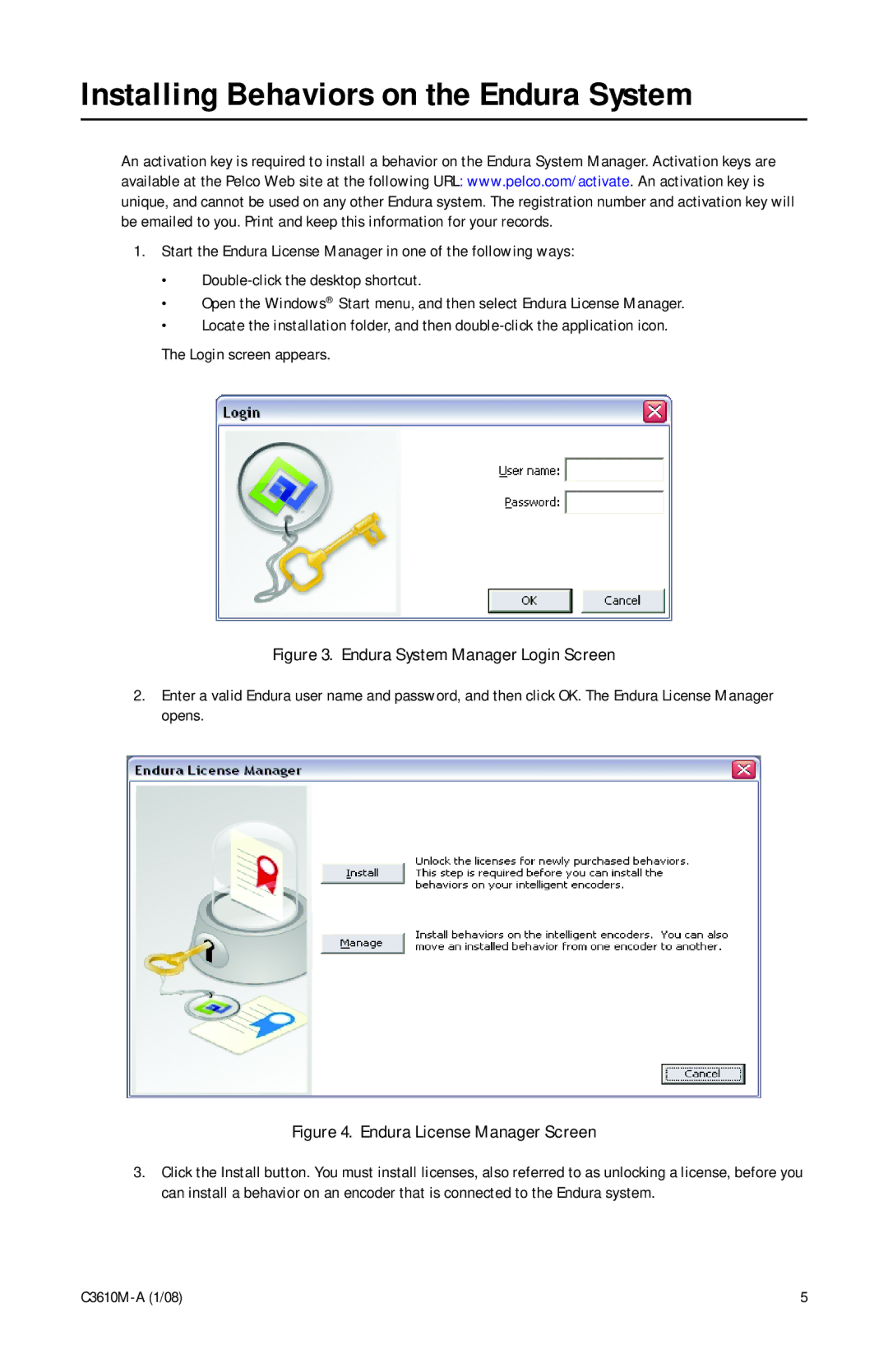C3610m-a(1/08) specifications
The Pelco C3610M-A (1/08) is a sophisticated security camera designed for a wide range of surveillance applications. Notable for its advanced technologies and robust features, the C3610M-A is an integral tool for enhancing security in various environments, including retail spaces, public areas, and corporate facilities.At the heart of the C3610M-A is its high-resolution imaging capability. The camera is equipped with a high-quality imaging sensor that delivers sharp and clear video footage, ensuring that critical details are captured effectively. This quality is essential for identifying faces, reading license plates, or monitoring any significant activities within its field of view.
One of the standout features of the C3610M-A is its advanced low-light performance. The camera is engineered to operate efficiently in various lighting conditions, including low-light environments. This is made possible through the integration of infrared (IR) technology, providing the ability to capture night-time footage without compromising clarity. This ensures continuous monitoring and enhances situational awareness 24/7.
The Pelco C3610M-A also boasts a wide dynamic range (WDR), which is essential in high-contrast lighting scenarios. WDR technology allows the camera to balance the exposure levels between bright and dark areas within a scene. This results in improved visibility and detail in challenging lighting conditions, making it ideal for entrances and exits where glare and shadows may present challenges.
In terms of connectivity, the C3610M-A supports various network protocols, facilitating seamless integration into existing surveillance systems. This compatibility is critical for organizations looking to upgrade their security infrastructure without replacing their entire system. The camera can easily connect to digital video recorders (DVRs) and network video recorders (NVRs), providing a flexible solution for video storage and management.
Another useful feature of the C3610M-A is its motion detection capabilities. The camera can be programmed to initiate recording when motion is detected, allowing for efficient use of storage space while ensuring that critical events are captured. This feature also allows users to receive real-time alerts, enhancing the responsiveness of security operations.
Durability is a cornerstone of the Pelco C3610M-A design. Built to withstand various environmental conditions, it is suitable for both indoor and outdoor installations. The rugged housing protects it from dust, moisture, and temperature fluctuations, making it a reliable choice for any security deployment.
Overall, the Pelco C3610M-A (1/08) is an advanced security camera that combines high-resolution imaging, low-light performance, and robust connectivity features, making it an excellent choice for any comprehensive security solution. Its adaptability and reliability ensure it meets the security needs of diverse environments effectively.