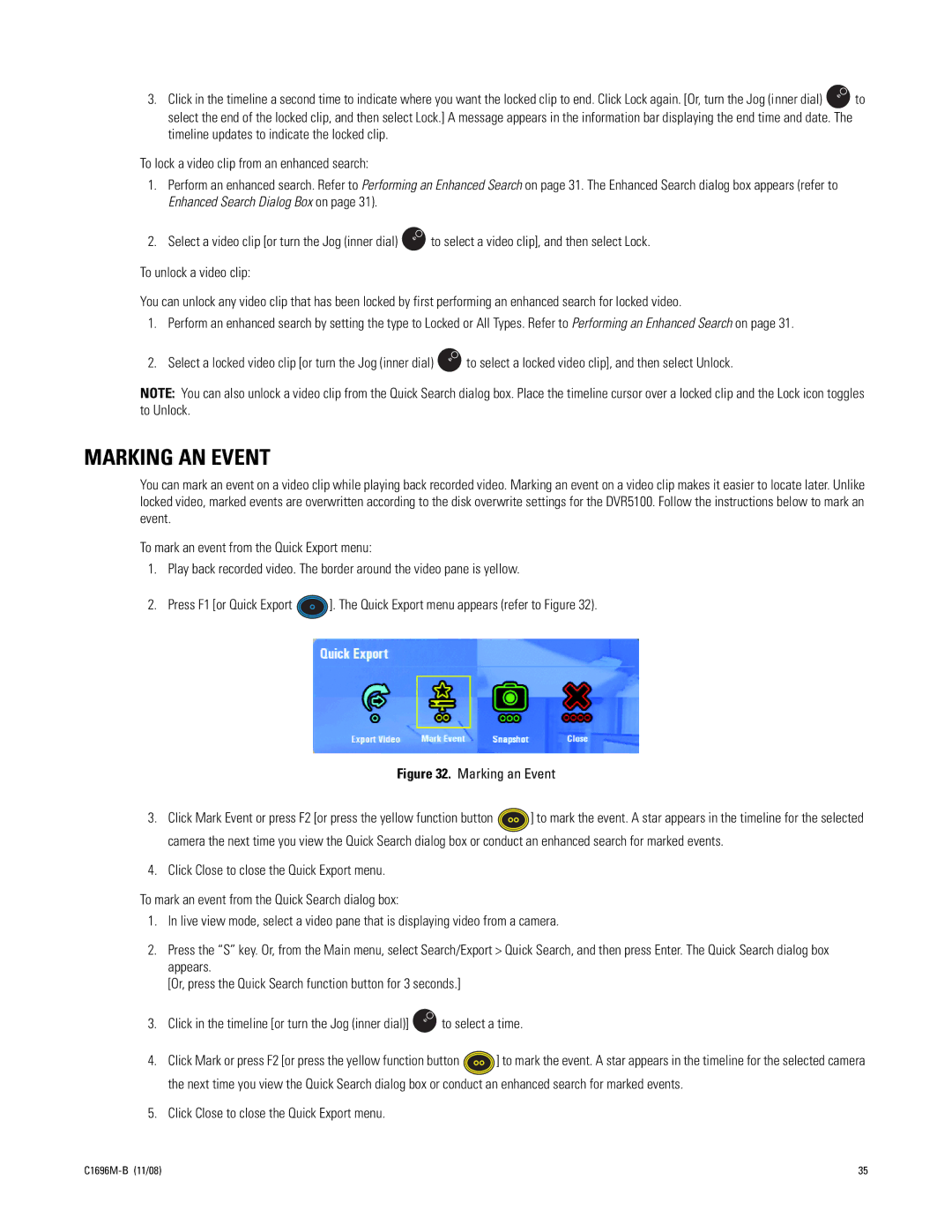DVR5100 Series specifications
The Pelco DVR5100 Series is a cutting-edge digital video recorder designed to meet the demands of modern surveillance applications. This series of DVRs excels in delivering high-resolution recording capabilities, making it a preferred choice for various industries, including retail, banking, and security.One of the standout features of the DVR5100 series is its ability to support multiple video formats, including various resolutions up to 720p. This ensures that users benefit from clear and detailed video footage, essential for identifying individuals or assessing incidents. The system provides real-time recording at a high frame rate, ensuring that actions are captured seamlessly without lag, which is crucial for monitoring active environments.
The DVR5100 series leverages advanced compression technologies such as H.264, which reduces file sizes while maintaining high video quality. This not only helps in maximizing storage efficiency but also enhances the playback experience by allowing for quicker access to recorded footage.
Ease of use is another key characteristic of the DVR5100 series. The device features an intuitive user interface, which simplifies navigation and configuration. Users can easily access live feeds, playback recordings, and manage system settings with minimal training. Furthermore, the DVR supports remote viewing through a secure internet connection, enabling users to monitor their systems from anywhere in the world via smartphones, tablets, or computers.
Additionally, the DVR5100 series incorporates various input options for seamless integration with existing camera systems. It supports both analog and IP cameras, providing flexibility for users who may wish to upgrade their surveillance infrastructure gradually.
The system is equipped with robust storage capabilities, often featuring multiple SATA hard drive bays for expanded storage options. This ensures that users can retain extensive video footage over an extended period without compromising on quality or accessibility.
Moreover, the DVR5100 series is built with reliability in mind, offering redundant power supply options and advanced cooling technology to prevent overheating. This commitment to durability enhances the overall longevity of the system.
In summary, the Pelco DVR5100 Series stands out in the crowded marketplace of digital video recorders due to its impressive features, user-friendly design, and advanced technologies. Whether for commercial or industrial applications, it provides users with a reliable solution for comprehensive surveillance management.