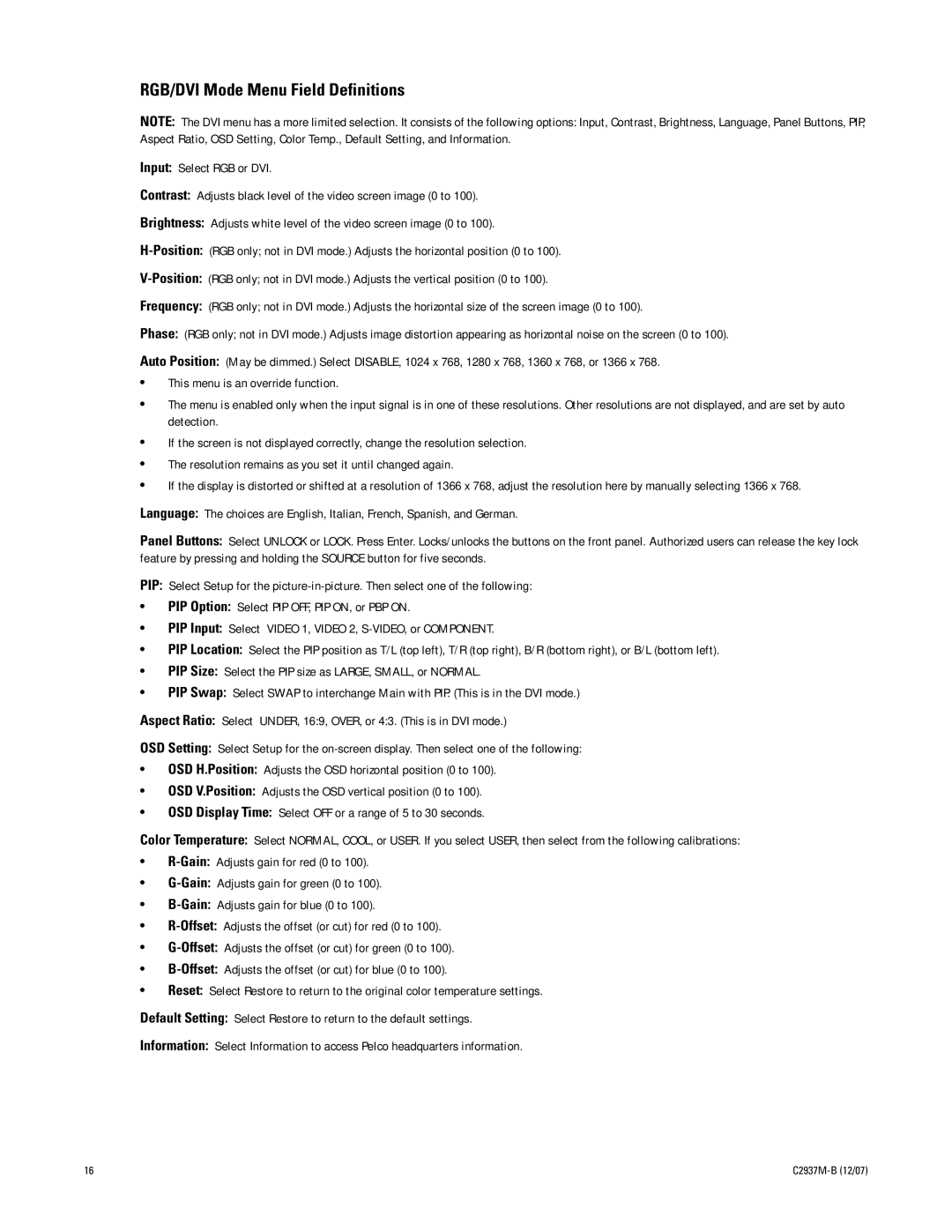PMCL532A, PMCL537A, PMCL542A, PMCL526A specifications
The Pelco PMCL537A, PMCL542A, PMCL532A, and PMCL526A models are part of Pelco's advanced line of monitors designed for professional surveillance and security applications. These monitors are ideal for video management systems and control rooms, providing high-quality visuals and exceptional performance.One of the standout features of these models is their high-resolution display capabilities. Each model supports Full HD resolution, ensuring that users receive sharp images with clear details. This is particularly vital in security applications where identifying individuals or reading license plates can be critical. The colors are vibrant, and the contrast ratios are optimized to enhance the viewing experience.
These monitors utilize LED backlighting technology, which not only improves brightness and energy efficiency but also contributes to a longer lifespan compared to traditional monitors. The LED panels provide consistent light distribution across the screen, making it easier to monitor multiple camera feeds simultaneously without any loss in image quality.
Another essential characteristic of Pelco's monitors is their versatility in terms of input connectivity. The PMCL series supports various video input formats, including HDMI, VGA, and composite video, ensuring compatibility with a wide range of security cameras and systems. This adaptability allows users to integrate the monitors seamlessly into their existing setups without worrying about connectivity issues.
In addition to their technical specifications, the Pelco PMCL series is designed with user convenience in mind. They come equipped with intuitive on-screen displays and control buttons, making it easy for operators to navigate settings and adjust preferences. The monitors also feature a robust build and can be mounted in various configurations, including wall mounts and desktop stands, to suit the needs of different environments.
These monitors are engineered to minimize fatigue during extended periods of use. The ergonomic design and anti-glare screen technology help reduce reflections and improve viewing comfort, which is particularly beneficial in control room scenarios where operators may need to monitor feeds for several hours at a stretch.
Overall, the Pelco PMCL537A, PMCL542A, PMCL532A, and PMCL526A models represent a solid investment for any professional surveillance operation. With their high-quality display, versatile connectivity options, and user-friendly features, they are well-equipped to meet the demands of today's advanced security environments. Whether it’s for monitoring live feeds or displaying recorded footage, these monitors deliver reliable performance that security professionals can trust.