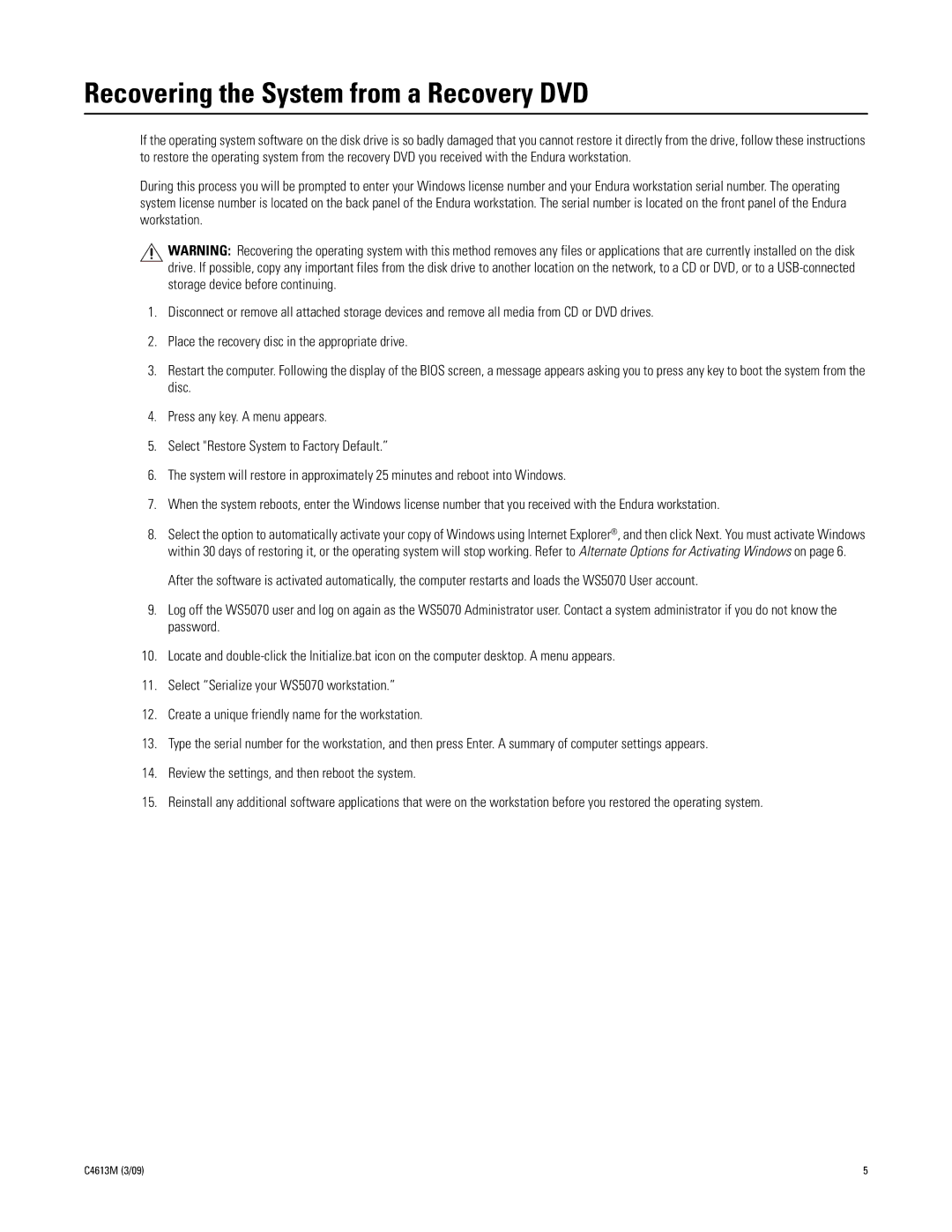WS5000 specifications
The Pelco WS5000 is a sophisticated and versatile wireless surveillance system designed to enhance security in various environments, including commercial, industrial, and public spaces. With its cutting-edge features and robust technologies, it offers reliable monitoring solutions for users who require high-performance surveillance capabilities.One of the standout features of the WS5000 is its advanced wireless connectivity. Utilizing a combination of Wi-Fi and cellular technologies, this system allows for seamless data transmission without the need for extensive wiring. This flexibility enables users to deploy cameras in hard-to-reach areas, making it ideal for both permanent and temporary installations.
The WS5000 is equipped with high-definition video capabilities, providing crystal-clear images and video feeds. With resolutions up to 4K, users can expect exceptional video quality that captures fine details, making identification easier in critical situations. Additionally, the system supports various video compression technologies, including H.265, which optimizes bandwidth usage and storage efficiency while maintaining high-quality visuals.
For enhanced situational awareness, the WS5000 incorporates advanced analytics features. These include motion detection, line crossing, and intrusion detection, which help reduce false alarms and improve response times. Users can customize alerts and notifications based on specific criteria, ensuring that security personnel are promptly informed of any threats.
Another key characteristic is its rugged design, built to withstand harsh environmental conditions. The WS5000 is often weather-resistant with an IP67 rating, making it suitable for outdoor installations. This durability ensures that the system remains operational in various climates, from extreme heat to heavy rain.
The user-friendly interface of the WS5000 facilitates easy setup and management. Users can access live feeds, recorded footage, and analytics through a centralized control platform, compatible with both desktop and mobile devices. This accessibility empowers security teams to monitor their environments in real time, regardless of their location.
To further enhance functionality, the Pelco WS5000 supports integration with other security systems and devices, such as access control and alarm systems. This interoperability provides a comprehensive security solution, ensuring that all components work together effectively to safeguard assets.
In summary, the Pelco WS5000 stands out as an advanced wireless surveillance solution characterized by its high-definition video capabilities, robust analytics, and flexible connectivity options. With its rugged design and user-friendly interface, it offers a powerful tool for enhancing security across diverse environments.