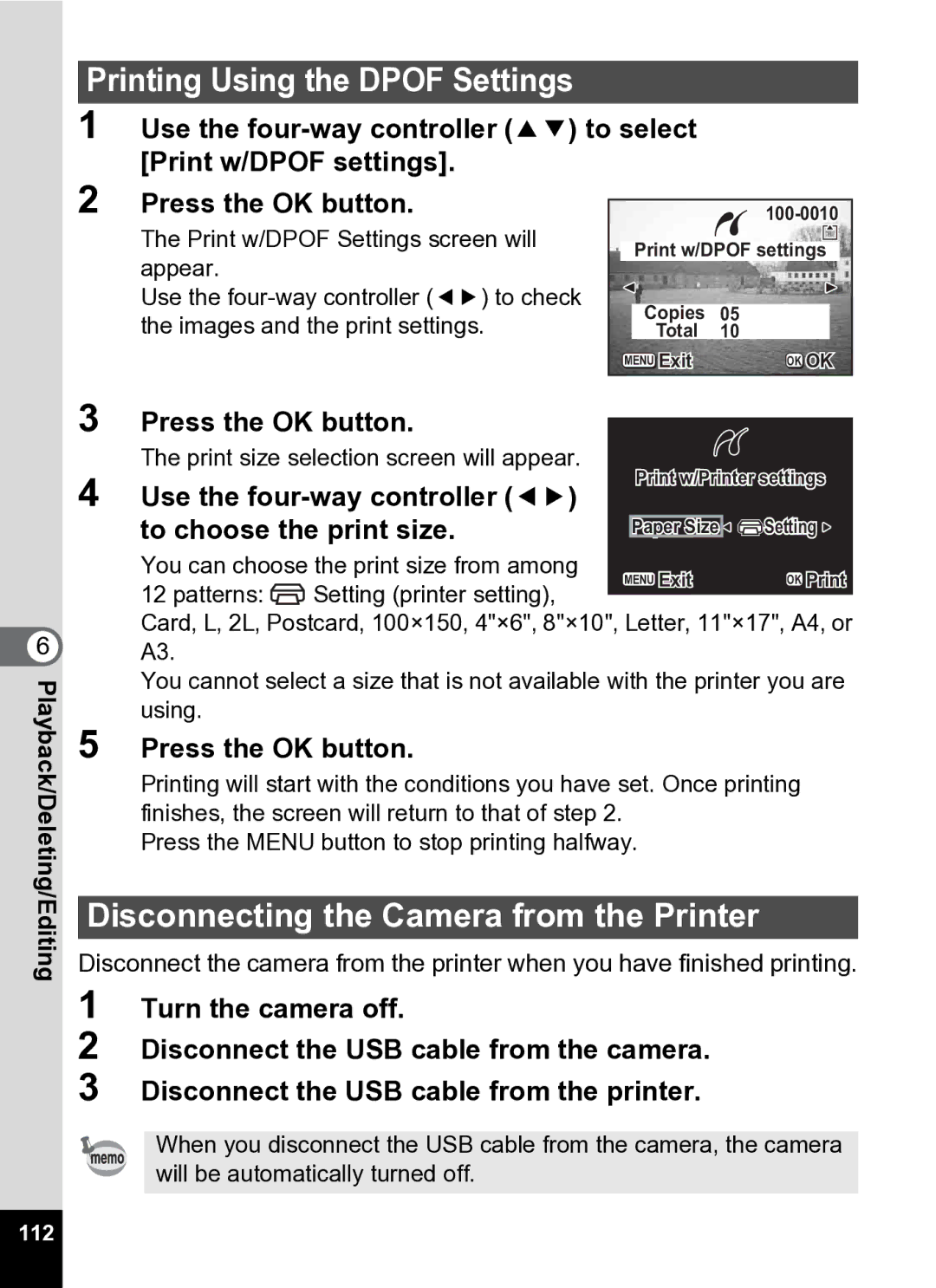Optio S5i specifications
The Pentax Optio S5i is a compact digital camera that was released in the mid-2000s, designed for users who prioritize portability without sacrificing essential features or image quality. This camera, with its sleek and stylish design, fits comfortably in pockets or small bags, making it an ideal companion for everyday photography as well as on-the-go adventures.One of the standout features of the Optio S5i is its 5-megapixel CCD sensor, which captures vibrant and detailed images. Coupled with a 3x optical zoom lens, the camera offers a focal length of 5.5 to 16.5 mm, equivalent to 33 to 99 mm in 35mm film terms. This range enables users to shoot a variety of subjects, from portraits to landscapes, with impressive clarity.
The Optio S5i also boasts several advanced technologies to enhance the shooting experience. Its built-in Shake Reduction technology is particularly notable, as it helps to minimize the effects of camera shake, a common issue that can lead to blurry photos, especially in low-light conditions. Additionally, the camera features a fast autofocus system that helps capture fleeting moments with precision.
Another notable aspect of the S5i is its user-friendly interface. The camera is equipped with a 2.5-inch LCD screen that provides a clear view for composing shots and reviewing images. The straightforward menu navigation makes it accessible for users of all skill levels, whether they are seasoned photographers or beginners exploring digital photography for the first time.
Moreover, the Pentax Optio S5i supports various shooting modes, including portrait, landscape, macro, and night scene modes, ensuring versatility for different photographic scenarios. The inclusion of a movie recording function also allows users to capture short video clips, adding to its functionality.
Durability is another key characteristic of the Optio S5i. The camera features a sturdy body, making it resistant to everyday wear and tear, which is beneficial for users who take their camera on outdoor excursions. Its compact size and lightweight nature further enhance usability and convenience.
In conclusion, the Pentax Optio S5i is a well-rounded compact camera that effectively combines quality, functionality, and portability. With its impressive megapixel count, versatile optical zoom, and user-friendly features, it caters to a wide audience looking to capture life's moments with ease. This makes it a lasting option for casual photographers and travel enthusiasts alike.