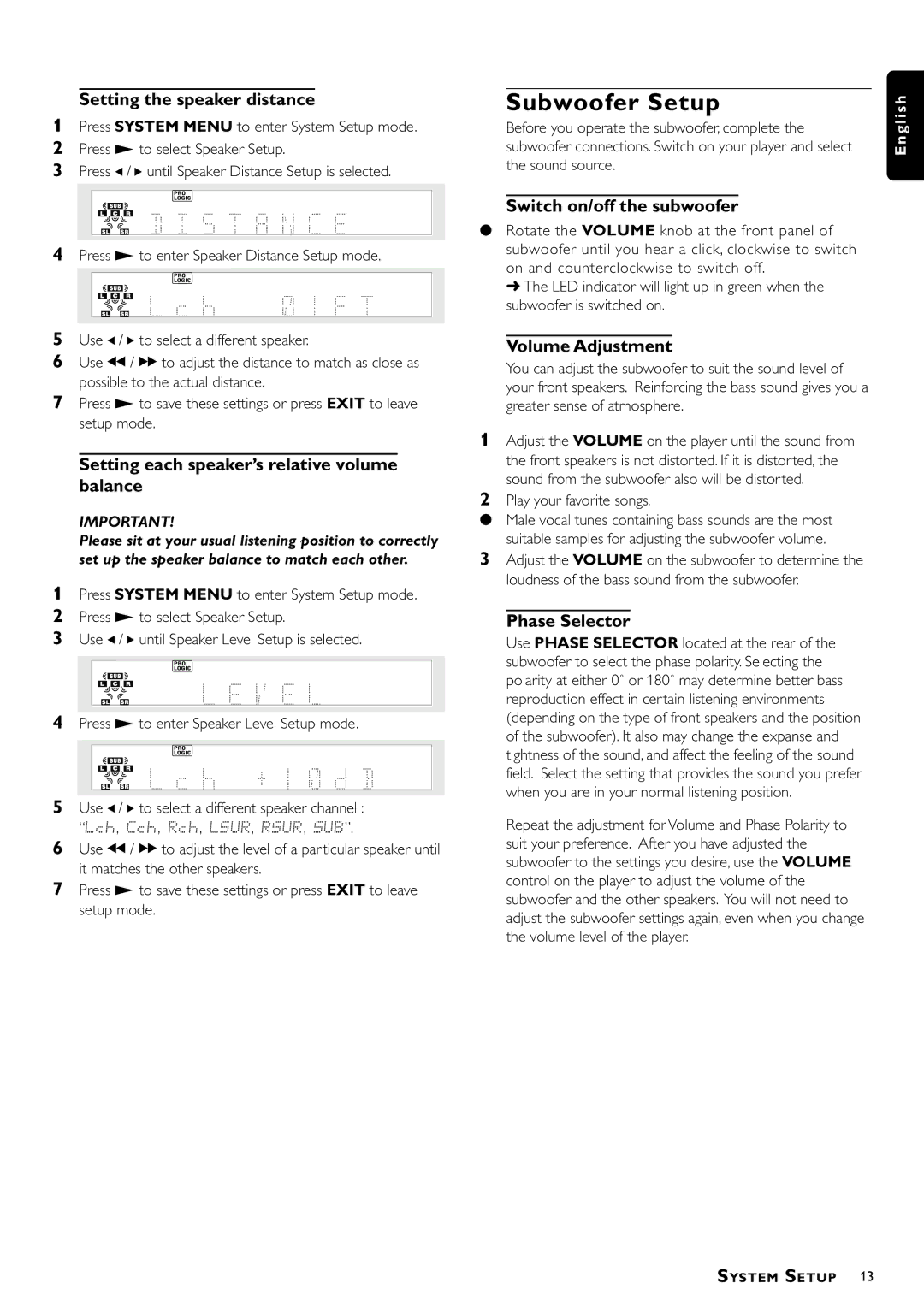1015D, 1055D specifications
The Philips 1055D and 1015D are two advanced imaging systems that have made significant strides in the field of medical diagnostics, particularly in radiology and ultrasound applications. These devices are renowned for their superior image quality, user-friendly interfaces, and innovative technologies, making them essential tools for healthcare professionals.The Philips 1055D is designed for high-performance diagnostic imaging. It features advanced digital signal processing algorithms that enhance image clarity and provide greater detail in scans, which is crucial for accurate patient assessments. Its powerful imaging capabilities enable clinicians to conduct a wide range of examinations, including abdominal, obstetric, and cardiac imaging. The system incorporates a variety of transducers optimized for different applications, ensuring versatility and adaptability in diverse clinical settings.
On the other hand, the Philips 1015D stands out for its compact design and portability, making it ideal for point-of-care applications. Despite its smaller footprint, this system does not compromise on image quality or functionality. It offers exceptional imaging capabilities, utilizing similar advanced digital technology as its counterpart. The 1015D is particularly valuable in emergency and remote settings where immediate imaging is crucial for diagnosis and treatment.
Both models boast user-friendly interfaces that ease the workflow for clinicians. Touchscreen controls and customizable settings allow medical professionals to operate the systems efficiently while maximizing patient comfort. These features significantly streamline the imaging process, reducing the time required for examinations and facilitating quicker diagnostic decisions.
In terms of connectivity, the 1055D and 1015D support various data management systems, enabling seamless integration into existing hospital information technology environments. This connectivity enhances the overall efficiency of diagnostic processes, improving patient care and workflow management.
In conclusion, the Philips 1055D and 1015D imaging systems represent the forefront of medical imaging technology. Their exceptional image quality, advanced functionalities, and user-centric designs make them invaluable assets in modern healthcare practices. Whether in a high-volume radiology department or a bedside setting, these systems exemplify Philips' commitment to innovation in medical diagnostics.