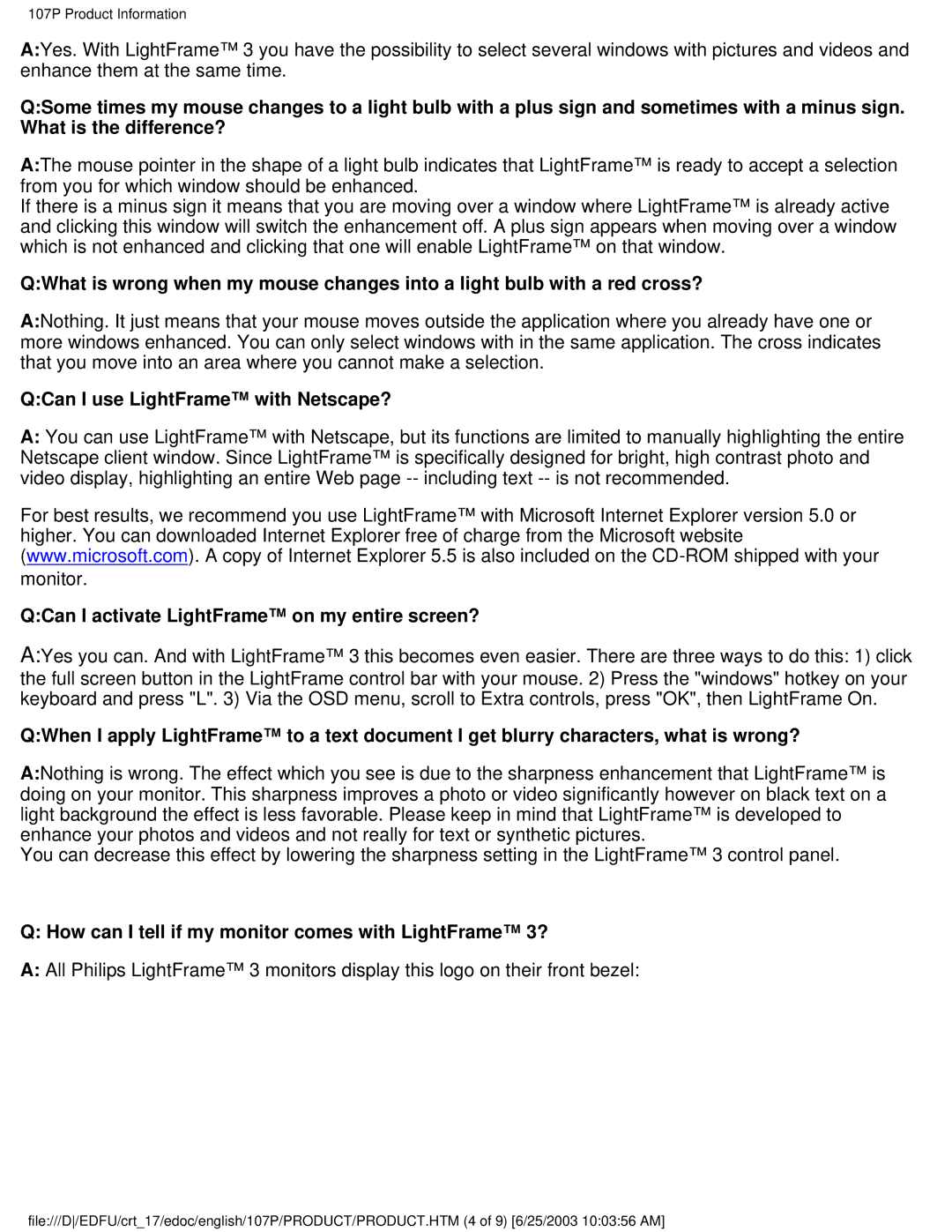107P specifications
The Philips 107P is a classic monitor that has made a significant mark in the world of computer displays, particularly during its time of release. This 17-inch CRT monitor is known for its reliability, vivid color reproduction, and solid performance for both general computing and gaming needs.One of the standout features of the Philips 107P is its image quality. The monitor employs a diamond flat screen technology that minimizes glare and reflection, allowing for clearer images even in brightly lit environments. The screen boasts a maximum resolution of 1280x1024 pixels, ensuring sharp visuals for various applications, from graphic design to gaming. The monitor also supports a refresh rate of up to 85Hz, which reduces flicker and provides a smoother viewing experience, particularly beneficial during prolonged use.
The 107P integrates several technologies that enhance the viewing experience. The Philips 107P features advanced color processing technology that contributes to accurate and vibrant colors, making it suitable for tasks requiring precise color representations, such as photo editing. Additionally, the monitor includes an automatic degauss feature, which helps to eliminate any magnetic interference that may distort the displayed image.
Ergonomics is another notable aspect of the Philips 107P design. The monitor is equipped with a height-adjustable stand, allowing users to customize their viewing height for maximum comfort. It also features tilt functionality, enabling users to adjust the angle of the screen to reduce neck strain during extensive use.
Connectivity options are practical for its time, with standard VGA input, making it easy to connect to most computers. The monitor is designed to be energy efficient, aligning with Philips' commitment to sustainability. This not only helps in reducing electricity consumption but also extends the longevity of the monitor.
In conclusion, the Philips 107P remains a noteworthy choice for users who value quality and reliability in their monitor choice. With its impressive image quality, ergonomic design, and exceptional color fidelity, it has earned its place in the legacy of computer displays. Whether for casual use or professional applications, the Philips 107P is a testament to the enduring quality of CRT monitors in the digital age.