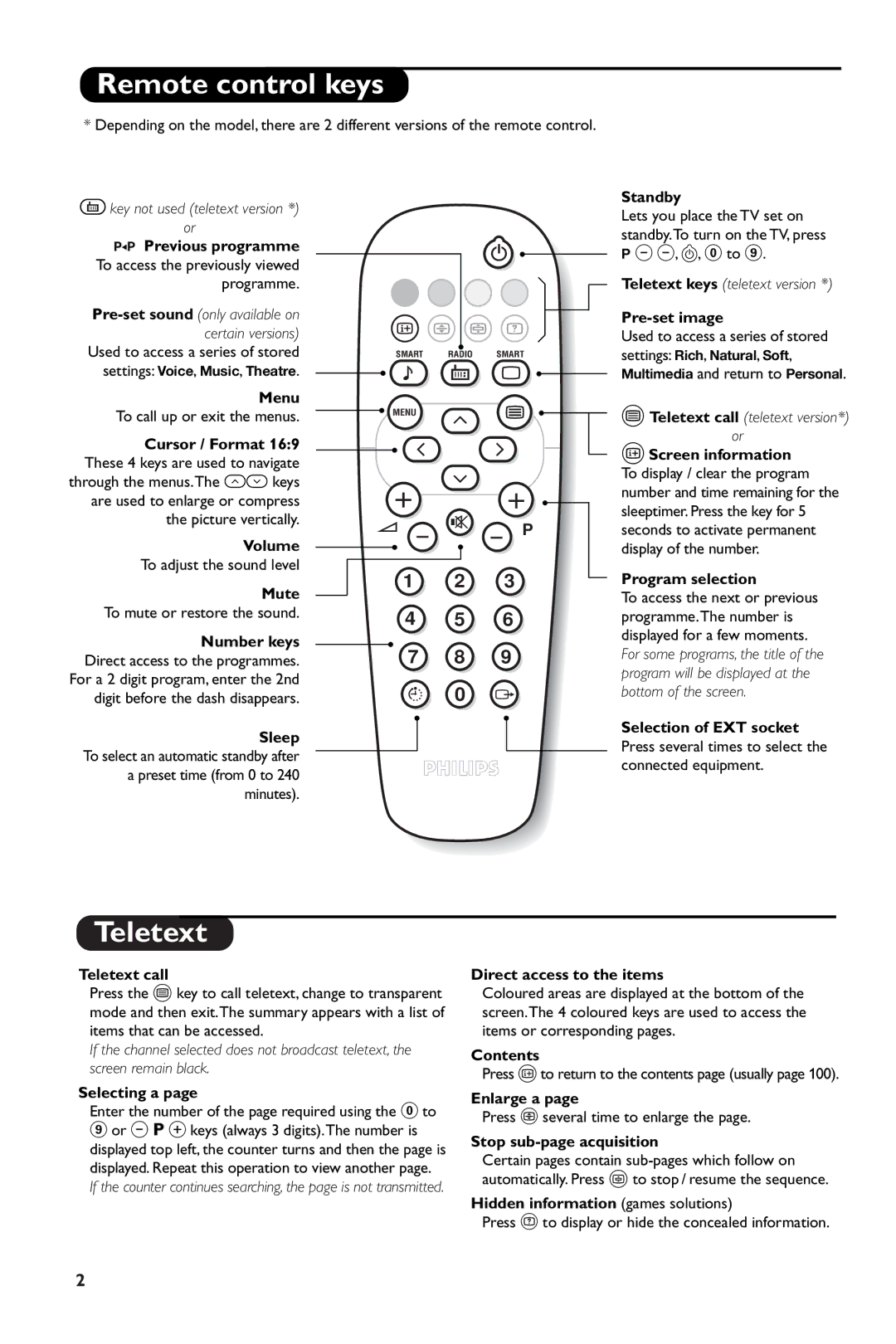Remote control keys
* Depending on the model, there are 2 different versions of the remote control.
Âkey not used (teletext version *) or
ÁPrevious programme To access the previously viewed
programme.
Used to access a series of stored settings: Voice, Music, Theatre.
Menu
To call up or exit the menus.
Cursor / Format 16:9 These 4 keys are used to navigate through the menus.The îÏ keys are used to enlarge or compress the picture vertically.
Volume
To adjust the sound level
Mute To mute or restore the sound.
Number keys
Direct access to the programmes. For a 2 digit program, enter the 2nd digit before the dash disappears.
Sleep To select an automatic standby after a preset time (from 0 to 240 minutes).
. ![]()
Ë› Ó Ÿ
SMART RADIO SMART
![]() -
- ![]() ª
ª ![]()
MENU | ¤ |
++ 
”- [ - P
1 2 3
4 5 6
7 8 9
` 0 Ø
Standby
Lets you place the TV set on standby.To turn on the TV, press P @@, b, 0 to 9.
Teletext keys (teletext version *)
Pre-set image
Used to access a series of stored settings: Rich, Natural, Soft, Multimedia and return to Personal.
cTeletext call (teletext version*) or
dScreen information To display / clear the program number and time remaining for the sleeptimer. Press the key for 5 seconds to activate permanent display of the number.
Program selection
To access the next or previous programme.The number is displayed for a few moments. For some programs, the title of the program will be displayed at the bottom of the screen.
Selection of EXT socket Press several times to select the connected equipment.
Teletext
Teletext call
Press the c key to call teletext, change to transparent mode and then exit.The summary appears with a list of items that can be accessed.
If the channel selected does not broadcast teletext, the screen remain black.
Selecting a page
Enter the number of the page required using the 0 to
9or @ P # keys (always 3 digits).The number is displayed top left, the counter turns and then the page is displayed. Repeat this operation to view another page.
If the counter continues searching, the page is not transmitted.
Direct access to the items
Coloured areas are displayed at the bottom of the screen.The 4 coloured keys are used to access the items or corresponding pages.
Contents
Press dto return to the contents page (usually page 100).
Enlarge a page
Press x several time to enlarge the page.
Stop sub-page acquisition
Certain pages contain
Hidden information (games solutions)
Press y to display or hide the concealed information.
2