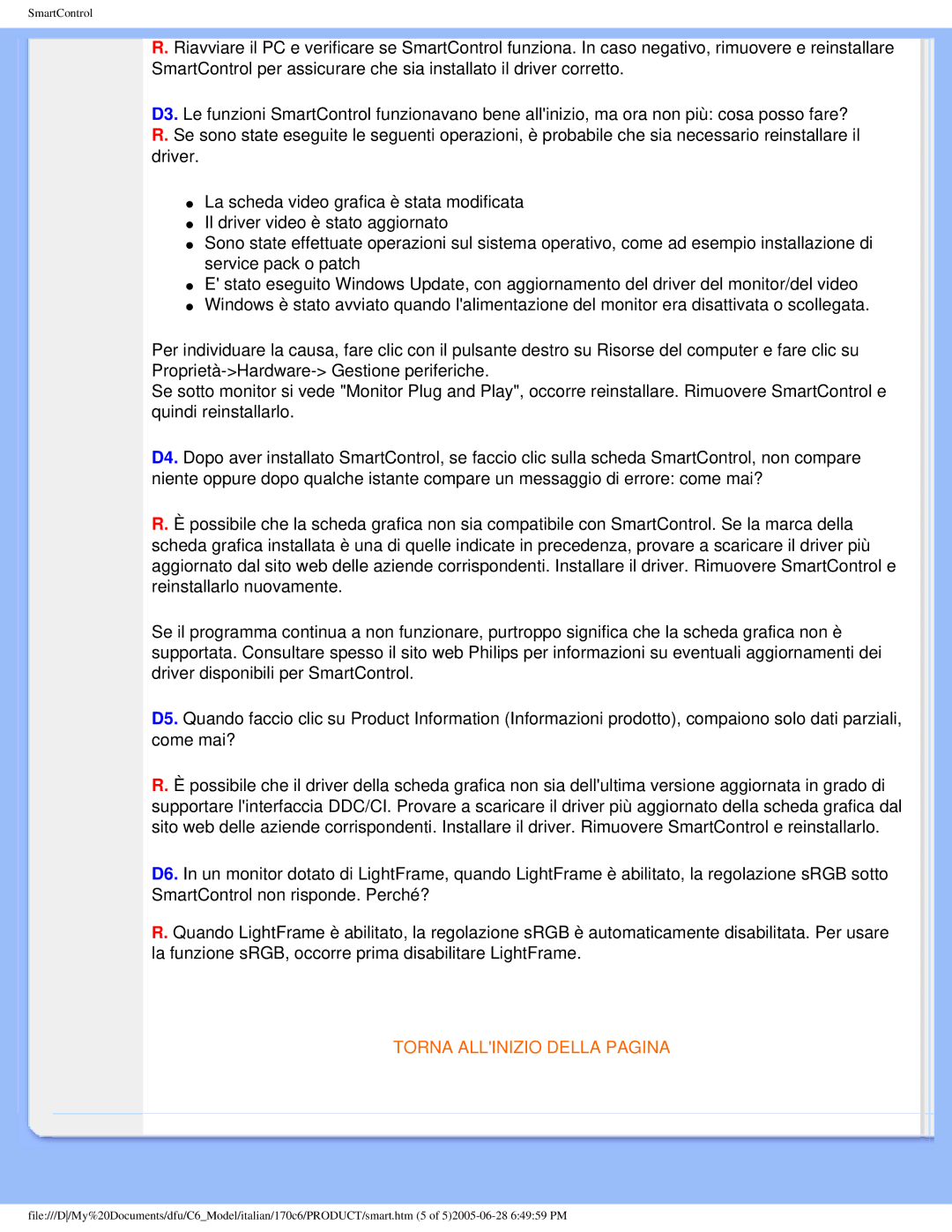170C6 specifications
The Philips 170C6 is a notable entry in the realm of computer monitors, emphasizing high performance while integrating innovative technologies. This 17-inch LCD display is designed to provide vivid visuals, sharp images, and user-friendly features making it an attractive option for both home and office environments.One of the key features of the Philips 170C6 is its impressive display resolution of 1280 x 1024 pixels, which allows for clear and precise image reproduction. This resolution, in combination with a 5 ms response time, ensures that the monitor can handle fast-moving images smoothly, making it suitable for applications ranging from business presentations to casual gaming.
The monitor employs advanced technology such as SmartContrast, which automatically adjusts the contrast based on the content being displayed. This dynamic adjustment enhances the viewing experience by providing deeper blacks and brighter whites, thereby enriching the overall color quality. This makes the Philips 170C6 ideal for multimedia use, where color accuracy and detail are paramount.
Additionally, the Philips 170C6 features a wide viewing angle of 160 degrees both horizontally and vertically. This characteristic ensures that the screen's image remains consistent regardless of the viewer's position, making it convenient for collaborative work environments where multiple people might view the screen simultaneously.
Ergonomics is another consideration in the design of the Philips 170C6. The monitor features a tilt function that allows users to adjust the angle of the display for optimal viewing comfort. Furthermore, its sleek and compact design saves desk space and adds a modern touch to any setup.
In terms of connectivity, the Philips 170C6 provides versatile options. It includes inputs such as DVI and VGA, allowing for flexible integration with various devices, whether it be a PC, laptop, or other multimedia equipment.
Overall, the Philips 170C6 stands out for its balance of functionality, visual performance, and user-friendly features. Whether used for professional tasks or leisure activities, it caters to a wide range of user needs, making it a reliable choice in the competitive monitor market. With its combination of technologies and practical characteristics, the Philips 170C6 continues to be a valuable asset for enhancing the computing experience.