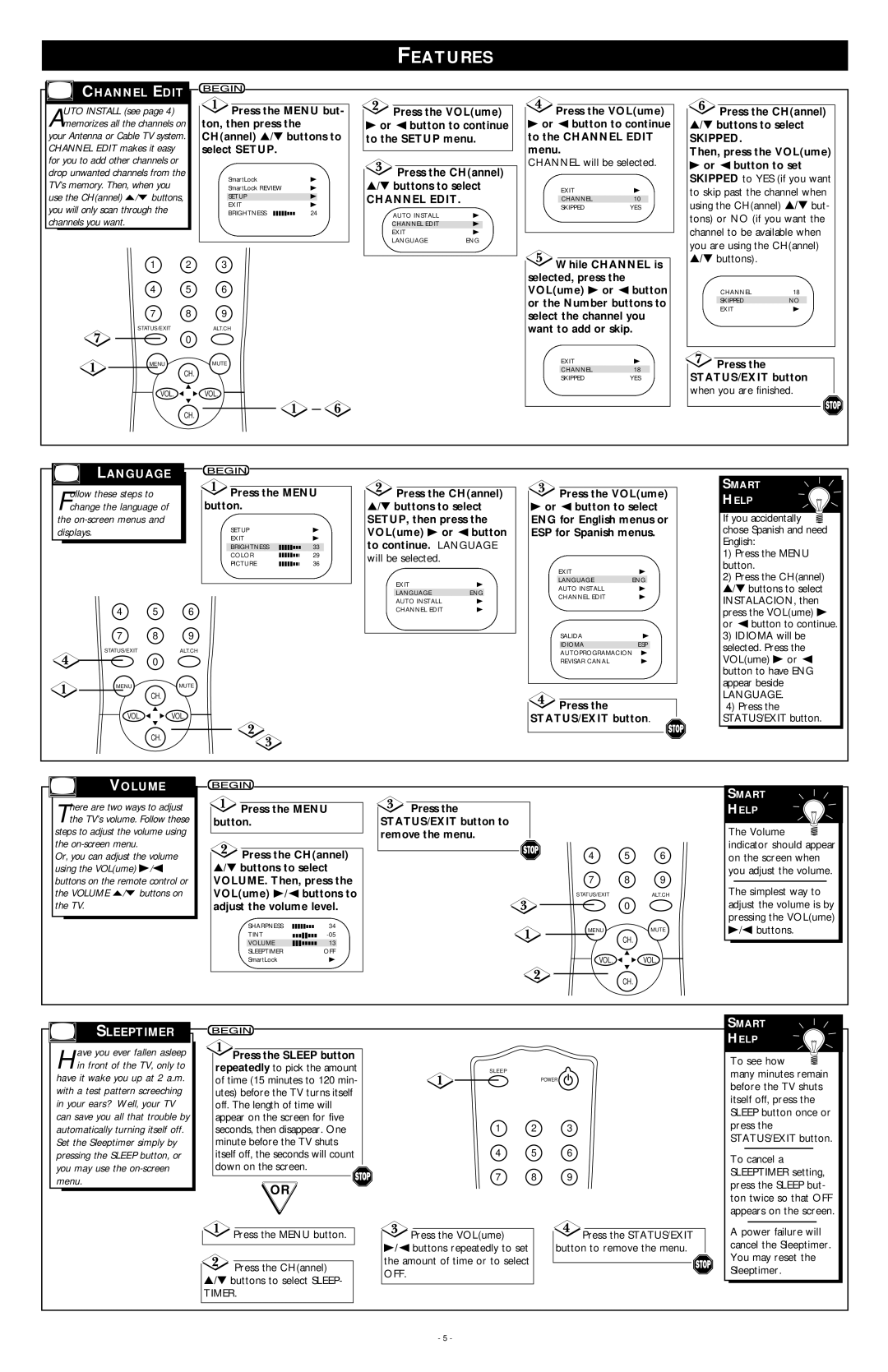19PR09C specifications
The Philips 19PR09C is a striking piece of technology that elegantly combines style and functionality into a compact design. This monitor, with its 19-inch screen, is optimized for users looking for a reliable and efficient display for both personal and professional environments.One of the primary features of the Philips 19PR09C is its high-quality display. With a resolution of 1280 x 1024 pixels, the monitor offers a crisp and clear picture, making it ideal for a variety of applications including web browsing, document editing, and graphic design. The screen employs a 4:3 aspect ratio, which is particularly beneficial for those who work with older software or enjoy classic video content.
The monitor utilizes a Twisted Nematic (TN) panel technology, providing quick response times that minimize ghosting and motion blur during fast-paced activities such as gaming and video playback. This technology also ensures that colors appear vibrant and sharp, although it is worth noting that viewing angles may be limited compared to other panel types like IPS.
Another notable characteristic of the Philips 19PR09C is its ergonomic design. The monitor features adjustable height, tilt, and swivel capabilities, allowing users to customize their viewing experience for maximum comfort. This is especially advantageous in office environments where users spend extended hours in front of the screen.
In terms of connectivity, the Philips 19PR09C is equipped with multiple input options, including VGA and DVI ports. This enhances compatibility with a variety of devices, from older desktops to modern laptops, ensuring that users can easily connect and configure their systems as needed.
Additionally, the monitor is designed with energy efficiency in mind. The Philips 19PR09C adheres to several environmental standards, making it a responsible choice for users who are conscious about their ecological footprint. This focus on sustainability is complemented by features such as low power consumption and the use of recyclable materials.
In summary, the Philips 19PR09C is a versatile and reliable monitor that excels in providing quality display performance, ergonomic flexibility, and eco-friendly design. With its array of features and technologies, it caters to the needs of both casual users and professionals, making it a noteworthy choice in the 19-inch monitor market. Whether for home or office use, this monitor stands out as a practical option for those seeking an effective display solution.