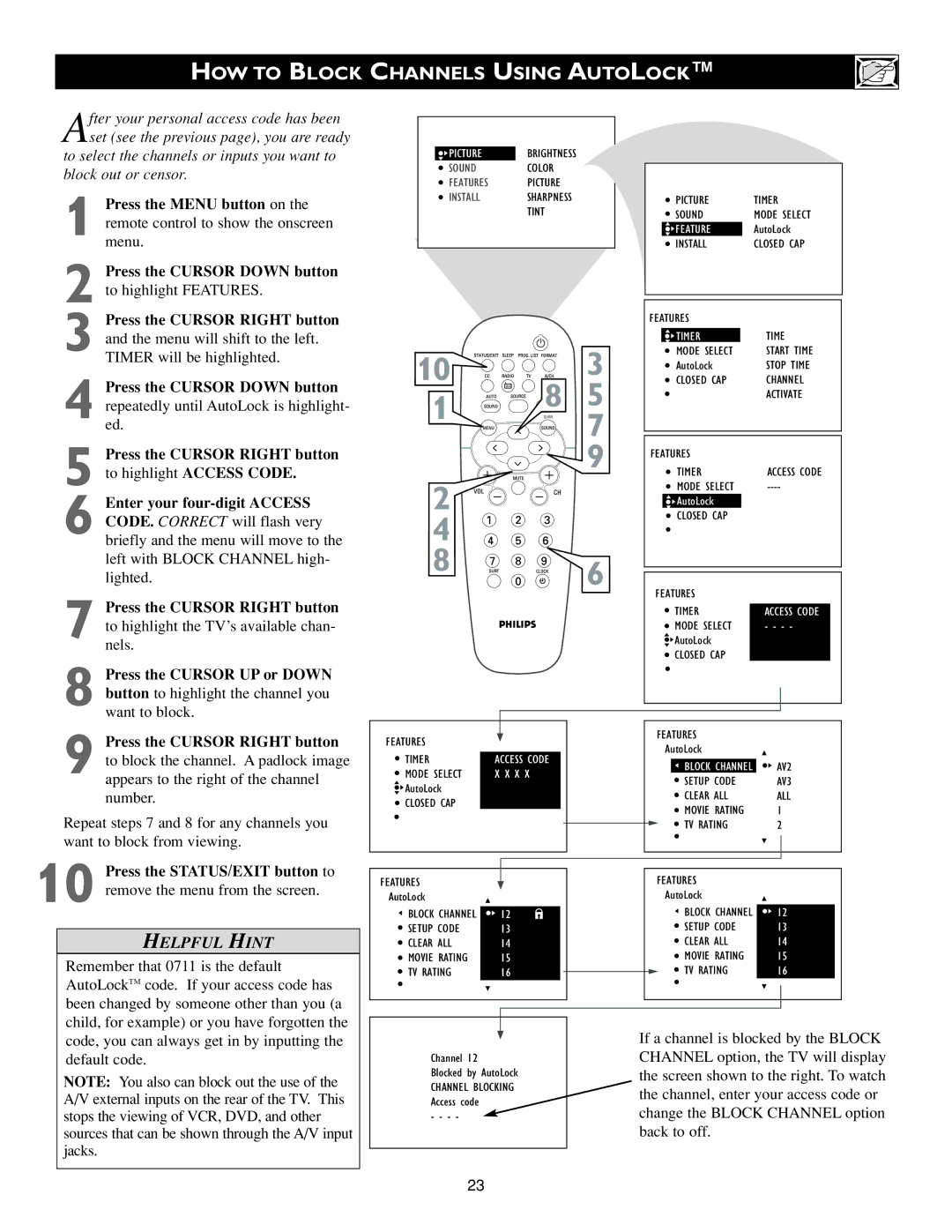HOW TO BLOCK CHANNELS USING AUTOLOCK™
After your personal access code has been set (see the previous page), you are ready
to select the channels or inputs you want to block out or censor.
1Press the MENU button on the remote control to show the onscreen menu.
2Press the CURSOR DOWN button to highlight FEATURES.
3Press the CURSOR RIGHT button and the menu will shift to the left. TIMER will be highlighted.
4Press the CURSOR DOWN button repeatedly until AutoLock is highlight- ed.
5Press the CURSOR RIGHT button to highlight ACCESS CODE.
6Enter your
7Press the CURSOR RIGHT button to highlight the TV’s available chan- nels.
8Press the CURSOR UP or DOWN button to highlight the channel you want to block.
![]() PICTUREBRIGHTNESS
PICTUREBRIGHTNESS
SOUNDCOLOR
FEATURES PICTURE
INSTALLSHARPNESS
TINT
10 ![]()
![]()
![]()
![]()
![]()
![]()
![]()
![]()
![]()
![]()
![]()
![]()
![]()
![]()
![]()
![]()
![]()
![]()
![]()
![]()
![]()
![]() 3
3
1 ![]()
![]()
![]()
![]()
![]()
![]()
![]()
![]()
![]()
![]()
![]()
![]() 8 5
8 5
7
9
2 4
8 ![]()
![]()
![]()
![]()
![]()
![]() 6
6
| PICTURE |
| TIMER | ||
| SOUND |
| MODE SELECT | ||
| FEATURES |
| AutoLock | ||
| INSTALL |
| CLOSED CAP | ||
|
|
|
|
|
|
|
|
|
|
|
|
FEATURES |
|
|
|
| |
|
|
| TIME | ||
| TIMER |
| |||
| MODE SELECT |
| START TIME | ||
| AutoLock |
| STOPOFF TIME | ||
| CLOSED CAP |
| CHANNEL | ||
|
|
| ACTIVATE | ||
|
|
|
|
|
|
|
|
|
|
|
|
FEATURES |
|
|
|
| |
| TIMER |
| ACCESS CODE | ||
| MODE SELECT |
| |||
| AutoLock |
| OFF | ||
| CLOSED CAP |
|
|
|
|
|
|
|
|
|
|
|
|
|
|
|
|
FEATURES |
|
|
|
| |
| TIMER |
|
|
| |
|
| ACCESS CODE |
| ||
| MODE SELECT |
| - - - - |
| |
| AutoLock |
|
|
|
|
| CLOSED CAP |
|
|
|
|
|
|
|
|
|
|
|
|
|
|
|
|
|
|
|
|
|
|
9Press the CURSOR RIGHT button to block the channel. A padlock image appears to the right of the channel number.
Repeat steps 7 and 8 for any channels you want to block from viewing.
FEATURES |
|
|
|
|
| FEATURES |
| |
|
|
|
|
| AutoLock |
| ||
TIMER |
|
|
|
|
|
| ||
ACCESS CODE |
|
|
|
| ||||
|
|
|
|
|
|
| ||
|
|
|
|
| BLOCK CHANNEL | AV2 | ||
MODE SELECT | X X X X |
|
|
|
|
| ||
|
|
|
|
| SETUP CODE | AV3 | ||
AutoLock |
|
|
|
|
|
| ||
|
|
|
|
|
| CLEAR ALL | ALL | |
CLOSED CAP |
|
|
|
|
|
| ||
|
|
|
|
|
| MOVIE RATING | 1 | |
|
|
|
|
|
|
| ||
|
|
|
|
|
|
| TV RATING | 2 |
|
|
|
|
|
| |||
|
|
|
|
|
|
|
|
|
10 Press the STATUS/EXIT button to remove the menu from the screen.
HELPFUL HINT
Remember that 0711 is the default AutoLockTM code. If your access code has been changed by someone other than you (a child, for example) or you have forgotten the code, you can always get in by inputting the default code.
NOTE: You also can block out the use of the A/V external inputs on the rear of the TV. This stops the viewing of VCR, DVD, and other sources that can be shown through the A/V input jacks.
FEATURES
AutoLock |
|
|
|
BLOCK CHANNEL | 12 |
|
|
|
| ||
SETUP CODE | 13 |
|
|
CLEAR ALL | 14 |
|
|
MOVIE RATING | 15 |
|
|
TV RATING | 16 |
|
|
Channel 12
Blocked by AutoLock
CHANNEL BLOCKING Access code
- - - -
FEATURES
AutoLock |
|
BLOCK CHANNEL | 12 |
SETUP CODE | 13 |
CLEAR ALL | 14 |
MOVIE RATING | 15 |
TV RATING | 16 |
If a channel is blocked by the BLOCK CHANNEL option, the TV will display the screen shown to the right. To watch the channel, enter your access code or change the BLOCK CHANNEL option back to off.
23