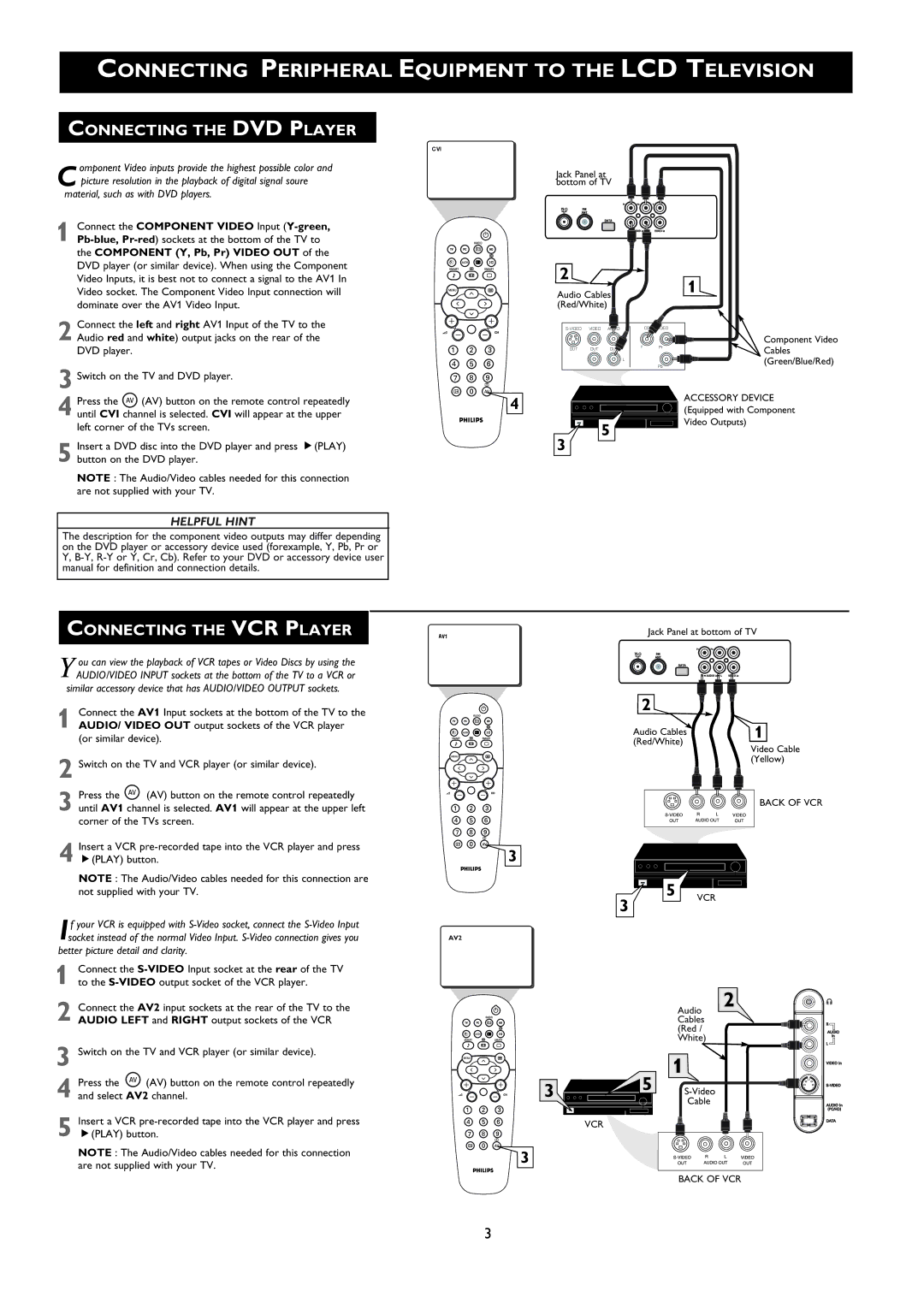CONNECTING PERIPHERAL EQUIPMENT TO THE LCD TELEVISION
CONNECTING THE DVD PLAYER
CVI
omponent Video inputs provide the highest possible color and C picture resolution in the playback of digital signal soure
material, such as with DVD players.
1 Connect the COMPONENT VIDEO Input
Jack Panel at bottom of TV
DVD player (or similar device). When using the Component Video Inputs, it is best not to connect a signal to the AV1 In Video socket. The Component Video Input connection will dominate over the AV1 Video Input.
2 Connect the left and right AV1 Input of the TV to the Audio red and white) output jacks on the rear of the DVD player.
3 Switch on the TV and DVD player.
4 Press the ![]() (AV) button on the remote control repeatedly until CVI channel is selected. CVI will appear at the upper left corner of the TVs screen.
(AV) button on the remote control repeatedly until CVI channel is selected. CVI will appear at the upper left corner of the TVs screen.
5 Insert a DVD disc into the DVD player and press É(PLAY) button on the DVD player.
NOTE : The Audio/Video cables needed for this connection are not supplied with your TV.
2
Audio Cables (Red/White)
VIDEO | AUDIO |
|
|
| |
OUT | OUT | OUT |
| Y | Pr |
|
|
| |||
|
|
| L |
|
|
|
|
|
|
| Pb |
|
|
|
|
|
4
5
3
1
Component Video Cables (Green/Blue/Red)
ACCESSORY DEVICE (Equipped with Component Video Outputs)
HELPFUL HINT
The description for the component video outputs may differ depending on the DVD player or accessory device used (forexample, Y, Pb, Pr or Y,
CONNECTING THE VCR PLAYER
You can view the playback of VCR tapes or Video Discs by using the AUDIO/VIDEO INPUT sockets at the bottom of the TV to a VCR or
similar accessory device that has AUDIO/VIDEO OUTPUT sockets.
1 Connect the AV1 Input sockets at the bottom of the TV to the
AUDIO/ VIDEO OUT output sockets of the VCR player (or similar device).
Jack Panel at bottom of TV
2
Audio Cables | 1 |
(Red/White) |
|
2 Switch on the TV and VCR player (or similar device).
3 Press the (AV) button on the remote control repeatedly until AV1 channel is selected. AV1 will appear at the upper left corner of the TVs screen.
4 Insert a VCR
NOTE : The Audio/Video cables needed for this connection are not supplied with your TV.
f your VCR is equipped with |
|
Isocket instead of the normal Video Input. | AV2 |
better picture detail and clarity. |
|
1 Connect the
3
3
Video Cable (Yellow)
BACK OF VCR
5 VCR
2 Connect the AV2 input sockets at the rear of the TV to the
Audio
2
AUDIO LEFT and RIGHT output sockets of the VCR
3 Switch on the TV and VCR player (or similar device).
4 Press the (AV) button on the remote control repeatedly and select AV2 channel.
5 Insert a VCR
NOTE : The Audio/Video cables needed for this connection are not supplied with your TV.
Cables (Red / White)
| 5 | 1 | |
3 | |||
| |||
|
| Cable | |
| VCR |
|
3
BACK OF VCR
3