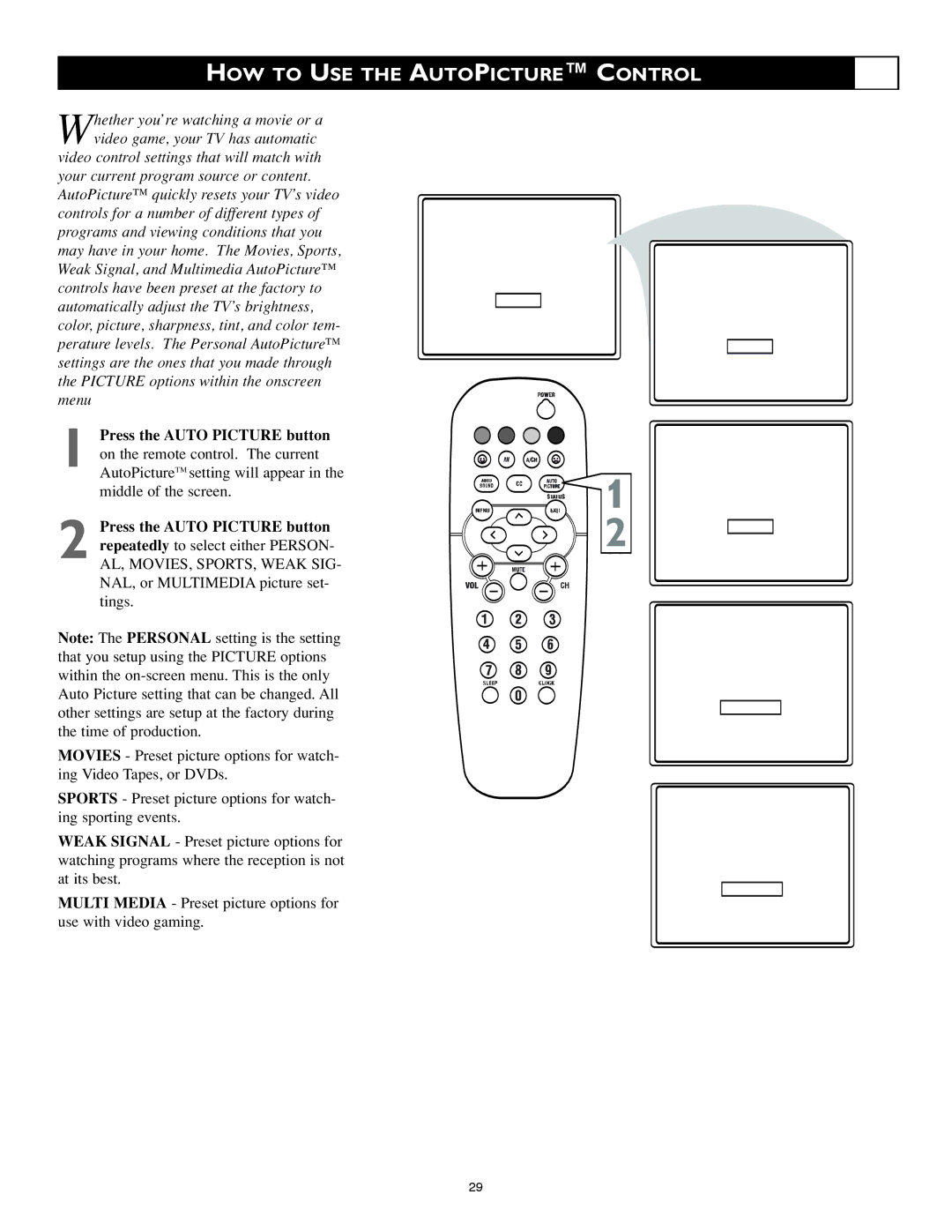20RF50S specifications
The Philips 20RF50S is a notable black-and-white television that represents a significant piece of television history from the early 1970s. This model showcases Philips' commitment to quality and innovation during a time when television technology was rapidly evolving.One of the most prominent features of the Philips 20RF50S is its compact 20-inch screen, which was ideal for smaller living spaces, making it a versatile option for many households. The model's design was simple yet functional, with clean lines and a classic aesthetic that would fit seamlessly into various interior styles.
Equipped with a reliable CRT (cathode ray tube), the Philips 20RF50S delivers a sharp and clear black-and-white image, which was impressive for the era. The television's screen provided decent contrast and brightness, ensuring viewers enjoyed a satisfying visual experience while watching their favorite programs. The model did not support color broadcast, as it was a product designed for the era before color television became the standard in most households.
The sound system on the Philips 20RF50S includes an integrated speaker that offers reliable audio quality, delivering clear dialogue and sound effects. Users appreciated its straightforward setup, as the model featured simple knobs for channel tuning and volume control.
Technologically, the Philips 20RF50S was designed with durability in mind. It incorporated materials that enhanced the longevity of the television, ensuring it could withstand the wear and tear of daily use. Many units from this time period are still functioning well today, a testament to Philips' engineering quality.
Connectivity-wise, the television includes standard RF inputs, allowing users to connect to an antenna for broadcast reception. As a result, viewers could tune into local channels without the need for additional accessories.
Overall, the Philips 20RF50S is more than just a television; it embodies a nostalgic era in broadcasting history. With its blend of simplicity, reliability, and quality, it serves as a reminder of the foundational technology that paved the way for the television advancements we benefit from today. Whether remembered fondly by those who encountered it in their childhood homes or appreciated by collectors, the Philips 20RF50S holds a unique place in the annals of television history.