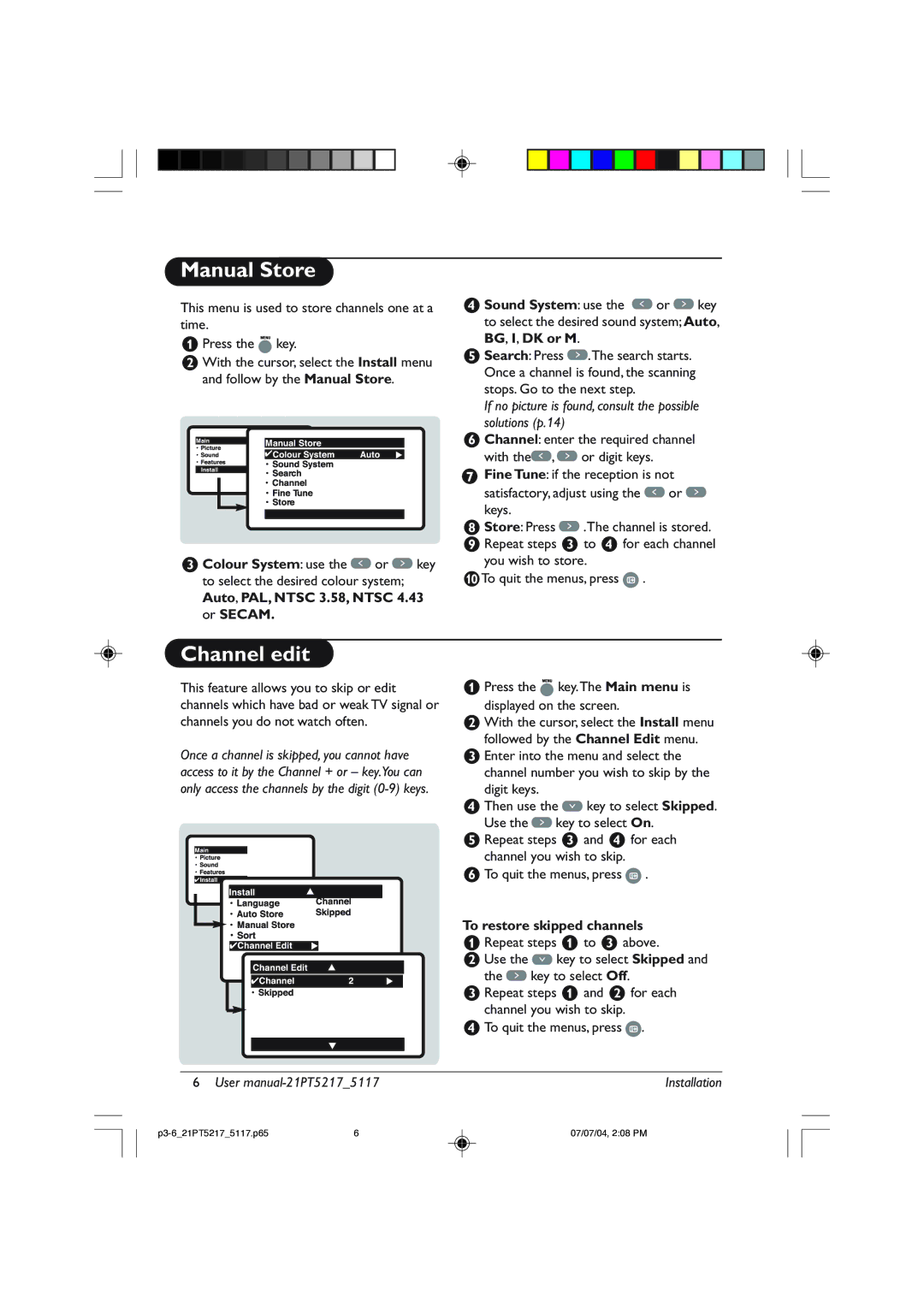Manual Store
This menu is used to store channels one at a time.
&Press the ![]() key.
key.
éWith the cursor, select the Install menu and follow by the Manual Store.
“Colour System: use the![]() or
or ![]() key to select the desired colour system;
key to select the desired colour system;
Auto, PAL, NTSC 3.58, NTSC 4.43 or SECAM.
‘Sound System: use the ![]() or
or ![]() key to select the desired sound system; Auto, BG, I, DK or M.
key to select the desired sound system; Auto, BG, I, DK or M.
(Search: Press ![]() .The search starts. Once a channel is found, the scanning stops. Go to the next step.
.The search starts. Once a channel is found, the scanning stops. Go to the next step.
If no picture is found, consult the possible solutions (p.14)
§Channel: enter the required channel
with the![]() ,
, ![]() or digit keys.
or digit keys.
![]() Fine Tune: if the reception is not
Fine Tune: if the reception is not
satisfactory, adjust using the ![]() or
or ![]() keys.
keys.
!Store: Press ![]() .The channel is stored. çRepeat steps “ to ‘ for each channel
.The channel is stored. çRepeat steps “ to ‘ for each channel
you wish to store.
0To quit the menus, press ![]() .
.
Channel edit
This feature allows you to skip or edit channels which have bad or weak TV signal or channels you do not watch often.
Once a channel is skipped, you cannot have access to it by the Channel + or – key.You can only access the channels by the digit
&Press the![]() key.The Main menu is
key.The Main menu is
displayed on the screen.
éWith the cursor, select the Install menu followed by the Channel Edit menu.
“Enter into the menu and select the channel number you wish to skip by the digit keys.
‘Then use the![]() key to select Skipped.
key to select Skipped.
Use the ![]() key to select On.
key to select On.
(Repeat steps “ and ‘ for each channel you wish to skip.
§To quit the menus, press ![]() .
.
To restore skipped channels
&Repeat steps & to “ above.
éUse the ![]() key to select Skipped and
key to select Skipped and
the ![]() key to select Off.
key to select Off.
“Repeat steps & and é for each channel you wish to skip.
‘To quit the menus, press ![]() .
.
6 User | Installation | |
6 | 07/07/04, 2:08 PM | |