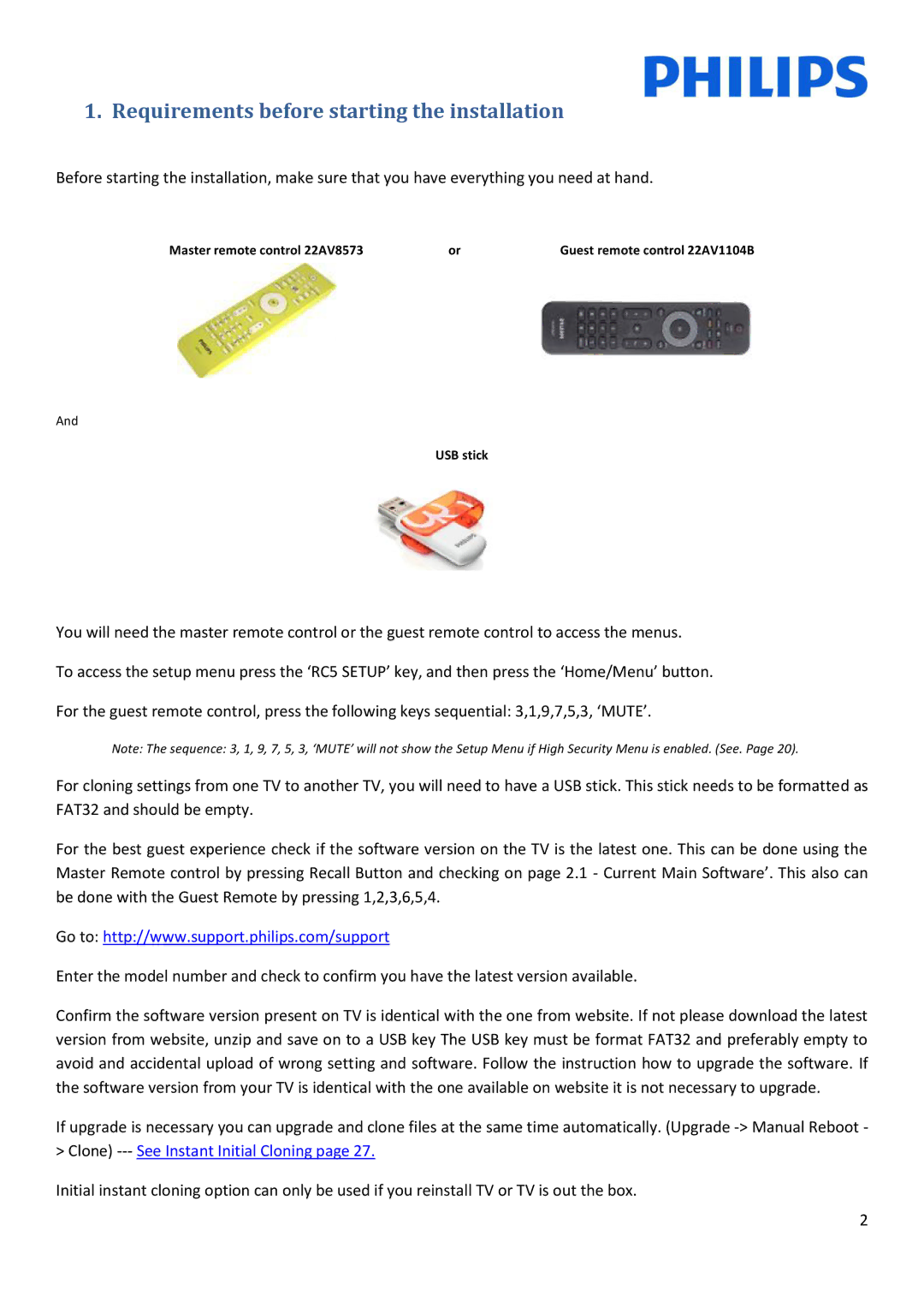10, 22HFL3233D specifications
The Philips 22HFL3233D/10 is a compact yet feature-rich television designed particularly for the hospitality industry, blending aesthetics with superior functionality. This model is part of Philips' extensive line of hotel televisions, promising a premium viewing experience for guests and a reliable solution for hoteliers.One of the key features of the 22HFL3233D/10 is its 22-inch LED display, which delivers vibrant colors and sharp contrasts. The Full HD resolution ensures that content is displayed with clarity and precision, making it ideal for various viewing experiences, whether guests are watching television shows, movies, or browsing through their favorite applications. The television’s slim profile and sleek design allow it to fit seamlessly into diverse room settings, enhancing the overall ambience.
The integrated Smart TV technology is another standout characteristic, providing access to a myriad of online content and applications. Guests can enjoy streaming services, browse the internet, and access an array of entertainment options directly from their screen, enhancing their stay with personalized entertainment. The television also supports multimedia playback via USB, enabling visitors to connect their devices and view their own photos and videos conveniently.
Featuring Philips’ Hotel Mode, the 22HFL3233D/10 allows hoteliers to customize settings according to their branding, ensuring a consistent guest experience. Settings such as volume limitations, channel management, and various operational features can be easily controlled, giving hoteliers the tools needed to maintain a welcoming environment. Additionally, the television supports Hotel Lock, which prevents unauthorized access to settings, safeguarding the device’s functionality.
To enhance the auditory experience, the 22HFL3233D/10 is equipped with integrated stereo speakers, providing decent sound quality to complement the visual appeal. Furthermore, the television supports various connectivity options, including HDMI and USB ports, facilitating easy connections to external devices such as set-top boxes, gaming consoles, and HDMI-compatible laptops.
Energy efficiency is also a notable consideration in the design of the Philips 22HFL3233D/10. It incorporates features that minimize energy consumption, helping hoteliers reduce operational costs while also being eco-friendly. Overall, the Philips 22HFL3233D/10 combines style, advanced technology, and practical features, making it an excellent choice for hospitality settings, focused on delivering guest satisfaction and operational efficiency.