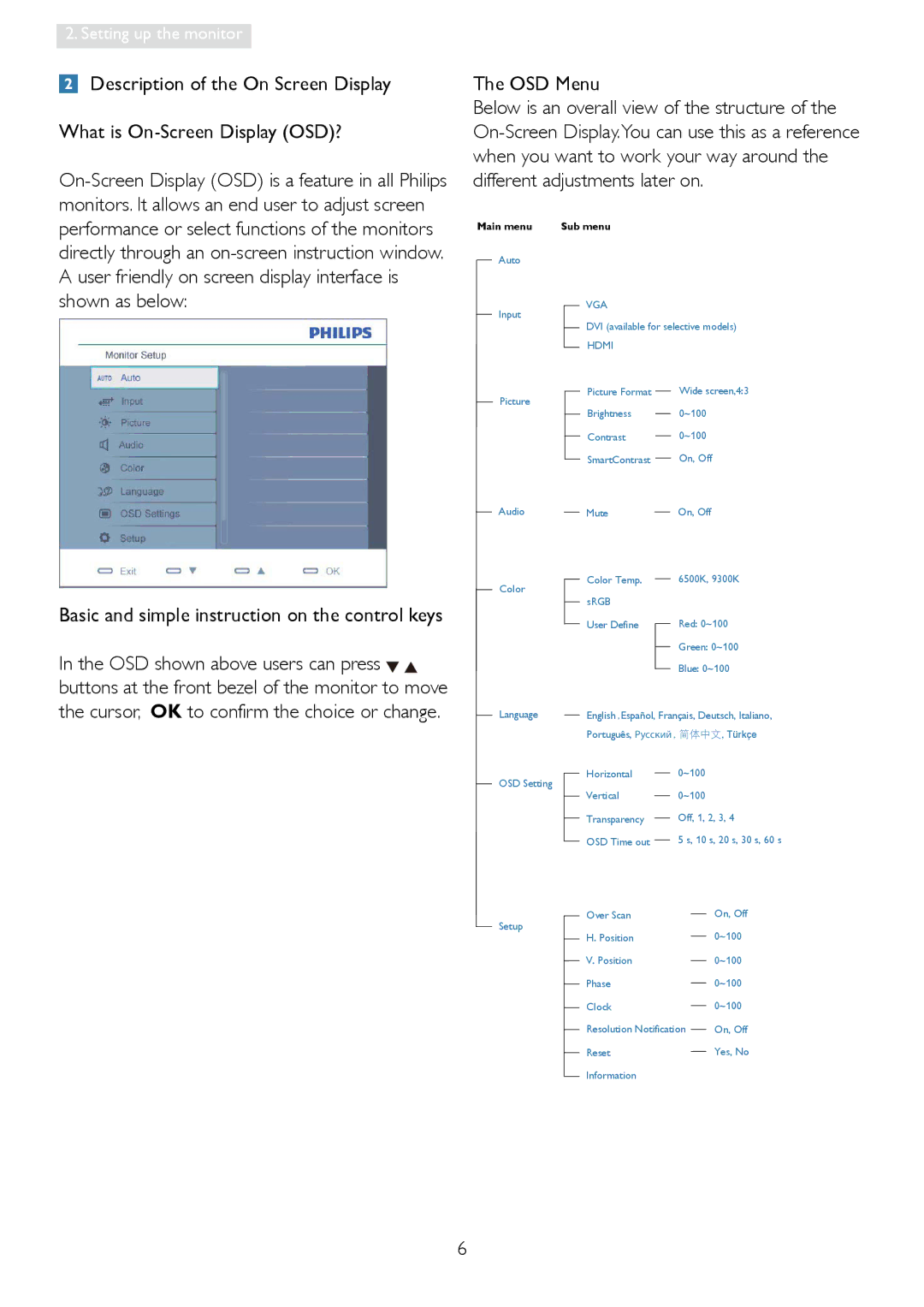Contents
244EL2 244E2
Table of Contents
Operation
Safety precautions and maintenance
Temperature 0-40C 32-95F Humidity 20-80% RH
Notational Descriptions
Weee
Setting up the monitor
Installation Package contents
VGA input Hdmi input Hdmi audio out
Basic and simple instruction on the control keys
Cursor, OK to confirm the choice or change
Resolution notification
Remove the Base
SmartImage Lite What is it?
Why do I need it?
Image Optimization
How does it work?
Why do I need it?
Philips SmartControl Lite
Start with Standard pane Adjust menu
Color menu
Next goes to the succeeding target 6-targets
Image Optimization
Image Optimization
Technical Specifications
Picture/Display Monitor panel type
TFT-LCD
YES
Product without stand
Power 244E2 On mode typical 40.6W Energy Consumption
WxHxD Box dimension WxHxD
Mtbf
50,000 hrs 244E2, 30,000 hrs 244EL2
Environmental
Rohs YES Epeat
640x480
Automatic power saving feature
Power Management
Automatic PowerSaving
For more information, please visit
Regulatory Information
Lead-free Product
Epeat Electronic Product
Benefits of Epeat
2006/95/EC Low Voltage Directive 2004/108/EC EMC Directive
Product also comply with the following standards
Federal Communications Commission FCC Notice U.S. Only
Reorient or relocate the receiving antenna
Commission Federale de la Communication
FCC Declaration
Polish Center for Testing and Certification Notice
Paikka/Ilmankierto
Varoitus
Plassering/Ventilasjon
Ergonomie Hinweis nur Deutschland
Achtung Beim Aufstellen
Customer care and warranty
Philips Flat Panel Monitors Pixel Defect Policy
Pixels and Sub pixels
Types of Pixel Defects
Black Dot Defects
Total bright dot defects of all types
Dark subpixel
Adjacent dark subpixels
Latin America
North America
Pacific
Asia
What is excluded?
€0,09
Your Guarantee in Central and Eastern Europe
Fujitsu Services OU
Belarus
IBA
Bulgaria
Hungary Slovakia
Slovenia
PC Hand
Latvia
Brazil
Company See ASP-BRZ
Tel 55 11 Email moacir.minozzo@aoc.com.br
Argentina
ASC Medan
ASC Yogya
ASC Surabaya
ASC Bali
Customer care and warranty
WHO is COVERED? What is COVERED?
What is EXCLUDED?
Your warranty does not cover
Where is Service AVAILABLE?
Where can I GET More INFORMATION?
To GET Warranty Service in Canada
Your International Guarantee Dear Customer
No Picture Power LED not lit
Troubleshooting & FAQs
Troubleshooting
Power on light is too strong and is disturbing
Green, red, blue, dark, and white dots appears on the screen
SmartControl Lite FAQs
Run Windows Update and updated monitor and/or video driver
Icm? Q4 How do I adjust the resolution?
Q7 How should I clean the monitor surface?
Color TemperatureThe 2 settings are 6500K, and 9300K
Q9 Can the Philips monitor be mounted on the wall?
Q10 Can I connect my monitor to any PC, workstation or Mac?
Troubleshooting & FAQs

![]()
![]() buttons at the front bezel of the monitor to move
buttons at the front bezel of the monitor to move