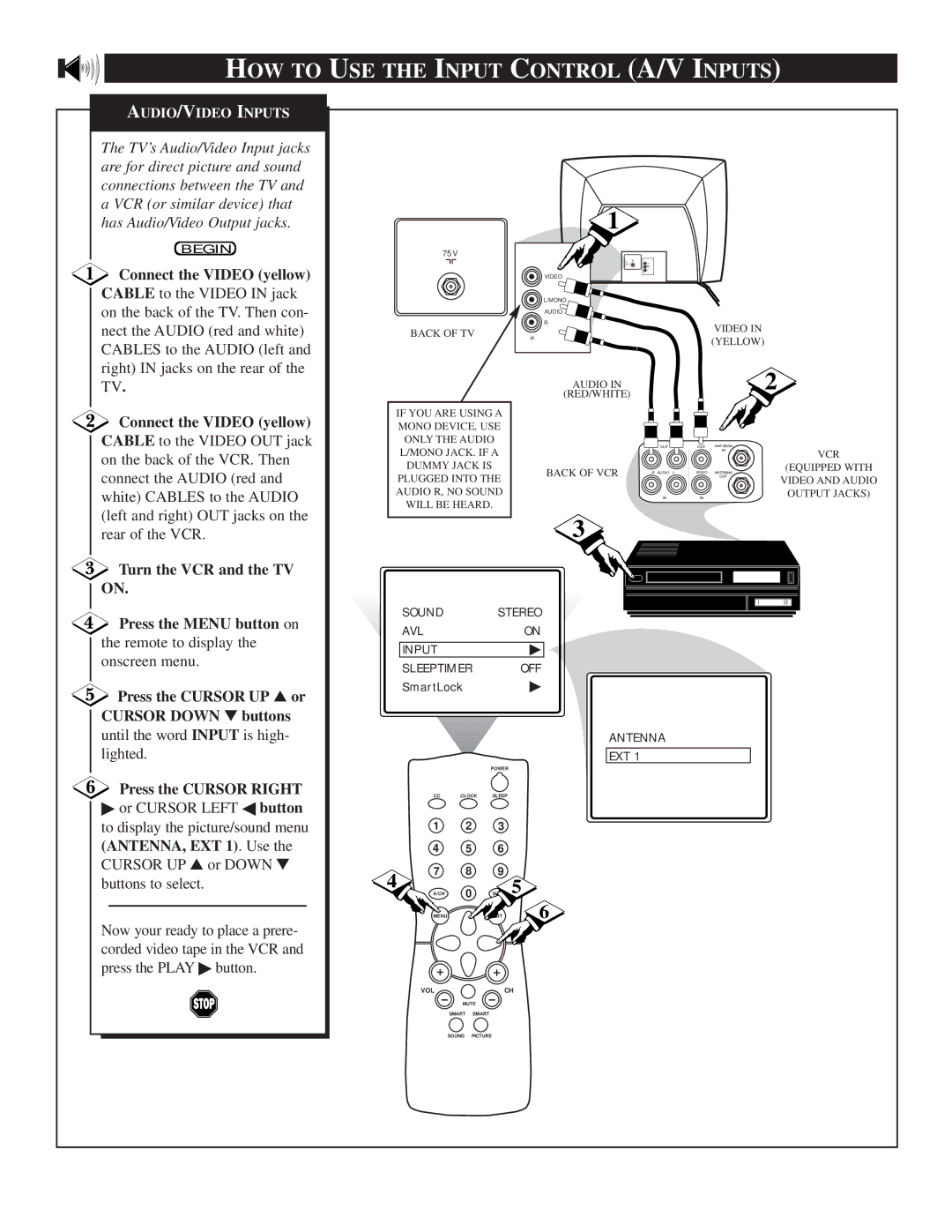HOW TO USE THE INPUT CONTROL (A/V INPUTS)
AUDIO/VIDEO INPUTS
The TV’s Audio/Video Input jacks are for direct picture and sound connections between the TV and a VCR (or similar device) that has Audio/Video Output jacks.
1
BEGIN
Connect the VIDEO (yellow)
CABLE to the VIDEO IN jack on the back of the TV. Then con- nect the AUDIO (red and white) CABLES to the AUDIO (left and right) IN jacks on the rear of the TV.
Connect the VIDEO (yellow)
CABLE to the VIDEO OUT jack on the back of the VCR. Then connect the AUDIO (red and
75V
BACK OF TV
IF YOU ARE USING A MONO DEVICE, USE ONLY THE AUDIO L/MONO JACK. IF A DUMMY JACK IS PLUGGED INTO THE
VIDEO
L/MONO
AUDIO
R
in
AUDIO IN
(RED/WHITE)
OUT ![]()
BACK OF VCR | R AUDIO L |
|
VIDEO IN (YELLOW)
2
OUT ANTENNA
IN
VCR
(EQUIPPED WITH
VIDEO ANTENNA
OUT
VIDEO AND AUDIO
white) CABLES to the AUDIO (left and right) OUT jacks on the rear of the VCR.
Turn the VCR and the TV ON.
AUDIO R, NO SOUND
WILL BE HEARD.
IN |
3
IN
OUTPUT JACKS)
Press the MENU button on
the remote to display the onscreen menu.
 Press the CURSOR UP ▲ or CURSOR DOWN ▼ buttons
Press the CURSOR UP ▲ or CURSOR DOWN ▼ buttons
until the word INPUT is high- lighted.
Press the CURSOR RIGHT
▶or CURSOR LEFT ◀ button to display the picture/sound menu (ANTENNA, EXT 1). Use the CURSOR UP ▲ or DOWN ▼ buttons to select.
Now your ready to place a prere- corded video tape in the VCR and press the PLAY ▶ button.
SOUND STEREO
AVLON
![]() INPUT▶
INPUT▶ ![]()
SLEEPTIMER OFF
SmartLock▶
ANTENNA
EXT 1
|
| POWER |
CC | CLOCK | SLEEP |
| 1 | 2 | 3 |
| |
| 4 | 5 | 6 |
| |
4 | 7 | 8 | 9 | 5 | |
A/CH | 0 | SURF | |||
| |||||
|
|
| STATUS | 6 | |
| MENU |
| EXIT |
VOL | CH |
MUTE
SMART SMART
SOUND PICTURE