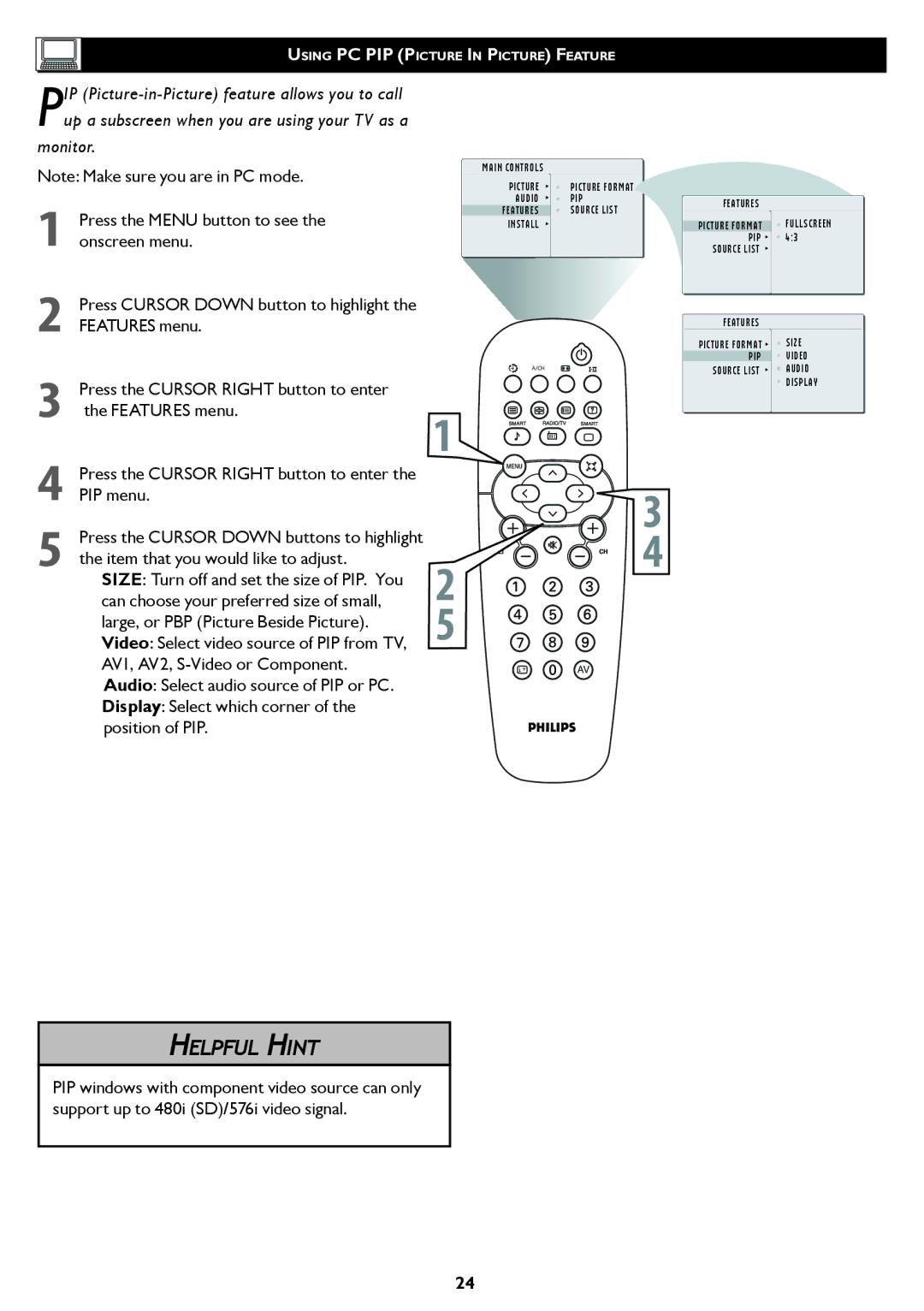26/32TA1000 specifications
The Philips 26/32TA1000 is a versatile and compact television model designed to cater to diverse viewing needs. This television is part of Philips' larger range of consumer electronics, which is renowned for its innovative technology and user-friendly features. The 26/32TA1000 represents a blend of advanced design and functionality, making it an excellent choice for both casual viewers and tech enthusiasts.One of the notable characteristics of the Philips 26/32TA1000 is its screen size options, available in 26 inches and 32 inches. These sizes are ideal for smaller living spaces, such as bedrooms, kitchens, or cozy apartments. This model allows users to enjoy high-quality viewing without requiring a large area for installation.
The display technology employed in the Philips 26/32TA1000 provides vibrant colors and sharp images, enhancing the overall viewing experience. With a resolution that supports high-definition content, users can expect clarity and detail whether they are watching movies, sports, or playing video games. Furthermore, the TV features a wide viewing angle, ensuring that the picture quality remains consistent from various seating positions.
The sound technology in the Philips 26/32TA1000 is engineered to deliver rich audio quality. The integrated speakers offer clear dialogue and immersive sound, which significantly enhances the viewing experience. In addition to standard audio output, this model may also feature advanced audio processing technologies that optimize sound based on the content being viewed, providing a more engaging experience.
Connectivity options are essential for modern televisions, and the Philips 26/32TA1000 does not disappoint. It offers multiple HDMI ports, allowing users to connect various devices such as gaming consoles, Blu-ray players, and streaming devices. Additionally, USB ports are available for convenient media playback, making it easy for users to enjoy their favorite videos and music from external storage devices.
Energy efficiency is also a key feature of the Philips 26/32TA1000. Designed with the environment in mind, it meets energy-saving standards that help reduce electricity consumption. This aspect not only benefits the environment but also helps users save on energy costs over time.
In summary, the Philips 26/32TA1000 is a well-rounded television model that combines compact size, high-definition display, advanced audio features, and versatile connectivity options. Ideal for smaller living spaces, this television model offers a superb viewing experience, making it a popular choice among consumers seeking quality and convenience in their home entertainment systems.