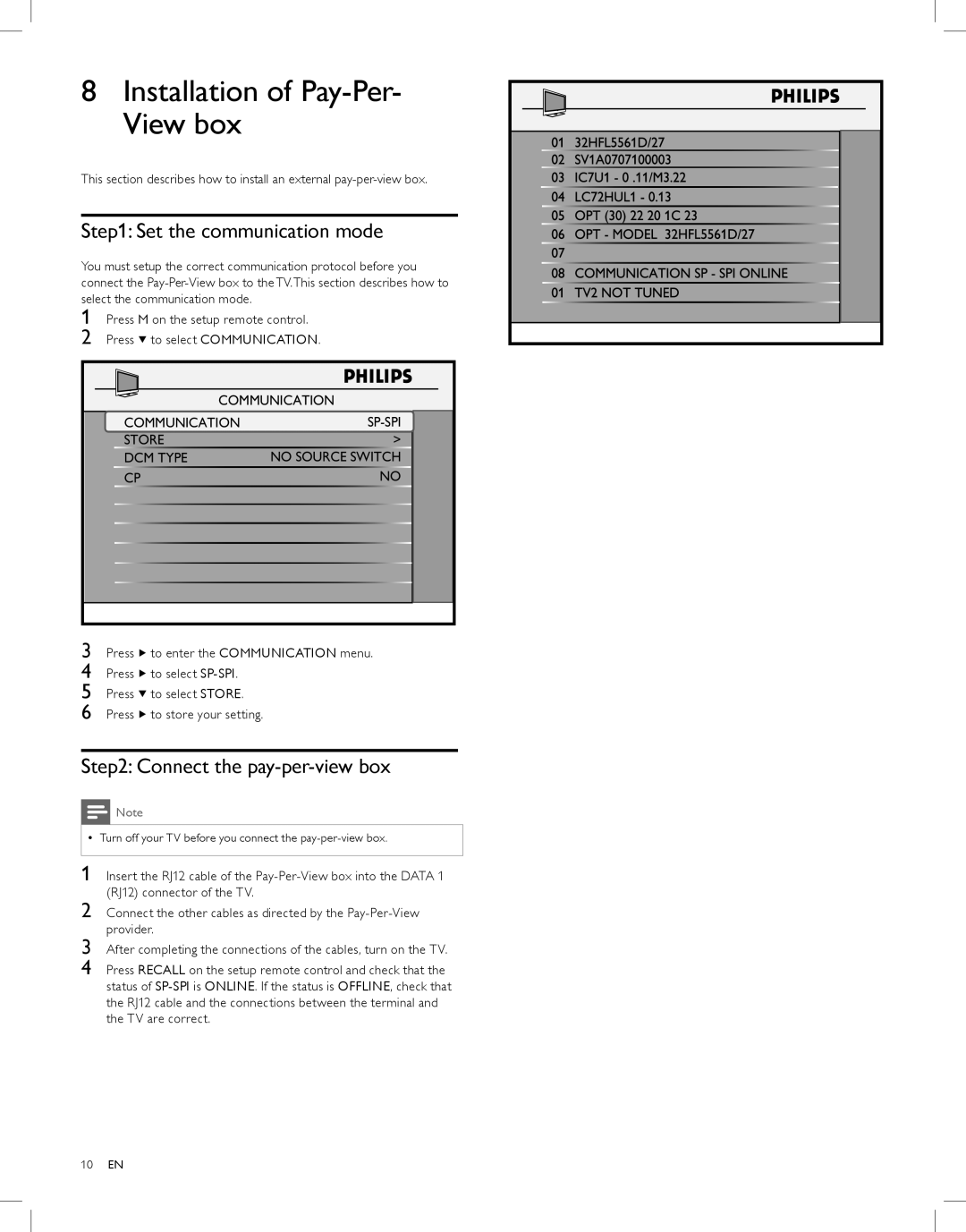8Installation of Pay-Per- View box
This section describes how to install an external
Step1: Set the communication mode
You must setup the correct communication protocol before you connect the
1Press M on the setup remote control.
2 Press ![]() to select COMMUNICATION.
to select COMMUNICATION.
COMMUNICATION | |
COMMUNICATION |
|
STORE | > |
DCM TYPE | NO SOURCE SWITCH |
CP | NO |
3Press ![]() to enter the COMMUNICATION menu.
to enter the COMMUNICATION menu.
4 Press ![]() to select
to select
5 Press ![]() to select STORE.
to select STORE.
6 Press ![]() to store your setting.
to store your setting.
Step2: Connect the pay-per-view box
![]() Note
Note
•• Turn off your TV before you connect the
1 Insert the RJ12 cable of the
2 Connect the other cables as directed by the
3 After completing the connections of the cables, turn on the TV.
4 Press RECALL on the setup remote control and check that the status of
01 | 32HFL5561D/27 |
02 | SV1A0707100003 |
03 | IC7U1 - 0 .11/M3.22 |
04 | LC72HUL1 - 0.13 |
05 | OPT (30) 22 20 1C 23 |
06 | OPT - MODEL 32HFL5561D/27 |
07 |
|
08 | COMMUNICATION SP - SPI ONLINE |
01 | TV2 NOT TUNED |
10EN