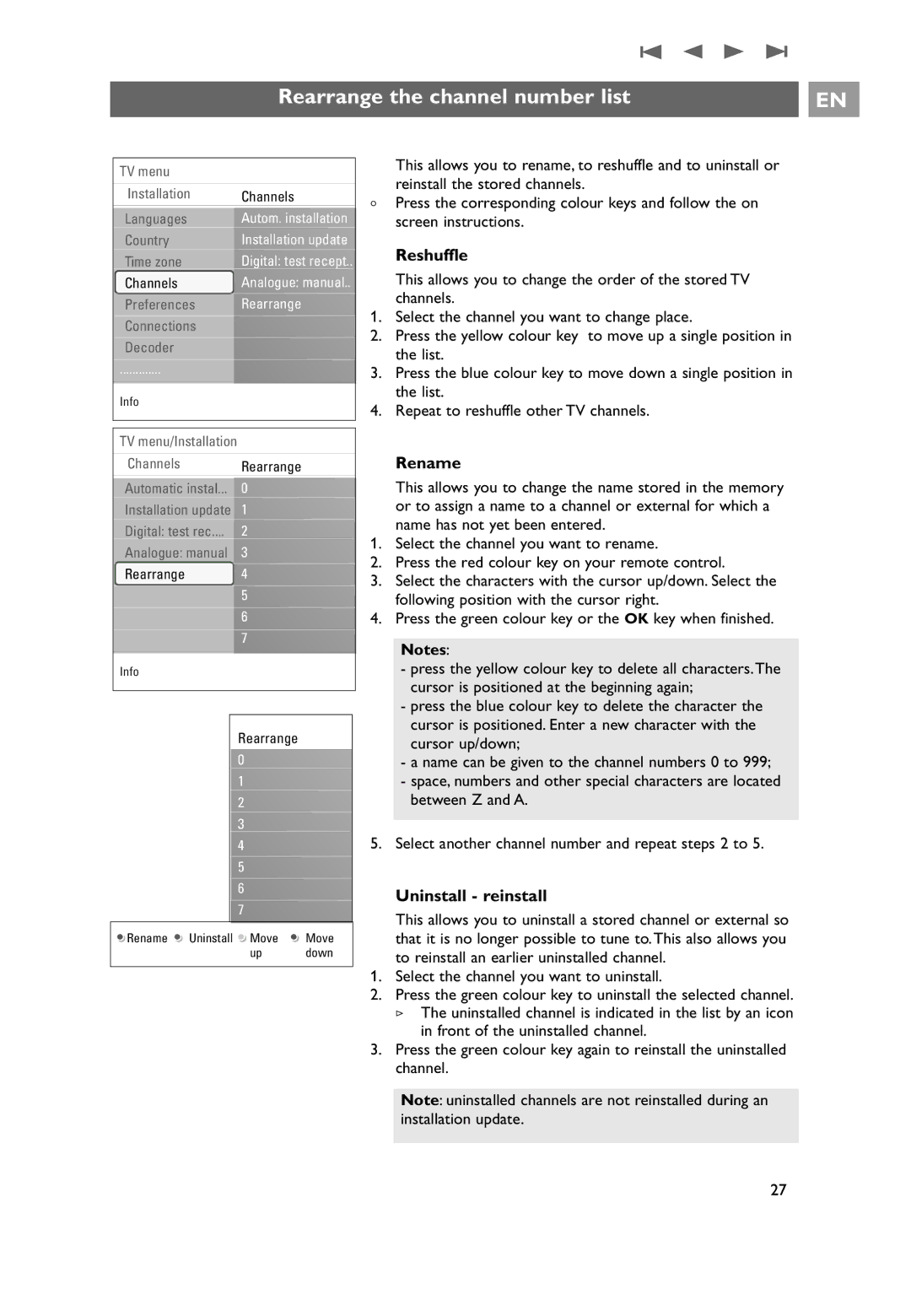26PF9631D/10 specifications
The Philips 26PF9631D/10 is a compact yet powerful television that stands out for its stylish design and advanced features, making it an ideal choice for secondary entertainment rooms or even as a primary screen for smaller spaces. This television boasts a 26-inch screen size, which effectively balances size and performance, delivering a satisfactory viewing experience without demanding excessive space.One of the standout features of the Philips 26PF9631D/10 is its Ambilight technology, a hallmark of Philips TVs. This innovative feature enhances the viewing experience by projecting colored light on the wall behind the TV, which extends the perceived screen image and creates an immersive atmosphere that complements the on-screen action. The dynamic lighting adapts to the content being displayed, enriching the overall sensory experience.
The display technology utilized in the Philips 26PF9631D/10 is LCD, which delivers crisp images with vibrant colors. With a resolution of 1366 x 768 pixels, it provides a clear and engaging picture quality suited for both HD content and standard definition broadcasts. The TV incorporates Pixel Plus technology, which enhances image clarity and detail by optimizing the pixels on the screen, resulting in sharper images with improved color reproduction.
Connectivity is another strong point for the Philips 26PF9631D/10. It features multiple input options, including HDMI and USB ports, allowing for seamless connection to various devices such as gaming consoles, DVD players, and external storage devices. This connectivity ensures users can enjoy a wide range of multimedia content.
The television also features a built-in digital TV tuner, enabling viewers to access over-the-air broadcast channels without the need for an additional set-top box. This added convenience allows for easy channel surfing and enhanced access to local programming.
In terms of audio, the Philips 26PF9631D/10 is equipped with integrated speakers that deliver decent sound quality. However, audiophiles might consider connecting external sound systems for a more immersive audio experience.
In conclusion, the Philips 26PF9631D/10 is a well-rounded television that combines cutting-edge technology with a sleek design, making it a versatile choice for various viewing environments. With features like Ambilight, Pixel Plus, and robust connectivity options, it provides an enjoyable experience for users looking to enhance their home entertainment systems.