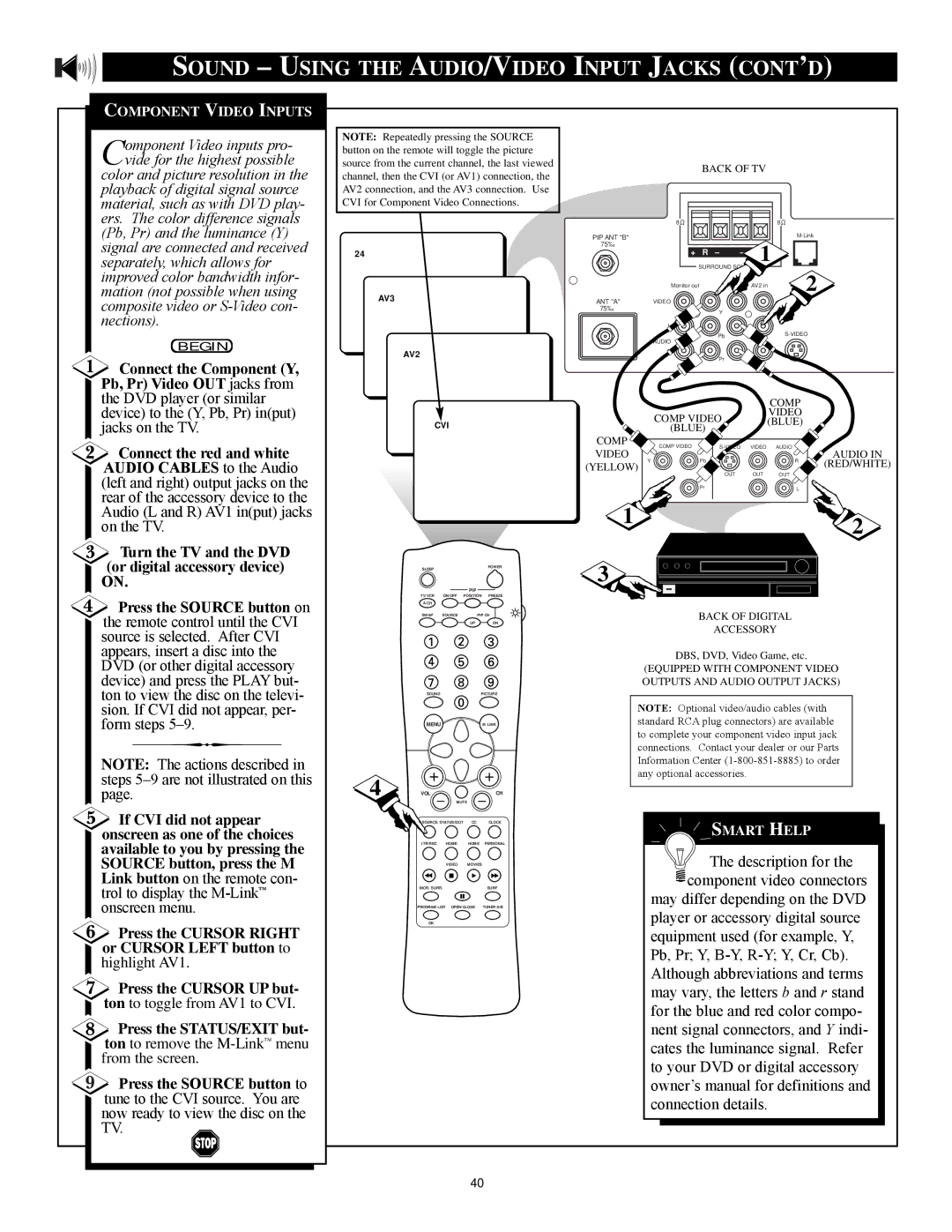SOUND – USING THE AUDIO/VIDEO INPUT JACKS (CONT’D)
COMPONENT VIDEO INPUTS
Component Video inputs pro- vide for the highest possible
color and picture resolution in the playback of digital signal source material, such as with DVD play- ers. The color difference signals (Pb, Pr) and the luminance (Y) signal are connected and received separately, which allows for improved color bandwidth infor- mation (not possible when using composite video or
BEGIN
![]() Connect the Component (Y, Pb, Pr) Video OUT jacks from the DVD player (or similar
Connect the Component (Y, Pb, Pr) Video OUT jacks from the DVD player (or similar
NOTE: Repeatedly pressing the SOURCE button on the remote will toggle the picture source from the current channel, the last viewed channel, then the CVI (or AV1) connection, the AV2 connection, and the AV3 connection. Use CVI for Component Video Connections.
24
AV3
AV2
| BACK OF TV | ||
8 |
|
| 8 |
PIP ANT "B" |
|
| |
75‰ |
|
| 1 |
+ | R – | – | |
| SURROUND SOUND |
| |
Monitor out | AV1 in | AV2 in | 2 |
ANT "A" | VIDEO |
75‰ | Y |
|
L
PbS-VIDEO
AUDIO
R
Pr
device) to the (Y, Pb, Pr) in(put) jacks on the TV.
![]() Connect the red and white AUDIO CABLES to the Audio (left and right) output jacks on the rear of the accessory device to the Audio (L and R) AV1 in(put) jacks on the TV.
Connect the red and white AUDIO CABLES to the Audio (left and right) output jacks on the rear of the accessory device to the Audio (L and R) AV1 in(put) jacks on the TV.
CVI
COMP
VIDEO
COMP VIDEO(BLUE) (BLUE)
COMP
COMP VIDEO | VIDEO | AUDIO | |
VIDEO |
|
|
|
Y | Pb |
| R |
(YELLOW) | OUT | OUT | OUT |
| |||
| Pr |
| L |
1![]()
AUDIO IN
(RED/WHITE)
![]() 2
2
![]() Turn the TV and the DVD (or digital accessory device) ON.
Turn the TV and the DVD (or digital accessory device) ON.
![]() Press the SOURCE button on the remote control until the CVI source is selected. After CVI appears, insert a disc into the DVD (or other digital accessory device) and press the PLAY but- ton to view the disc on the televi- sion. If CVI did not appear, per- form steps 5Ð9.
Press the SOURCE button on the remote control until the CVI source is selected. After CVI appears, insert a disc into the DVD (or other digital accessory device) and press the PLAY but- ton to view the disc on the televi- sion. If CVI did not appear, per- form steps 5Ð9.
NOTE: The actions described in steps 5Ð9 are not illustrated on this page.
![]() If CVI did not appear onscreen as one of the choices available to you by pressing the SOURCE button, press the M Link button on the remote con- trol to display the
If CVI did not appear onscreen as one of the choices available to you by pressing the SOURCE button, press the M Link button on the remote con- trol to display the
![]() Press the CURSOR RIGHT or CURSOR LEFT button to highlight AV1.
Press the CURSOR RIGHT or CURSOR LEFT button to highlight AV1.
![]() Press the CURSOR UP but- ton to toggle from AV1 to CVI.
Press the CURSOR UP but- ton to toggle from AV1 to CVI.
Press the STATUS/EXIT but- ton to remove the
![]() Press the SOURCE button to tune to the CVI source. You are now ready to view the disc on the TV.
Press the SOURCE button to tune to the CVI source. You are now ready to view the disc on the TV.
SLEEP | POWER |
|
|
| PIP |
|
| TV/VCR | ON/OFF | POSITION | FREEZE |
| A/CH |
|
|
|
| SWAP | SOURCE | PIP CH | |
|
|
| UP | DN |
| SOUND |
| PICTURE | |
| MENU |
|
| M LINK |
4 | VOL | MUTE | CH | |
|
|
| ||
| SOURCE STATUS/EXIT | CC | CLOCK | |
| ITR/REC | HOME | HOME | PERSONAL |
|
| VIDEO | MOVIES |
|
| INCR. SURR. |
| SURF | |
| PROGRAM LIST OPEN/CLOSE | TUNER A/B | ||
| OK |
|
|
|
3 |
BACK OF DIGITAL
ACCESSORY
DBS, DVD, Video Game, etc.
(EQUIPPED WITH COMPONENT VIDEO OUTPUTS AND AUDIO OUTPUT JACKS)
NOTE: Optional video/audio cables (with standard RCA plug connectors) are available to complete your component video input jack connections. Contact your dealer or our Parts Information Center
SMART HELP
![]() The description for the
The description for the ![]() component video connectors
component video connectors
may differ depending on the DVD player or accessory digital source equipment used (for example, Y, Pb, Pr; Y,
40