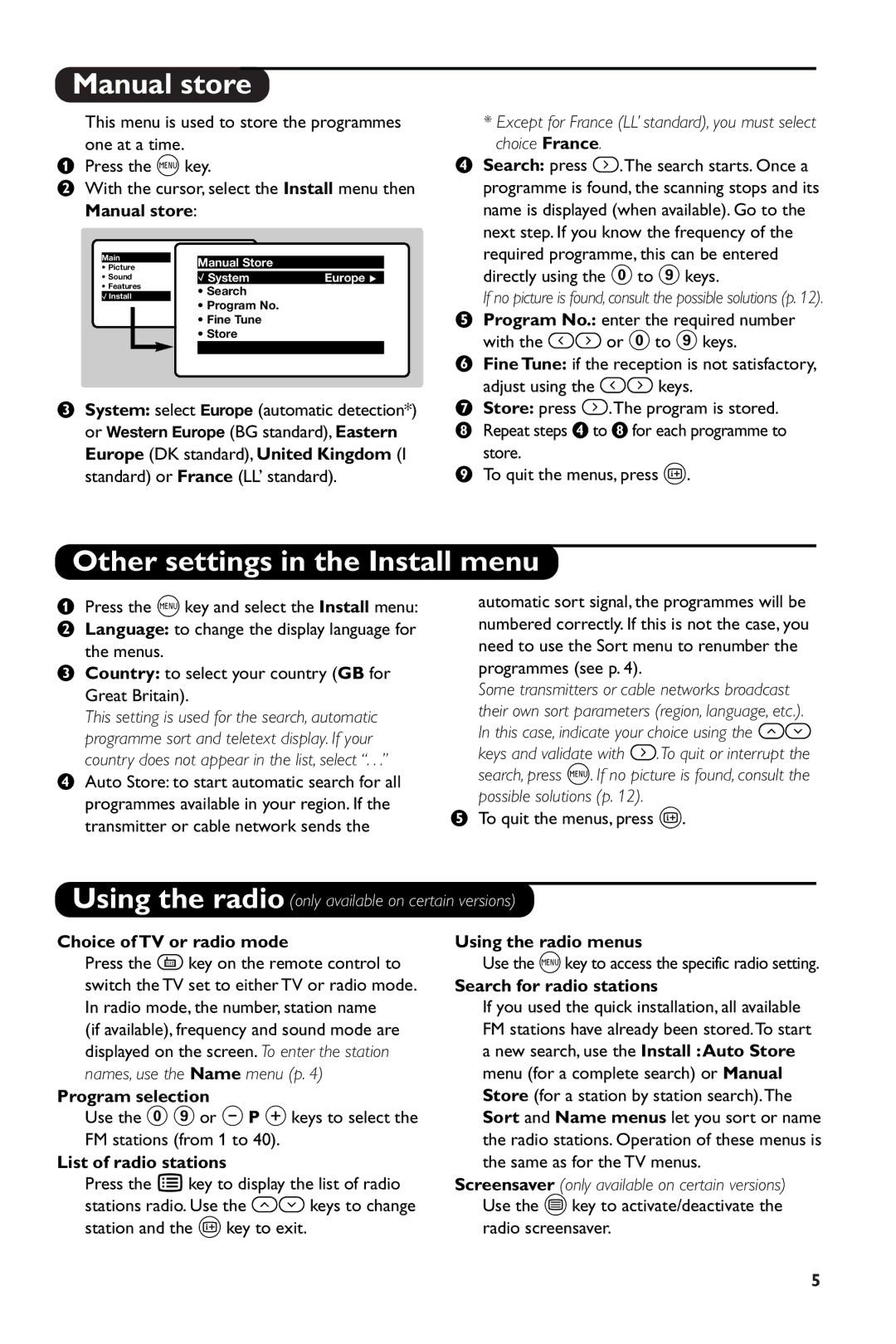28PW6108/01 specifications
The Philips 28PW6108/01 is a noteworthy entry in the realm of televisions, combining a blend of classic design and cutting-edge technology that caters to a variety of viewing preferences. At the heart of its appeal is the 28-inch screen, which strikes a balance between compactness and size, making it a versatile option for various room settings, from cozy living rooms to smaller bedrooms.One of the standout features of the Philips 28PW6108/01 is its CRT display technology, which, despite being an older format, still manages to deliver richer color reproduction and deeper blacks compared to many modern flat-panel TVs. The television is equipped with a Pixel Plus technology that enhances the sharpness and clarity of the image, providing viewers with a more immersive experience. This technology works to refine the picture quality, ensuring that even standard definition content can be upscaled to nearly high-definition quality.
The design of the Philips 28PW6108/01 is both sleek and practical, featuring a slim profile that makes it a stylish addition to any room. Its classic black casing adds a touch of elegance, while the compact size makes it easy to fit into various spaces without overwhelming the decor. Furthermore, the unit includes built-in speakers that provide a surprisingly powerful audio experience, eliminating the need for additional sound systems for everyday viewing.
Connectivity is another strong suit of the Philips 28PW6108/01. It comes equipped with multiple inputs, including SCART and composite video connections, making it compatible with a variety of external devices like DVD players, gaming consoles, and more. This versatility ensures that users can easily hook up their favorite entertainment devices and enjoy a seamless viewing experience.
The Philips 28PW6108/01 also boasts a range of convenient features, such as a sleep timer, parental controls, and various picture modes that enable viewers to customize their viewing experience. With its array of technologies and characteristics, this television offers a reliable and enjoyable viewing experience that appeals to both nostalgic audiences and those seeking practicality in their home entertainment setup. Although it may not boast the latest flat-screen technology, its solid performance and user-friendly features continue to hold value for many viewers today.