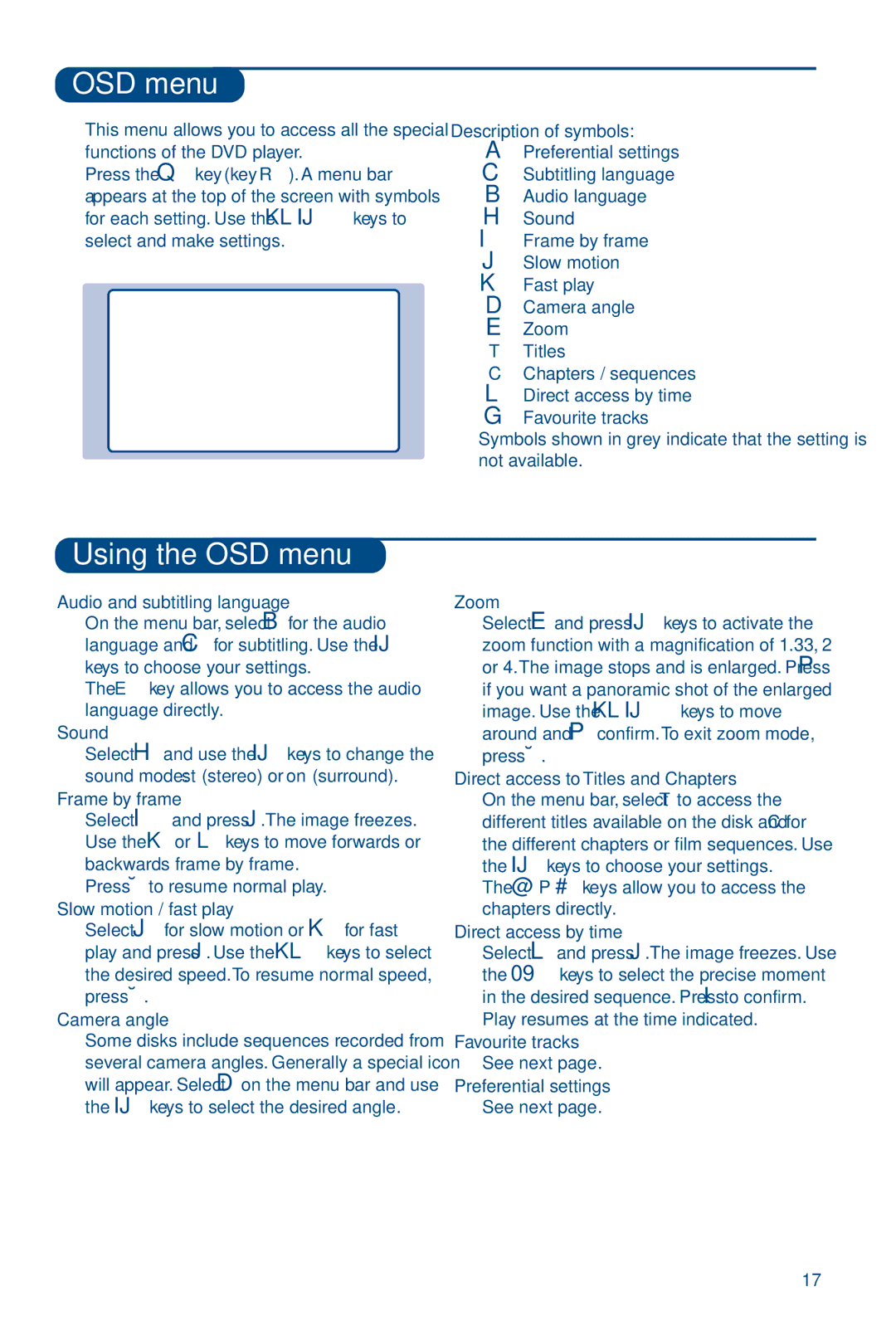28PW6826/05 specifications
The Philips 28PW6826/05 is a versatile CRT television that exemplifies the innovation and quality associated with Philips products. Launched in the early 2000s, this model combines classic aesthetics with a number of advanced features and technologies that cater to a variety of viewing preferences.One of the standout characteristics of the Philips 28PW6826/05 is its 28-inch screen, which provides a generous viewing area suitable for both small and medium-sized rooms. The picture quality is enhanced by the use of Philips’ proprietary Color Enhancer technology, which significantly improves color depth and clarity. This ensures that colors are vibrant and lifelike, allowing viewers to enjoy their favorite movies and shows with exceptional visual fidelity.
Another key feature of this television is its built-in NICAM stereo sound system. This technology delivers high-quality audio output, enriching the overall viewing experience. Viewers can enjoy clear, dynamic sound that complements the impressive visuals of the screen, making every movie night or sports event more immersive.
In terms of connectivity, the Philips 28PW6826/05 is equipped with multiple input options, allowing users to easily connect various external devices. It typically includes AV inputs for devices like DVD players and gaming consoles, enhancing its versatility. The addition of a scart connector further expands compatibility with a wide range of audiovisual equipment.
This model also integrates Philips’ advanced Image Processing technology, which helps reduce motion blur and enhances image sharpness. This is particularly beneficial when watching fast-paced action scenes or engaging in gaming, as it allows for smoother visuals and a more engaging experience.
Design-wise, the Philips 28PW6826/05 sports a classic television look with a sleek black exterior that fits well in various home decor styles. Its compact dimensions make it easier to place on furniture without taking up too much space.
Overall, the Philips 28PW6826/05 represents a harmonious blend of advanced technology and user-friendly features. While it celebrates a classic CRT design, its robust capabilities ensure that it meets the entertainment needs of modern consumers, making it a worthy choice for those who appreciate the charm of traditional television sets. Whether it’s for casual viewing or immersive experiences, this television offers a reliable performance that stands the test of time.